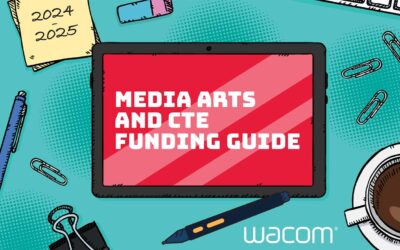Are you confident teaching at school but struggle with online live lessons? Teaching virtually can feel very different to presenting in the classroom. Your usual strategies don’t have the same impact.
Having an engaging presence on screen helps you keep students focused and maximises the learning. Getting it right can feel challenging but just a few simple changes can transform your presentation skills.
Here’s seven tips you can use to perfect your online presence.
1: Consider your webcam
It’s easy to forget that your learners are watching you whilst you’re teaching. Position your body so your head and shoulders are framed. Often with laptop webcams, the angle you type at is not right for presenting. Check your entire head is in shot.
Build a connection with your students using eye contact. Look directly at the lens rather than down at your screen. You might need to prop your device up to raise it up to your eye level. Look at your notes whilst teaching but avoid reading them out as this breaks eye contact with your students.
2: Get the lighting right for live teaching
Poor lighting stops your students from focusing and makes it harder for them to learn. There are a few tricks for getting it right:
- Avoid sitting with your back to a light source (like a window or bright lamp)
- Keep your background plain and professional, not too busy
- Put a desk lamp in front of you to illuminate your face
Before your first live lesson, call a colleague to spot any potential problems. Try moving around your house to find the perfect spot for lighting. Just remember to consider your internet connection by staying close to your router.
3: Check your tech can cope with virtual lessons
We’ve all been on video calls where the quality’s so poor it’s hard to concentrate. Do you struggle with limited internet connection or an outdated machine? Some computers just can’t cope with the demands of live teaching.
First see what you can do to boost your signal:
- Use an Ethernet cable to connect to your router rather than wi-fi
- Put your router on a table and away from baby monitors
- Update your browser
- Password protect your wi-fi connection
- Avoid extension leads
- Use a microfilter to split your phone and broadband signals
If you’re struggling with video or audio quality, consider investing in a functional external camera or microphone. There’s lots of choice available to suit every budget, and it’s a good investment if you’ll be teaching lots of lessons online.

4: Get familiar with your online platform
All the major video call programs, such as Zoom and Microsoft Teams, work in a similar way. But there are some differences to get used to. Look for easy user guides online to help you get started.
Practise before your live lesson with a few test calls to check you know where everything is. Practise sharing your screen, muting the microphone, and navigating the site. It will help you feel more confident in front of your students.
5: Use your voice effectively
Students may hang on your words in the classroom but struggle to stay engaged online. Some subtle presentation skills you use are lost on camera.
You need to slightly over-present. Still be yourself but magnify your actions, facial expressions, and voice. Smile and be friendly, sound excited about what you’re teaching.
Enthusiasm about your lesson shouldn’t mean talking fast. Keep your voice slow and easy to understand. Repeat key information and vocabulary back for those struggling to understand. Use expression rather than a monotone voice. Stop dramatically, change pitch, and alter your volume for effect.
6: Don’t sit still
You may feel trapped in one place when teaching online, but you’re not. Move around, use gestures and facial expressions to show how interested you are. Over-act so it’s seen through the screen. Lean closer to the camera or move back and stand up. Just make sure your students can still see and hear you clearly.
Props and teaching tools, like mini-whiteboards, are useful for holding up to your screen. Add in role play and demonstrations to keep their attention.
7: Create variety in your live lesson
Teaching lessons online doesn’t mean students sat watching you the entire time. You don’t always have to be on camera. Mix it up with screen sharing to show them different websites and presentations. Use a Wacom pen tablet to draw and edit directly on your screen.
Students can only pay attention for a few minutes, so create changes. Break up sections where they watch your face with activities, quizzes, and online polls. Switching what’s on your screen will grab their attention and keep them focused.
Moving forward with online teaching
In the classroom, you’d expect regular lesson observations to help you improve your teaching. When you’re working online, you need to make these opportunities for yourself. Regular reflection will help you make minor changes to improve your online presence.
Try recording a live lesson and watching it back. Once you’re past the first few moments of embarrassment, consider your presentation skills and critique your performance.
Ask yourself:
- Can the students see me clearly?
- Do I need to adjust the lighting?
- Are there sound issues to address?
- How long do I talk for?
- What can I do to improve my presence?
If you struggle to watch yourself, ask a trusted colleague to help. Pairs or small working groups help everyone improve. You’ll find many colleagues struggling with the same things as you.
Don’t forget to ask your students about lessons too. Survey them after every class to spot tech issues and sound or lighting problems. Make your feedback anonymous so they won’t feel embarrassed to tell you about problems they’re having.
Key takeaways
Presenting to your class online can feel very different to teaching in the classroom. Even experienced teachers can struggle as you get to grips with new technology.
Use your voice to capture and keep students engaged. Break up long sections of teacher talk with visuals, activities, and polls. Working with a colleague will help you identify and correct any problems you’re having in your lessons.
Whilst online teaching feels different, it can still be fun. Be your natural self. Smile and show your students how much you’re enjoying teaching them. Teaching confidently is essential when talking to the camera.
Take a look at our promotions and special offers here:
https://estore.wacom.com/en-DE/special-offers.html