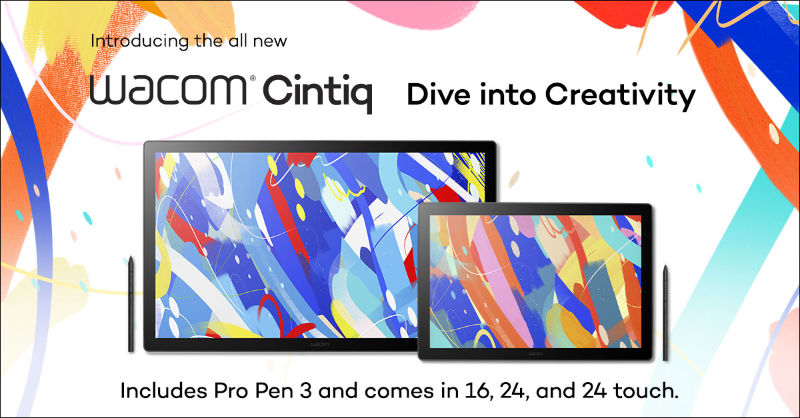For video editing workflows, color performance and ergonomics are two major factors when choosing hardware for your everyday processes. Hours in front of the screen, and finely detailed tweaks and adjustments means that every little bit of efficiency makes a huge difference in your productivity. Wacom designed the newest Cintiq Pro 27 with professional video workflows in mind.
You can’t talk about professional video workflows without mentioning Adobe’s professional video products — Adobe Premiere® Pro® and Adobe After Effects®. Adobe’s Director of Strategic Development for Professional Video, Dave Helmly, tested out the Wacom Cintiq Pro 27 with these products, including the newest features, to see how compatible and optimized the two are together.
Read on to hear his feedback on the new Cintiq Pro 27, along with tips and tricks for video editors looking to use the Cintiq Pro alongside Adobe professional video applications.
Cintiq Pro performance for Adobe pro video creators
A big cost and desk real estate perk to the Cintiq Pro 27 is that the screen’s excellent color performance allows many video creators to rely on one pen and touch monitor that’s also color accurate. From Adobe’s perspective, Dave explained, “For our pro video users, the new Cintiq Pro 27 finally delivers an excellent touchscreen and pen experience with 4K calibrated color. In the past, you had to have two different displays to achieve this. As we all move to more professional color workflows, having an all in one experience is a welcome change.”
The Wacom Cintiq Pro 27 also offers creators the possibility to use their favorite stand or desk mount to enable the most comfortable work experience. Thanks to the VESA 100 mount option, a wide range of 3rd party mounts like monitor arms, desk mounts and many more are supported. You can sit, stand, and pivot the screen however you’d like – a big benefit for long hours working from the home office.
Wacom sought to make the color calibration process as easy as possible, to help video creators get up and running quickly. The Cintiq Pro 27 includes factory calibrations for Rec 2020, EBU, and SMPTE-C. Flipping through these to quickly view content in different color modes is as simple as a few quick clicks of a button on the device.

Preset modes for PQ (DCI and Rec. 2100) and HLG (Rec. 2100) are also available for viewing HDR content. Helmly confirmed “The Cintiq Pro 27 offers an excellent out of the box setup experience complete with intuitive color calibration.”
The 26.9″ Ultra HD display on the newest Cintiq Pro has been getting rave reviews from creatives in the film and video industry. After testing the Cintiq Pro with Premiere Pro and After Effects, Dave said he “found the Cintiq Pro 27 to deliver a very crisp image – which is unusual for most 4K touch screens.”
Ergonomically, Dave said, “the multi touch controls on the sides of the Cintiq Pro 27 felt very natural – almost like a well designed game controller. Very easy to use just by feel.” We wanted to keep the design of the Cintiq Pro 27 feeling like an extension of the hands of video editors. It’s easy for attempts at a sleek design to get in the way of productivity – the ExpressKeys on the 27 are both large and tactile enough to be used without too much interruption to the creative process.
Adobe Premiere Pro and Wacom Cintiq Pro 27
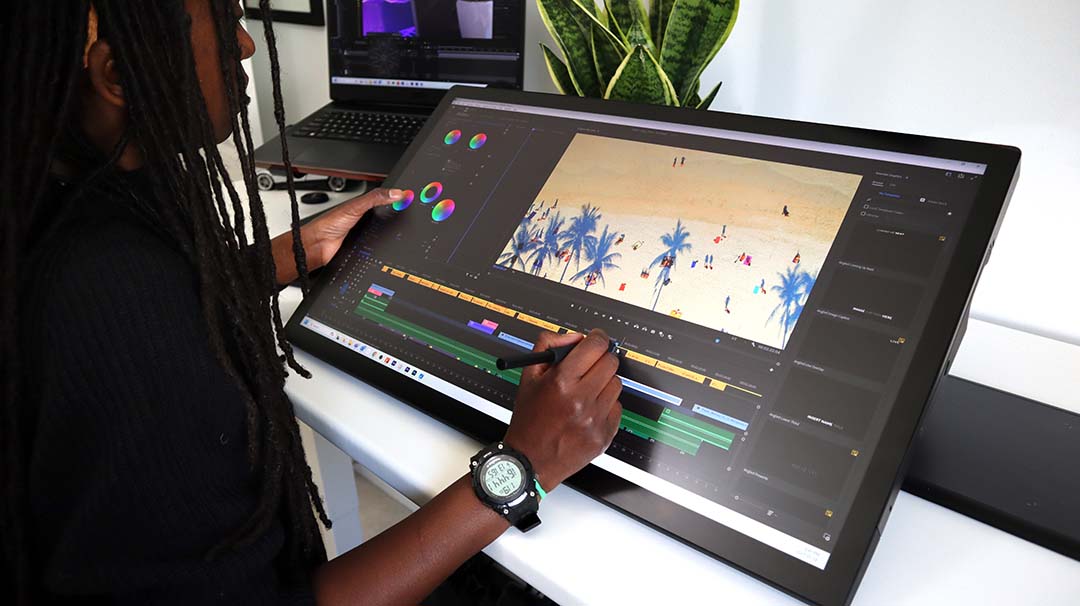
Color improvements have been a big factor in the latest version of Premiere Pro. Dave said, “The latest version of Premiere Pro now offers Extended Color Range settings as well as new AutoTone Mapping and LUT/Log Detection.” Tone mapping works with HDR video, like iPhone HLG, as well as other HLG and PQ formats. HDR footage looks blown out in a standard sequence. Automatic tone mapping recalculates the HDR color values so that they display consistently in the narrow Rec. 709 color space.
There are countless ways of customizing your Wacom pen and Cintiq Pro ExpressKeys to fit your personal workflow in Premiere Pro. There are a few common shortcuts that we use here at Wacom to edit our marketing videos, for example. Kyle Runciman, a Product Marketing Manager at Wacom and avid Premiere Pro user recommended this setup. “You can map your Pro Pen 3 buttons to keystroke ‘V’ to activate the Selection Tool; ‘C’ for the Razor Tool and ‘Spacebar’ for Play/Pause. This setup makes cutting and arranging clips very quick and straightforward.”
For ExpressKeys, ‘Alt+Left’ and ‘Alt+Right’ to nudge the clip left or right by one frame is frequently useful. And obviously – you can’t go wrong with Undo.
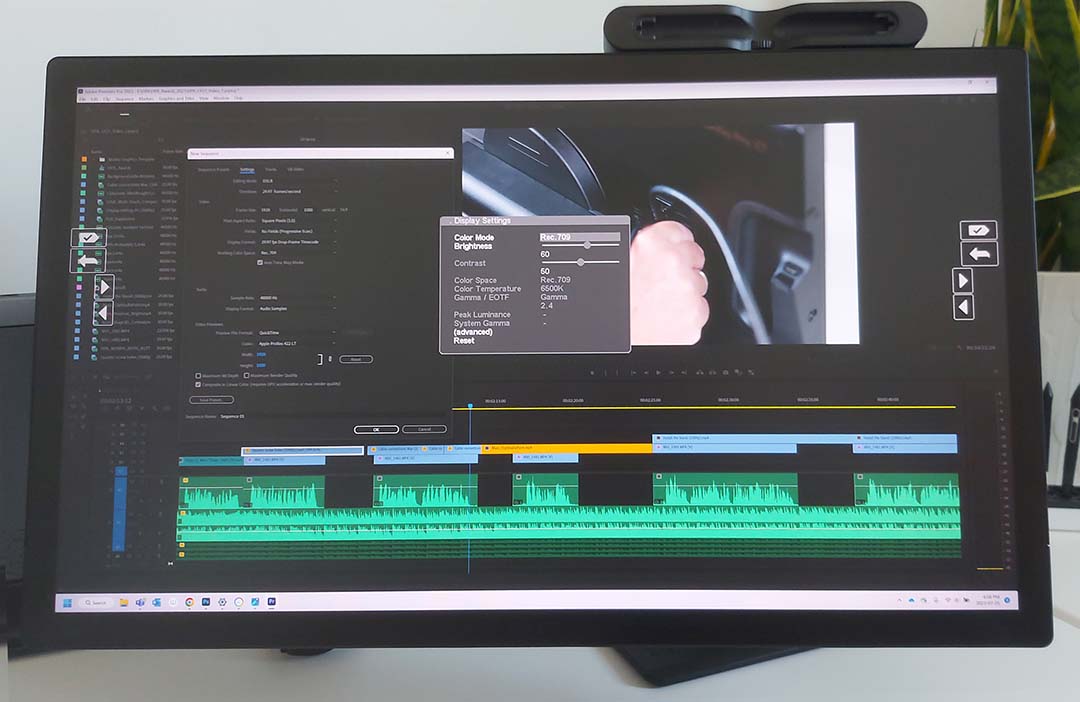
Color correct workflows have never been easier with the new Cintiq Pro 27 and the Wacom Color Manager. The Cintiq Pro 27 comes factory calibrated with Native, Adobe RGB, Rec 709, Rec.2020, DCI-P3, HLG Rec.2100, PQ DCI, PQ Rec.2100, EBU, sRGB, and Display P3 Color Modes.
Switching the color mode of the Cintiq Pro to match the Color space of your Premiere Pro sequence can be done at any point using the Display Settings button on the back of the display, and controlling the menu with the ExpressKeys.
Adobe After Effects and Wacom Cintiq Pro 27
The latest updates in After Effects 2023 play nicely with the improved color performance of the Cintiq Pro 27. Dave shared that the latest version of After Effects, “now includes support for OpenColor.IO starting with ACES support. This allows the After Effects user to now create photorealistic AE Compositions and for greater consistency when working with others.”

Wacom Pen Tablets are an excellent replacement for a mouse, especially for those long haul editing sessions. The pen grip is quite a bit easier on your wrist compared to the rather unnatural forearm twist to grab the mouse. In addition, pen tablets like the Intuos or Intuos Pro offer additional customization through the pen buttons and ExpressKeys as mentioned earlier.
For most After Effects and Wacom Tablet users, Right Click, Middle Click, and Double Click are useful default settings for pen buttons. But, Kyle explained, “you can get creative with your settings by switching these mappings to actions like ‘Alt/Option+W’ to activate the Roto Brush Tool or Ctrl/Cmd+B to cycle through brush, Clone Stamp, and Eraser tools, or ‘G’ to toggle the pen tool.”
There aren’t many hardware/software workflows that go together quite as well as rotoscoping in After Effects on a Wacom Cintiq Pro. One quick tip for rotoscoping that our team has found both useful and efficient is to make several separate masks of an object. By breaking the mask up, there are fewer points to manage, which in turn makes “animating” the mask easier.
The combination of Wacom tablets and screens used alongside the powerful video editing tools included in Premiere Pro and After Effects allow for the most ergonomic and interactive video editing experience – improved even further with the color accuracy of the newest generation Cintiq Pro 27.