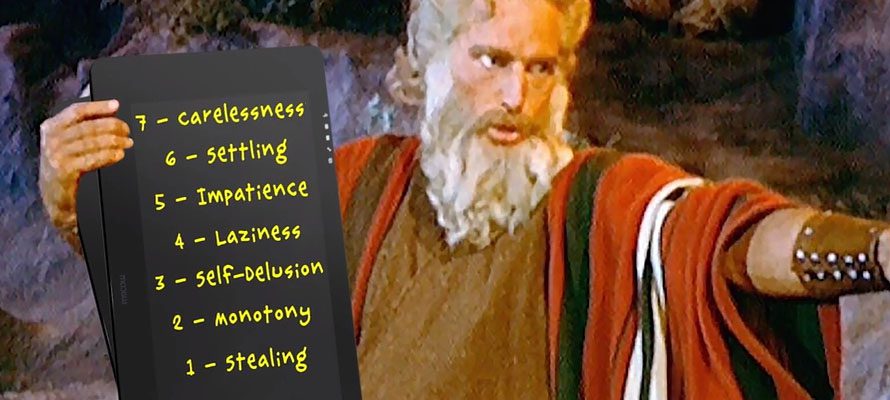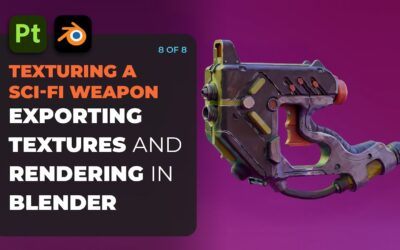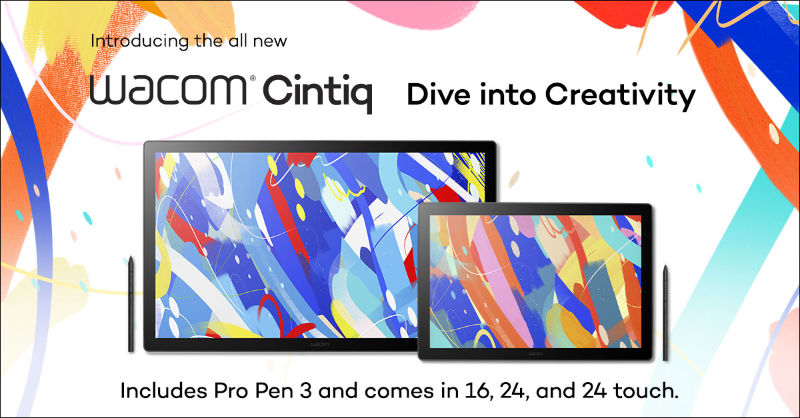Want to learn how to avoid common mistakes people make while digitally painting? Our friends at Proko have a great resource in the video below, which outlines the Top Seven Mistakes people often make while painting digitally, how to identify these common mistakes, and how to correct them. The contents of this video and blog post should be attributed to Court Jones and Proko.

About the artist
Court Jones is a caricaturist who combines his traditional art training with his caricature knowledge to create humorous portraits and illustrations which are painted with a high degree of realism. If you’d like to learn more about caricature from Jones, consider taking his Proko course, the Art of Caricature.
Introduction
In my opinion, these are the “seven deadly sins” for digital painting. Keep in mind, however: some artists may be able to get away with doing things other artists can’t, so we’re not saying that you can never do these things. These are just the practices and habits that, in my opinion, create the biggest problems for beginners, especially when they’re just learning the medium.

Mistake 1: Carelessness
In this case, we are talking specifically about when artists don’t paint all the way up to the edge of a shape, or outline and leave white gaps from the underlying canvas showing through.
How to fix this:
- Be more precise. Paint up to and even over the edge of your shapes to make sure you get total coverage.
- You can leave gaps in your painting if you work on top of a toned canvas. Preferably something neutral or even a color that is complementary to the overall color harmonies in your painting.
Mistake 2: Settling
Beginners often settle for the default brushes that come with their programs, but these default brushes aren’t always set up to respond to pressure controlled styluses.
How to fix this:
When painting digitally, spend some time learning how the brush mechanics work so you can get them to do your bidding. Make your own custom brushes, or download cool brush sets created by others.

Mistake 3: Impatience
If you’ve never picked up a real paintbrush, you may never learn the discipline and practices that go into painting and illustrating. When you learn to paint on canvas or paper, you form your personal tastes and style as an artist. Being impatient with the slow process of learning to paint traditionally can hamper your development.
How to fix this:
Learn and practice both digital and real world paints at the same time. Your digital paintings will be more likely to reflect your personal and unique style and sensibility.

Mistake 4: Laziness
Leaving the background a single flat fill color at the end of your painting is the height of laziness.
How to fix this:
Take some extra time and use a big brush and paint simple gradient. It can add so much to the composition by moving the viewer’s eye to where you want it to go. Vary the hue, color temperature, or value a little bit, to contrast the subject so it stands out from the background more.

Mistake 5: Self-delusion
If you think the soft-edged airbrush tool is your friend, and makes your paintings look better, more professional or realistic, you are delusional!
This is because a basic airbrush virtually eliminates any flaws or variety. It prevents you from being able to create hard edges or interesting brush strokes. And aside from issues relating to style, you actually can’t render forms convincingly without hard edges.
How to fix this:
Don’t attempt “perfection” in your paintings. Strive for uniqueness and character. Remember, it’s the flaws, and the brush strokes and variety of edges that help make an artist’s style look unique.
Mistake 6: Monotony
If you use any brush too much, you run the risk of getting a monotonous painting, no matter how cool that brush is.
How to fix this:
It’s important to always try new brushes and painting tools when working digitally. It helps to keep you thinking about what you’re doing without going into autopilot mode. Plus, you’ll end up with paintings that have a lot more visual interest because of the variety of strokes and textures.
As you practice with new brushes, you’ll learn their strengths and their weaknesses and start developing preferences for when you like using each one. In other words, you’ll develop a style.
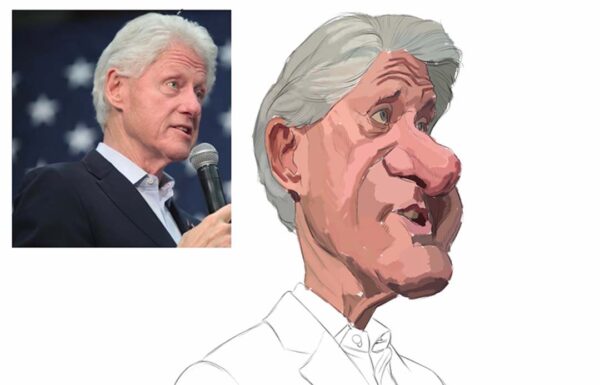
Mistake 7: Stealing
Photoshop and other apps let you use the eyedropper tool to sample, or steal, colors from the reference photo. But this makes it really easy to turn off your brain and have all your color choices made for you. If every painting you do has its colors sampled from different reference photos, your portfolio of works will not have that kind of consistency of style. And more importantly when you rely on the reference photo for the majority of your color decisions, you are not learning how to judge and use color and value, which is a critical skill for an artist.
How to fix this:
The more you paint honestly with color, the more intuitive it becomes to achieve color harmony in your work.
Conclusion
When painting digitally, it’s easy to fall into the traps of convenience, shortcuts and carelessness. And those can lead to bad habits that are really hard to break. The digital tablets available now are extremely refined tools that can help you make anything you imagine real. But you have to put in the hours and do the work honestly before you can create digital art at a professional level.

Want to learn more?
To see more of Court Jones’s work check out his website or Instagram. For more digital art tips, head to Proko, and if you’re really interested in furthering your skills, consider purchasing a full course at proko.com/browse/all/courses!