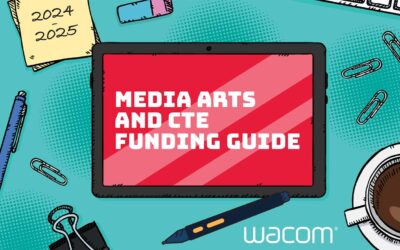Choosing the Right Wacom Pen Tablet for Teaching
As teachers adjust to distance learning, you may be exploring tools to make your lessons more effective. Using a pen tablet is a simple but powerful way to revolutionise the way you plan and deliver lessons and assess student progress.
But choosing the right tablet can feel daunting with so many products on the market. Which is the most effective for teaching? For many educators it comes to a decision between a traditional pen tablet or one with a built-in screen display.
Let’s look at two popular choices to evaluate which will suit your needs. The Wacom Intuos is a traditional pen tablet and the Wacom One has a screen display. Both work with PCs and Mac computers and are a favourite with teachers and students.
The Wacom Intuos
More than a simple mouse replacement, the Intuos lets you draw, write and annotate with a remarkable level of precision. It gives you a 7 or 10-inch area to use (depending on the size of model you choose) and comes with four customisable buttons for fast shortcuts.
Being slim but sturdy makes it easy to carry between work, meetings and home. The battery-free pen is light and comfortable to use, much like holding a traditional pen. It lets you plan lessons and mark work without straining your hands.
How it works
When you draw on the pad, the marks appear on your computer screen. You can also use it as your mouse with a left and right click. It can take time to learn how to look at your computer screen whilst moving your pen on the tablet. You soon adjust to the distance between your hand and eye.
There’s plenty of online training and free downloadable software to help you get used to handwriting with the pen. After a quick learning curve, you’ll soon be using your tablet confidently. Just give yourself some time to get used to it.
The Intuos is perfect for marking student work or annotating lesson plans. You can highlight and write directly onto your familiar MS Office programs like Word, PowerPoint and OneNote, or Adobe Acrobat Reader. Live or recorded lessons come to life when you can draw and write to demonstrate–just like writing on the whiteboard in your classroom.
- Why teachers buy the Wacom Intuos: It offers a great low-cost option with a range of sizes available.
- Points to remember: It takes time to get used to writing and drawing on the tablet. Give yourself time to get familiar with it.
The Wacom One
The Wacom One is a popular pen tablet that has an interactive screen display. Unlike the Intuos, you can see all your favourite programs directly on the tablet screen. It works with familiar applications such as Microsoft Office, Zoom and Microsoft Teams and is compatible with many Android devices.
Just like the Intuos, the Wacom One has a light battery-free pen which allows you to keep writing for longer without the strains of typing and using a mouse. Writing on the tablet feels more like handwriting on paper with natural surface friction, full colour and minimal reflection.
How it works
With the Wacom One you write directly onto the tablet screen, making it easy to use from the start. The pen tablet shows a complete copy of your computer screen and changes are made on both simultaneously. There’s less of a learning curve to overcome, so it’s perfect if you have limited time to experiment.
The free software allows you to select multiple pen styles or an eraser. As the tablet screen is nearly A4 sized, there’s plenty of room for you to draw and edit work. It’s easy to annotate student assignments and lesson plans without the need to zoom in and scroll.
The Wacom One also allows you to use your tablet as an extra screen. You can watch a video on your PC whilst taking notes on your tablet, or annotate student work whilst displaying your marking criteria at the same time. It’s far more efficient than opening multiple tabs on your computer.
- Why teachers buy the Wacom One: It’s simple to use and lets you draw directly onto the screen.
- Points to remember: There’s a free bonus pack full of apps to explore.
Teaching and learning with Wacom
Whichever pen tablet you choose, you’ll soon see the benefits it can bring to your teaching. There’s no need to purchase special software as Wacom works seamlessly with all your favourite programs. Both tablets are more ergonomic than a mouse, which is perfect when you’re virtual teaching more than ever before.
You can use your tablet for:
- Taking notes in meetings
- Jotting down ideas
- Planning lessons and schemes of work or annotating existing ones
- Drawing diagrams, graphs and mathematical formulae
- Presenting and demonstrating in live lessons or pre-recorded videos
- Marking student work
- Highlighting, underlining and editing
- Reducing cognitive load
- Showing students the process rather than the finished product
Check out our useful e-learning YouTube videos to see how to use your pen tablet as a teacher. They’re full of simple advice and let you see the different models in action.
Making your decision
Both types of Wacom pen tablet are superb for teaching and learning. The Wacom One offers the huge advantage of a second screen, but if you need a low-cost product for annotating and demonstrations, the Intuos is a great choice.
Remember the Intuos and One are just two of many Wacom products available. Explore our full range to find the perfect screen option or tablet choice for you. Whichever you decide to buy, you’ll quickly see the enormous benefits it offers teaching whether in the classroom or working remotely.