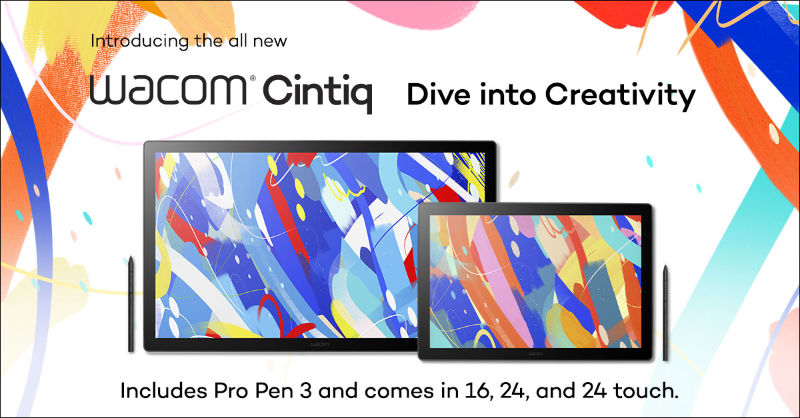In the following video Kyle Runciman, our resident artist and Wacom color subject matter expert, provides a comprehensive guide on how to calibrate the color settings of the Wacom Cintiq Pro 27 display to ensure color accuracy for digital artists and designers. Watch now and be sure to bookmark this page for the next time you need to calibrate your Cintiq Pro display. Regular calibration is necessary to maintain consistent and rendering the most accurate and true color values and gradients throughout your creative process.
Color calibration is a necessity for an artist’s pen display. Even high-quality displays can exhibit color shifts over time due to various factors, such as environmental lighting and display aging. To address this, we recommend using a hardware colorimeter like the Wacom Color Manager, a device that measures and adjusts the colors displayed on the screen to match a standard reference. You should reference the video for a step-by-step instruction on how to prepare and set up your Cintiq 27 Pro, the lighting conditions in your personal workspace, the right hardware and software to install that is compatible with your Cintiq Pro, and valuable tips on color calibration.
For a quick overview, however, when it comes to color calibration, keep in mind these best practices:
Color Accuracy Must Haves
Uniformity is essential
The brightness and color should be uniform across the entire display, “hotspots” or dim areas should remain minimal. Another important aspect of uniformity is making sure the screen-to-display variation is minimal. You need proper support for virtualization and accurate mirroring from your pen display to any external monitors or laptops.
The Importance of Delta E
Displays with lower Delta E produce more accurate colors without color distortion, while also ensuring there is no color difference between your pen display and other calibrated displays. Keep in mind that when evaluating specs that values below 2 Delta E are considered largely imperceptible.
Color Calibration Support
Look for displays that offer hardware calibration support. This enables you to use calibration tools to fine-tune color accuracy over time, compensating for any drift that may occur. As you can see from Kyle’s video, there are a large variety of internal hardware, software, and external factors (like the impact of ambient lighting in your perception and your color work) that can influence color calibration, so it’s worthwhile to be picky when it comes to this.
Plug and Play with Color Calibrators
Any profession working with a pen display knows how important it is to choose one that works well with a high-quality color calibrator. For Wacom, we care so much about pairing these two things seamlessly that we have our own — the Wacom Color Manager. You can learn more about Wacom Color Manager and how it works here.
Learn to Compare Color Gamuts
The display should cover a wide color gamut, such as Adobe RGB or DCI-P3, which is approximately 25% larger than sRGB, for instance. A larger color gamut means the display can reproduce a broader range of colors, leading to more vibrant and accurate color representation. And learning how to compare color gamuts when evaluating devices is a choice that can yield benefits in cost and labor savings later.
One final tip!
Be sure to seek out the advice of sources that you trust when determining what specs are most important to you on the pen display that you use. Professional-grade digital art tablets and displays can be a significant investment. Think in advance about how that investment can help streamline your workflows. Think about it — how much time can you save by starting with a color-accurate workflow from Day 1?