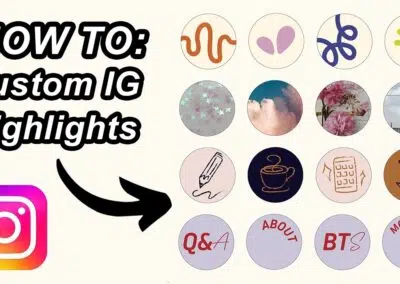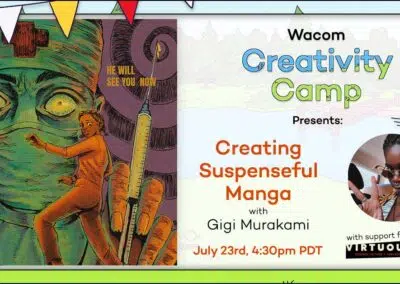Since the launch of the Wacom Cintiq Pro 27 last fall, Wacom has been working extensively with creators to experiment with this new device in their on-set and virtual production workflows. Designed with film and TV production in mind, the color accuracy of this device allows it to be used outside of the traditional pre-production and post-production processes.
One new area that we have been exploring with the best and brightest in the virtual production space is using the Cintiq Pro 27 to set up and control LED walls on set. We spoke with several creators who put our devices through their paces in their on-set workflows. Read on to learn the unique ways they are making their processes more efficient, and more fun, with the Wacom Cintiq Pro.
Seam correction and precise LED wall edits with Brompton, Tessera, and the Cintiq Pro
Brompton Technology is behind a whole suite of products and solutions for virtual production – including processors and receiver cards, and software like Brompton Tessera. We spoke with Steve Harris, Training Manager at Brompton, to hear his thoughts on using the Cintiq Pro with Tessera.
Tessera Software is designed to make the setup of an LED panel wall accessible even for beginners, with an intuitive graphic interface and clear controls. You can use this software locally or remotely, or alongside the Tessera Control app if you’re simultaneously controlling multiple LED processors. This software works extremely well with both the Wacom Cintiq Pro and the ExpressKey Remote in on-set workflows.
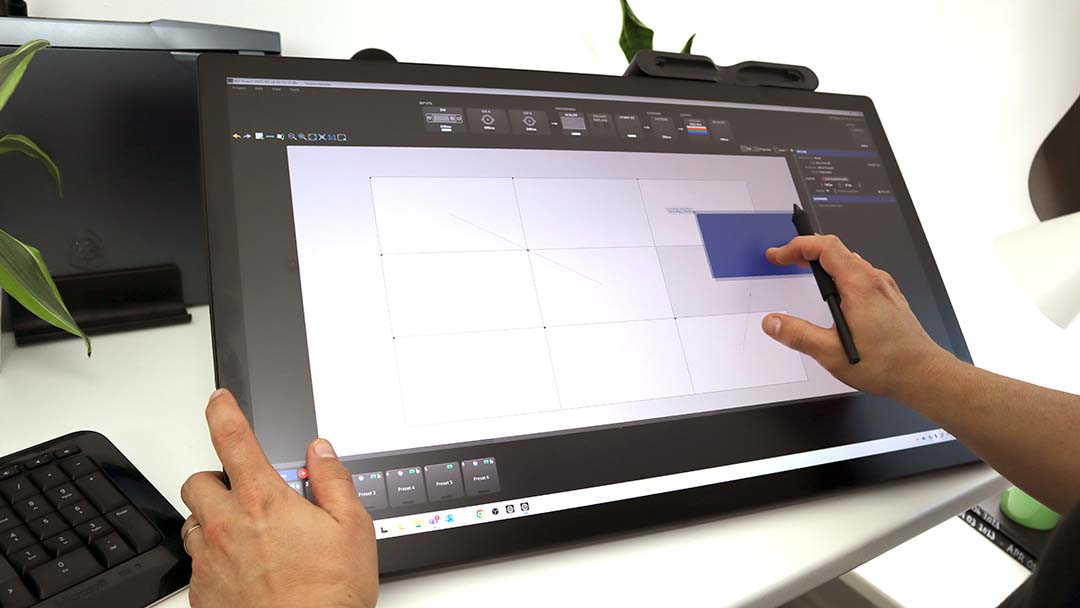
Where these Wacom devices really paired nicely with Tessera is in their OSCA – On-Screen Color Adjustment – interface. This OSCA allows for quick, easy module and seam selection through a special user interface that appears on the LED screen itself. The strength of this feature is the ability for a tech to quickly learn to identify the correct panel and make adjustments without ever taking their eyes off of the LED wall. Steve describes OSCA this way: “the whole idea is you use OSCA on a laptop connected to Tessera remote [or ExpressKey Remote] and you only stare at the screen and move the mouse [or pen] around on the LED wall and fix the lines.”
From his work with the Wacom Cintiq Pro, Steve Harris noted that the thing he liked best about his experience was, “using the OSCA interface with the Cintiq Pro … assigning the fader buttons to the ExpressKey Remote and using OSCA was literally like drawing on your LED wall, but using a digital pen.” One key to identifying and fixing errors on the LED wall is unbroken focus. Steve says, “If you keep staring at the night sky, you slowly see more stars than if you just glanced up. It’s the same with OSCA; the more you stare at the LED wall, the more errors you see. If you keep looking between your laptop and the LED wall, you keep changing focus and don’t see as much.”
Oftentimes Tessera is being used alongside additional software tools, where the flexibility of the Cintiq Pro is extremely handy. For example, Steve says, “if you’re running Tessara and Pomfort Livegrade Pro at the same time and can jump between the two programs and do things, the Cintiq Pro is very, very comfortable with color picking, adjusting curves, and general very precise color adjustments.”
Color Correction with Megapixel VR and Wacom Cintiq Pro
Industry leader Megapixel has also experienced the power of the Wacom Cintiq Pro for its Ghostframe and color correction workflows on their HELIOS LED Processing Platform. Dan Warner, Technical Production Supervisor at Megapixel says, “Ghostframe sub-frame slice configuration is fast and easy using the Cintiq Pro. Operators can pick selections for their slices lightning fast.”
On live and virtual productions, HELIOS has extensive color controls that allow the user to have unlimited creative freedom. HELIOS has been designed with a device agnostic web interface allowing it to be controlled with a wide variety of devices without any additional software. Warner continues, “this device agnostic UI toolset gives users the freedom to build their own creative workflows around HELIOS and use whatever devices they feel comfortable with”.
The ability to tie this workflow to the Cintiq Pro display allows the user to experience a more efficient and fluid way of adjusting the color wheels vs. a traditional keyboard & mouse setup. Paired with the outstanding color accuracy of the latest generation of Cintiq Pro displays, this workflow goes beyond just user experience. Pairing these two tools together saves time while also ensuring the highest quality final product, limiting time spent reworking color in post.
Using Assimilate Live FX on the Cintiq Pro to control an LED wall
One other software that plays nicely with the Cintiq Pro in virtual production workflows is Assimilate Live FX. Alex Pearce, Senior Creative Technologist at Light Sail VR, is a big fan of Live FX, calling it, “probably the most flexible virtual production software because it allows you to use Unreal, Notch, and even 360 video background plates, on top of powerful color correction and compositing tools that can be used in real time.”

On set, Assimilate Live FX software has the power to drive both color controls in Brompton Tessera processors, and DMX lighting. Alex used the Wacom Cintiq Pro alongside Assimilate Live FX, noting, “Assimilate has a unique way of controlling their sliders, that is basically drawing in a circle. Using the pen is way more precise and natural than trying to do this with a normal mouse.” Using the Cintiq Pro with this software, on-set, as an all-in-one touch enabled interface on a DIT cart, lends itself to both efficiency, space savings, and a speedy setup that helps creators optimize their day.
As part of CES 2023, Alex took part in a handful of Virtual Production events, and wrote about the gear and tools that he thinks will be part of the Studio of the Future. The Wacom Cintiq Pro was demoed on an INOVATIV DIT cart, and Alex described the experience this way: “being able to color grade with the Cintiq Pro is really slick, and being able to use the pen to make adjustments gives me finer control than a normal mouse.” Beyond accuracy, you want to enjoy the tools you’re using, especially on lengthy days on set. Alex says “a standard keyboard and mouse are the alternative, and they are adequate, but the Cintiq Pro is just flat out more fun to use!”

Want to learn more?
Check out Light Sail VR on their website, see more at Alex Pearce’s YouTube, or check out their latest plugin for Unreal Engine 5.