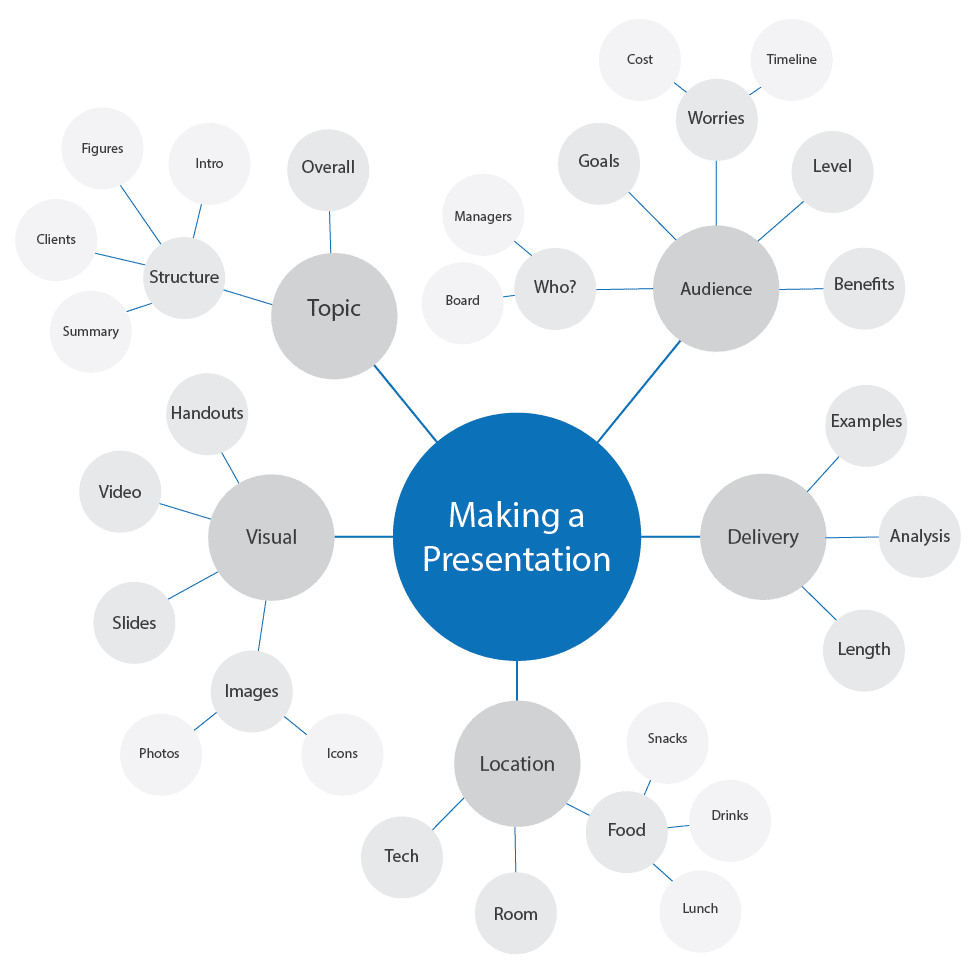Header by me. Instagram.
—
Tablets are made primarily for art, so most discussion of them overlooks their use as general-purpose input devices. No more: A flat tablet is capable of being a full-time mouse replacement—or at least, if you already have one, you might find a lot more uses for it at the day job than you’d think. So let’s go over a few of them:
1. Whiteboarding
We’ve written a lot about how useful they are with remote whiteboarding tools like Limnu and Collaboard. And if you work remotely, I suggest you check them out. But did you know that, combined with a projector or HDMI input, they’re just as useful for in-person meetings too?
With a laptop (even a Chromebook) and a simple, portable tablet like the Intuos Small, you can whiteboard in the office, the boardroom, the class, anywhere you’d use a marker—and more, since you don’t need a special surface to write on and you can save your creations permanently.
A tablet is perfect for visual idea-generation exercises like mind-mapping and starbursting: much better than tediously dragging dozens of ugly text boxes into a place with a mouse, at least. You can even make things more interactive by inviting all your coworkers up to write their ideas themselves.
With mind mapping, you start with your goal at the center of the board and assemble a tree of related ideas around it. Example from Mindtools.org
And most importantly, you’ll never have to fight to write with a dried-out Expo marker again.
2. Client presentations
Ever been in the middle of a PowerPoint you spent ages preparing only to see your coworkers nodding off and furtively checking their phones? Maybe some visuals will add more interest.
Whether you just use it to help you pre-prepare illustrations and charts to drop in beforehand, or to navigate, write on, draw on, and highlight content during the slideshow itself, there are a lot of ways a Wacom tablet can make a dry presentation faster and more fun. And as a bonus, using the laser pointer tool in Presentation Mode with a pen is a lot more intuitive than a mouse.
3. Notetaking
…But should you be the one on the receiving end of the presentation, a tablet can still help. Studies show the process of translating your thoughts into letter shapes helps you retain notes taken by hand more than ones taken with a series of identical keystrokes—but on the other hand, the latter are easier to store and accessible from multiple devices. Taking notes with a tablet and uploading them to a cloud solves both problems at once. For a full guide to the finer points of it, check out “How to Take Notes in a Meeting with a Writing Tablet” on Wacom Discover.
4. Photo editing
With a mouse, spot-healing, clone-stamping, color-brushing, and isolating photo subjects is a tedious chore. I used to do it full-time ten years ago and still think about how much I wish I’d had a tablet. Now, when I need an image cut out, I’ll just pop it open in Photoshop (or even Clip Studio Paint) and erase the background in minutes, using hard brushes to cut along edges and soft brushes to gradient smooth areas to transparent.
5. Graphic design
If your job involves even the slightest bit of graphic work—say, cropping header images for blog posts—a tablet will speed it up, and the more advanced you go, the more uses for it you’ll find. Drawing up website mockups, typography layouts, user flow diagrams for UX, storyboards for video content—you really don’t realize how many there are until you try it.
6. Saving your wrist
Navigating with a pen feels more natural than spending the day with your wrists pressed flat against a table as you switch between mouse and keyboard. You might even find it more comfortable.
7. Passive drawing practice
If you’re a digital artist on the side, maining a tablet is a good way to get used to using a pen as an input device, learning the driver and shortcuts. Not to mention just getting your hand physically acclimated to the feel of the pen you’ll be drawing with.
8. Cool factor
As mentioned in the last article, using a pen tablet is just fun. And anything that makes the work day more fun can’t be bad, right?
…Now, which device?
Generally, this is where I run down the list of our current-gen products, and give a quick summary of their whole deal, before concluding that the best choice depends on your budget and how much you plan to use it. But for this specific task, there are three clear winners.
Intuos Small
The best all-around choice, for its four shortcut keys. Program them to the simplest functions you use most, or save one to open the Vertical or Radial Menus, onscreen toolbars of extra shortcuts. You could go for the Intuos Medium for its larger drawing surface, but for a mouse replacement, a small will do.
Bamboo Ink
If you already have an iPad, Android, or Windows tablet and don’t think you need a whole new drawing device, our Bamboo line of active stylii is made for exactly these same use cases—especially notetaking, via the Bamboo Paper app. The Ink comes with 4,096 pressure levels, beating a passive stylus any day—and the Ink Plus adds USB recharging and a choice of nibs for finer control.
ExpressKey Remote
This, you might notice, isn’t a tablet… but a shortcut dynamo, with seventeen programmable buttons that you can assign every function you regularly use to, in every program. I personally use it for autocomplete and formatting shortcuts on everything I write, including this.
Interested in trying one of the above?
Check out the Wacom Estore.
—
About the Author
CS Jones is Philly-based writer and illustrator. You can see more of his work, including most of his contributions to this blog, at thecsjones.com, or follow him at @thecsjones on Instagram or Twitter.