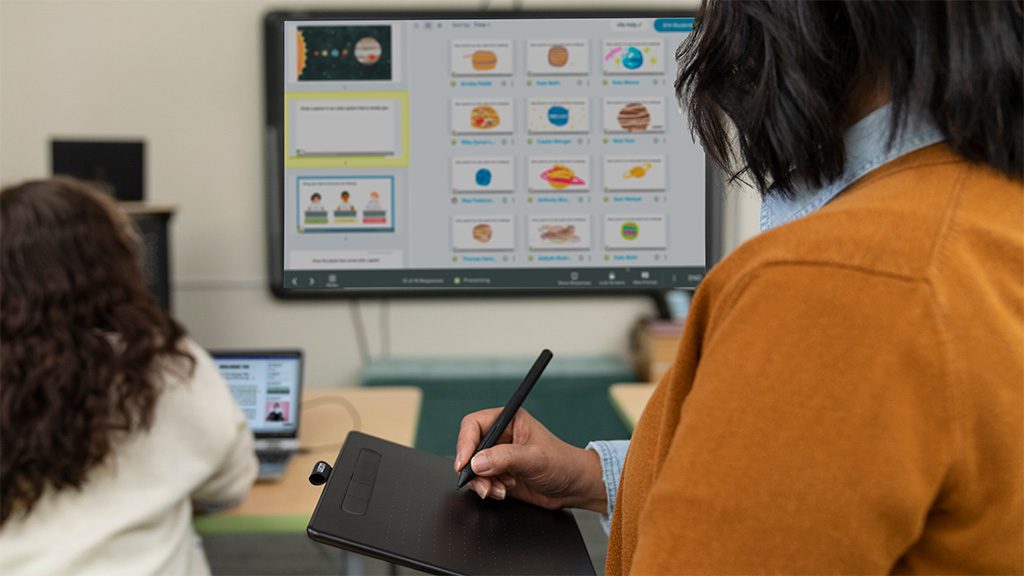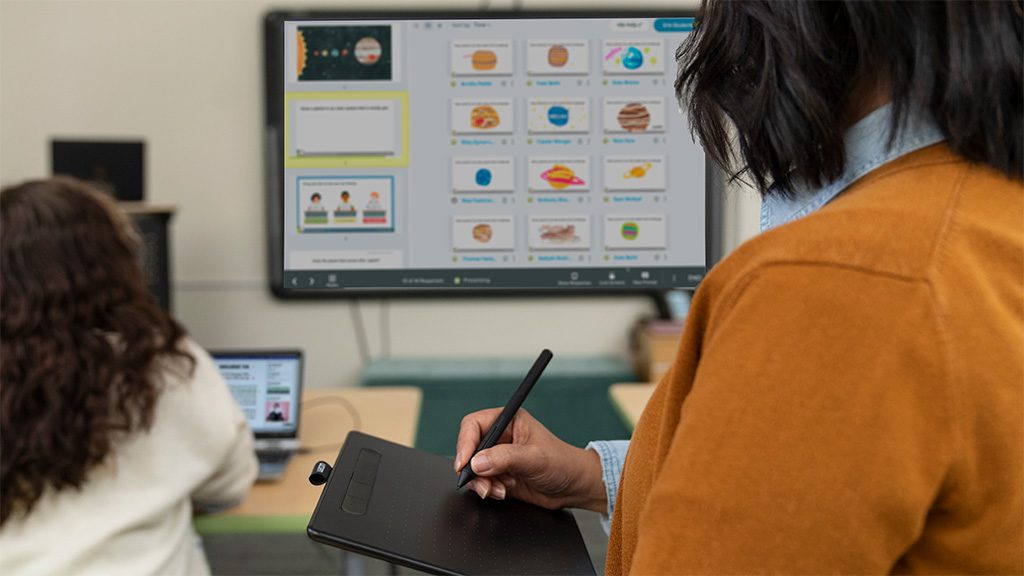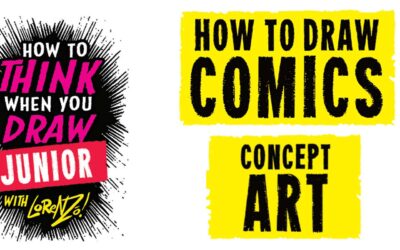Tired of boring slide deck presentations? Try Pear Deck

How many slide deck presentations do you have in your teaching arsenal? And an even more important question: how many of them are truly exciting, engaging, and interactive?
In this article, our resident education expert, Michele Dick, explains how Pear Deck — a three-month trial of which is included with any purchase of a Wacom Intuos, Wacom One, or One by Wacom tablet — can elevate your classroom presentations.
Pear deck is a game changer for educators!
It allows teachers to take existing content in slide decks and add interactive slides, such as an open response or multiple choice question, draggable icon, or drawing options to the slide deck. In addition to this interactive content, a teacher can also share a link to website for a video, research, or Google Form; this feature creates so many opportunities for students.
Once the interactive slide deck is created, the teacher can easily share it with students. They can then monitor student progress and responses in real time, providing feedback along the way. The teacher also has a projector view, where they can show anonymous student responses for celebration, thus increasing student voice in the classroom.
Pear Deck is able to transform lessons into engaging learning experiences all in one space. Paired with a Wacom Intuos wireless, the teacher can even move around the room while facilitating the Pear Deck lesson!
These interactive slide deck presentations work best with a class set of One by Wacom tablets, but they also work extremely well with a class set of Chromebooks — which Wacom tablets are certified to work with effortlessly!
The top three Pear Deck features for educators
Log in as a student
While this does make an additional window or tab to manage, it is nice to be able to model how to solve something on a drawing slide. So copy the link you shared with your students in a new tab!
Reflect and take-away
This feature is a great resource for notes for students. Once you’ve finished a lesson with students, you can share a reflect and takeaway document that gives them access to your slides, their responses, and a place to reflect on their learning.
Templates
You may have seen the templates that open up in the add-on window, but did you know that there were even more high-quality templates that you can use in the Pear Deck Orchard?
How to use Pear Deck in the classroom
Pear Deck lets teachers create a lesson that can be student-paced or instructor-paced. But did you know that you can use both within the same lesson?
Let’s imagine a scenario where a teacher is teaching a lesson that requires a bit of frontloading, or a mini-lesson to start the workshop. The mini-lesson can be done in instructor paced mode, giving the teacher control of the slide deck while they do a quick check in with students for understanding before launching students into a work period.
Then the teacher can switch the lesson to student-paced, and the students can now move through the lesson at their own speed. For the remainder of the lesson, the teacher has already created resources within the Pear Deck — having students go out and research on specific sites, watch a video, answer questions, and/or interact with the content presented in the lesson.
While students work independently through the lesson, the teacher can pull small groups or check in on individual students. Through the use of the teacher dashboard, the teacher can track student progress as well as provide feedback as they are working.
Pear Deck is one tool with a variety of features, making it a great choice to use with your Wacom tablet, a class set of Wacom tablets, and/or a class set of Chromebooks!
Sign up for Wacom for Education’s brand new Education Newsletter for classroom inspiration, upcoming webinars, discounts on Wacom products, and much more!
Want to learn more?
Check out this video friend of Wacom Stacey Roshan created about how to use Pear Deck in the classroom:
Which Wacom products work best with Pear Deck?
Wacom products can be incredibly powerful tools for teachers – especially when they’re paired with the right software. Fortunately, every purchase of a Wacom Intuos Wireless, Wacom One, or One by Wacom comes with a free three-month trial bundle of powerful education software, including Pear Deck.

Wireless Intuos pen tablet
Wacom Intuos is designed to make teaching hassle-free. With Bluetooth connectivity, you’re free to move about the classroom while still controlling your computer with the digital pen and tablet. ExpressKeys can be easily programmed on Mac or PC as your favorite keyboard shortcuts to save time when instructing.

Wacom One pen display
Whether in the classroom or online, teachers can use the Wacom One pen display to present lessons, illustrate learnings, take notes, annotate, and answer questions. When it comes to students, the pen makes the switch to digital working easy and intuitive.

One By Wacom pen tablet
Ideal for students, the One By Wacom takes learning to the next level. The realistic digital pen recreates the classroom experience from anywhere. It gives you the freedom to write, annotate, create, collaborate, study or teach in ways like never before.
Want to learn more about how Wacom products can elevate education in your school or district? Fill out this interest form.