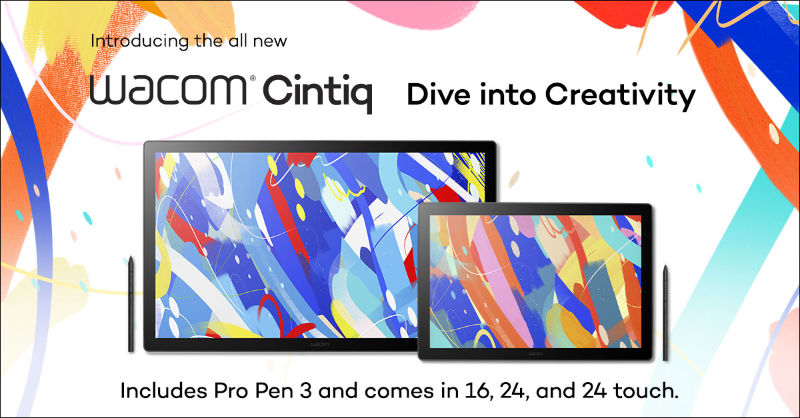Teaching online live lessons are a great option for delivering learning with the familiar feel of the classroom. Students can work collaboratively, ask questions in real-time, and benefit from your explanations. It’s a good alternative to face-to-face teaching.
But live lessons have their challenges. Keeping your students focused when they’re not in the same room requires ingenuity. How can you keep your students interested and engaged with so many distractions at home?
Let’s look at seven simple ways to transform your virtual live teaching.
1: Plan your lesson structure carefully
Great live lessons have pace and structure. Break your lesson into bite-sized chunks of learning with a clear objective. Plan time to revisit prior learning and evaluate progress using games and activities.
Traditional teaching starts with sharing the learning objective, but it’s unlikely every student will join virtual lessons on time. Instead, have a starter activity ready on your screen that requires no explanation. Students can complete it whilst waiting for the rest of the class. This saves you from repeating yourself and wasting lesson time.
Once most students have joined, share what they will learn today and explain how it fits into your scheme of learning. No lesson should feel random or pointless. Letting them see the purpose of the learning will help them focus.
Have extensions planned ready for those who finish tasks quickly so they don’t sit bored. Consider ways they could apply the same learning in a new context whilst waiting for others to catch up.
2: Set your expectations
Ground rules for live lessons will keep your students on track. Share them before the lesson starts. This stops low-level behaviour disrupting learning.
For younger learners, these rules could be a series of child-friendly statements, for example:
- I join live lessons with my microphone and camera off
- If I’m stuck, I press the ‘hands up’ button and wait
- When it’s my turn to speak, I can turn my microphone on
- When I want to ask a question, I type it in the live chat and wait
Include screenshots in a simple ‘how-to’ guide. This will help students learn where features are. Dedicate your first lessons to becoming familiar with the technology rather than new learning.
3: Watch your timings
It’s easy to talk for too long and lose student focus. Make blocks of teacher talk short, speaking for no more minutes than the age of your learners. Intersperse talking and demonstrations with quick tasks for the students to complete.
Set time limits to keep your lesson on track. Share your screen and use a timer display to show them how long they have for a task before you move on. Be realistic about what they can achieve in the time given.
4: Focus on your delivery
Online lessons shouldn’t be boring. You’ll need all your usual classroom strategies to keep the attention on you. Build-in short movement breaks throughout your lesson to help keep them focused.
Make your voice interesting to listen to. In the classroom, you vary your tone and volume, adding expression when you speak. Use these same strategies when talking online. Have fun and make listening to you an enjoyable experience.
5: Be prepared to troubleshoot
Things can go wrong during online lessons despite all your careful planning. Preparing for common problems means you can recover quickly and get your lesson back on track.
Simple preparations include:
- Sharing resources before the lesson
- Being realistic about the equipment your students have at home
- Checking games and activities are compatible with all devices
- Testing everything works before the lesson
Students may disappear and reappear from your lesson if they have problems with their connection. How will they know what to do without interrupting you? What do they do if they’re confused or stuck? Tell them what steps to take if they have a problem.
6: Make lessons interactive
Virtual lessons should combine speech and visuals. Share your screen to show images and presentations. Creating a virtual whiteboard lets you show demonstrations in real-time. Bamboo paper is perfect for live drawings and annotations.
Using ‘show me’ tasks lets everyone share their ideas simultaneously. Students can put their thumbs up or hold up their answer to a class question. It’s easy to see if they understand.
Encourage students to type questions and comments as you speak. Plan times to respond to these before moving on to something new.
7: Plan when students will speak
Prevent a few confident students from dominating the conversation. This doesn’t mean everyone has a turn to answer every time. Keep a class list handy and choose students to answer targeted questions. Everyone has the opportunity to talk at some point in the lesson.
Some students may feel reluctant to speak to the class. They could disengage because they feel pressured. Consider different ways for them to contribute. Could they type their answer or choose from several options? Online quizzes let them share ideas without having to speak aloud.
Final thoughts
Live lessons are a great option for remote teaching. Gone are the long lectures delivered to students sitting passively and bored. Modern virtual learning is fast-paced, structured, and a collaborative experience.
Live online lessons make students active rather than passive learners. Organising your lesson into smaller sections, with fun activities and tasks will keep them engaged, focused, and learning.