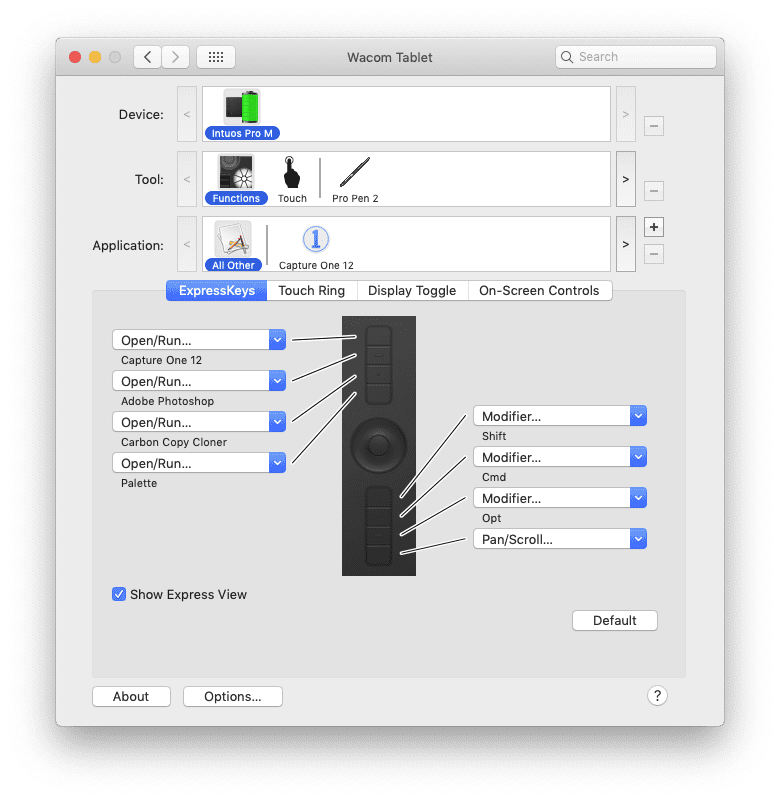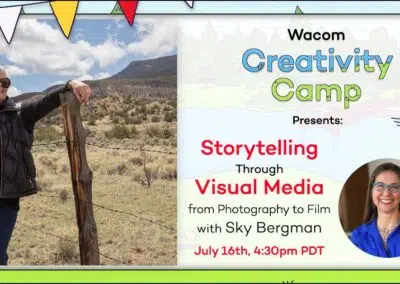The Creative Console: Wacom Intuos Pro + Palette Gear
It’s ironic that creating with analog control in the digital world is of increasing value. It’s a natural way to connect with technology using interactive tools, and the processing workflow has gone full circle. For those who remember working in a darkroom, and those who never had the chance, “dodge” and “burn” were originally physical techniques existing outside of Photoshop. In the same way, using a stylus for digital brushstrokes and turning dials to adjust contrast is similar to contrast knobs found on a film enlarger. Tactile feedback improves user experience and increases comfort while rapidly accelerating workflows. Not only are analog tools in a digital workflow more fun to employ, but, in my view, they are also notably better. The integration of two such devices has extended my creativity as no others can: the Wacom Intuos Pro and Palette Gear’s Professional Kit.

Wacom Intuos Pro and Palette’s technology offers flexibility and ambidextrous customization that users will immediately realize. The Intuos Pro medium has a perfect footprint for retouching photographs, fitting on my desk nicely with a thin frame and low, sturdy profile. Palette’s fluid modularity conforms around the Intuos, snapping into place magnetically to arrange and configure each module however I see fit. Wacom’s multi-touch gestures transition easily to Palette’s sliders and dials, each device strengthening the other. Full creative control is at hand while remaining ergonomic and comfortable for marathon work sessions.

I was recently commissioned to do an article entitled A Winter’s Sojourn to Vietnam for the February issue of my food column, Foodographer. The chicken broth cooked all day with the help of a friend, and I prepped the ingredients in my studio to photograph the finished dish. Typically I have my Cambo studio stand, lighting, and styling props set and ready to photograph, as the shelf life of real food is brief. After a long day of cooking and photographing, I forgot to add an egg yolk as originally intended. Returning to the image with fresh eyes a day later, good wasn’t good enough, so I decided to photograph an egg yolk on top of noodles and composite the two frames. Global color corrections were made using Palette with Capture One Pro 12, and the Wacom Intuos Pro helped me composite the two frames using a layer mask in Photoshop, where I could then brush-in accurate reflections of the noodles and greens in the yolk for a seamless result. The pop of color adds a visual focal point, elevating the bowl of pho to another level. The Wacom replaced remorse with creative freedom, empowering me to produce an image even better than I had planned.
Make your workflow work for you
The options for customization are vast, and you will find there are few restrictions in configuring your own personal setup, both on your desk, and on your desktop. If there’s another configuration you’d like to try as you learn how each component fits into your workflow, in a matter of seconds you can be putting it to work without consequence.
Palette’s configuration offers custom profiles for dedicated tasks in a variety of applications, such as a profile for retouching or another global color corrections in Photoshop. The Intuos Pro medium has eight hardware ExpressKeys and the Touch Ring which add to the customization possible for each application, such as designating an action shortcut in Photoshop. The Wacom Pro Pen 2 itself adds shortcuts via side switches for even more options. Both the Wacom and Palette automatically switch profiles between applications such as Photoshop CC and Capture One 12, made visually apparent by Palette’s changing illuminated modules.
The manner in which both devices compliment one another is remarkable, and one of the most exceptional timesavers is using brushes in Photoshop.
To take advantage of the synergy between the Intuos Pro with Palette in Photoshop specifically, you will need Adobe Photoshop Creative Cloud for compatibility. When easily creating a Palette profile for Photoshop, modules can be configured to quickly change any number of brush settings with a slider or dial for faster use of the Pen Pro 2. Your drawing hand stays put while a dial or slider is adjusted with your non-dominant hand. Tactile adjustments bring greater focus to the work at hand and away from finding small scrubby sliders on the screen, and those movements will quickly become second nature.
My own photography work includes producing a monthly food column for a print magazine, requiring many tasks from conceptualizing stories to writing, preparing food to retouching images. I use edible food in my visuals, which folks often appreciate, and retouching is critical for cleaning up small splatters or a dark spot on produce. It transforms an appetizing dish into a mouthwatering sensation, and the difference is in the details. Completing many tasks well demands every advantage I can find and saving time is imperative. The Intuos Pro dramatically enhanced my retouching capabilities, and Palette took global color corrections and localized work to another level. Pairing the Intuos Pro and Palette Gear’s Professional Kits is a massive win, and both are fundamental to my post-production workflow.
About Jordan Bush