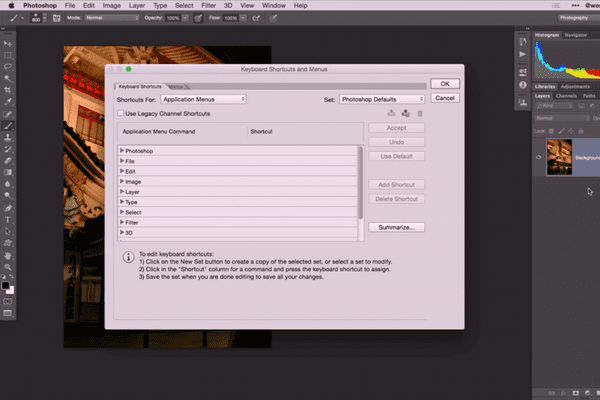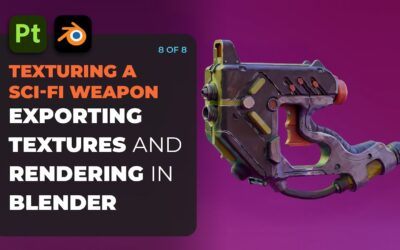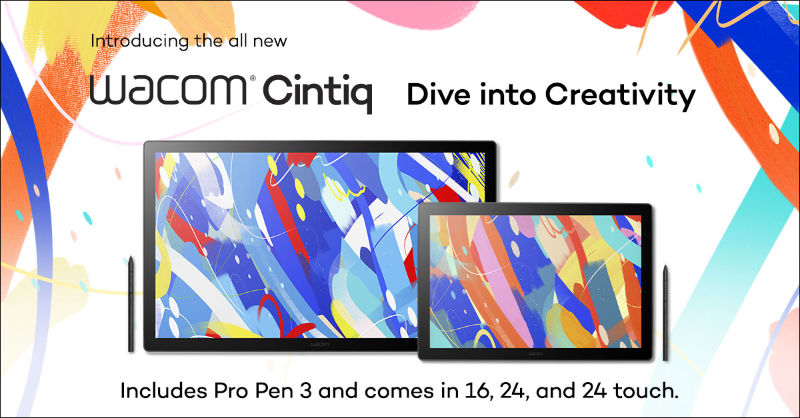I once heard that there are 4,000 keyboard shortcuts in Photoshop. Now I’ve never counted them all, but I can say from personal experience that there are definitely hundreds. Still, some of the most common things that I do in Photoshop don’t offer a keyboard shortcut. Fortunately it’s simple to create a keyboard shortcut where one does not exist, or change an existing shortcut to something more useful.
For example, I use third party filters in my workflow. They of course don’t have a keyboard shortcut. Through Photoshop’s Keyboard Shortcut menu, I can create a shortcut for my favorite filters. With a few keystrokes, I can greatly decrease the time to perform that task! Add that time up and you’ve saved a great deal of time over the course of a day, week, etc. As a side note, there is actually a keyboard shortcut for the keyboard shortcut menu! (Cmd + Opt/Alt + Shift + K)
Another function that I use all the time is Curves. (Cmd/Ctrl + M) This keystroke combination applies a Curves adjustment to the active layer. I prefer however to apply Curves as an adjustment layer, which does not have a keyboard shortcut. In this case, I re-purpose the keyboard shortcut for a simple Curves adjustment to the Curves Adjustment Layer. This produces a similar end result, however the Adjustment Layer gives me more flexible options should I wish to change the result of the adjustment at a later time.
These are just two examples of how I use the power of custom keyboard shortcuts to increase my productivity. In this short video, I show you how easy it is to assign keyboard shortcuts to your favorite functions. Give it a watch and let us know what kind of keyboard shortcuts that you come up with.