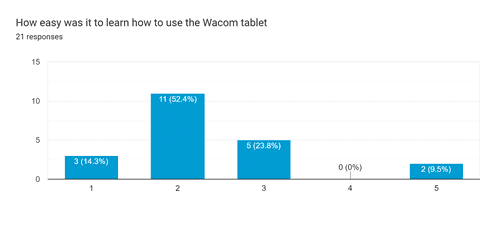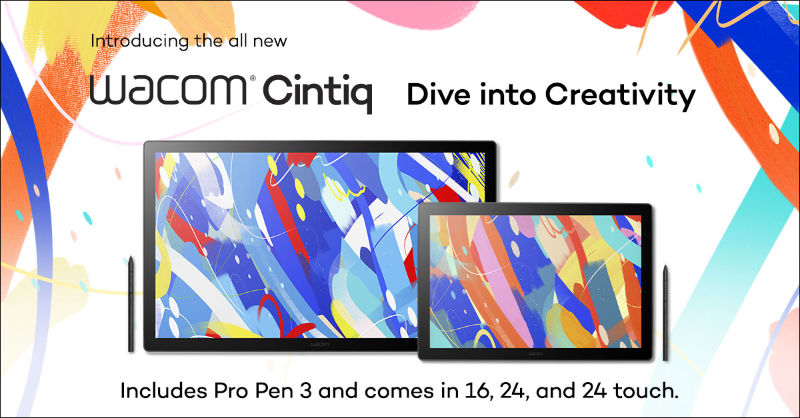If you’ve been thinking about what it would look like to have a classroom full of Wacom tablets, you might be concerned about the loss of instructional time to teach students a new piece of technology.
Don’t worry! The Wacom for Education team has been working with a number of districts on their 1:1 journey with Wacom tablets in the classroom, and we wanted to see what the learning curve for a student using a tablet for the first time really was.
We partnered with one of our districts that is conducting a pilot project in their math program to observe the learning curve of 5th grade students using Wacom tablets for the first time — and this is what happened.
To get the students started with learning what a Wacom tablet is and how to use the tablet, we designed a 20-minute interactive lesson utilizing one of our favorite tools: Pear Deck!
In this lesson, we started by watching a video of how to interact with the tablet and pen. We watched the video silently, then on the second viewing, we pointed out some key features to make sure they understood how to use the pen and tablet.
- When your pen is hovering above your tablet, it is like your mouse moving around the screen; when it touches the tablet it is like a click of your mouse.
- The dots on the tablet line up with where you are on the screen. If you want to be in the upper corner of your screen, then you move your pen to the upper corner dot on the tablet.
- Positioning your hand so you are not accidentally pressing the buttons on the pen.
From there, we used the interactive features of Pear Deck to practice using the pen and tablet. The first task was a drawing slide with a simple prompt: to write their name!
We then gave the students an opportunity to doodle and test out the pen and tablet. Next, we did a drag and drop activity for a math warm up. Then, the students did two more drawing tasks before giving input on their comfort with using the pen and tablet. The final task we asked the students to do was to write their name again.
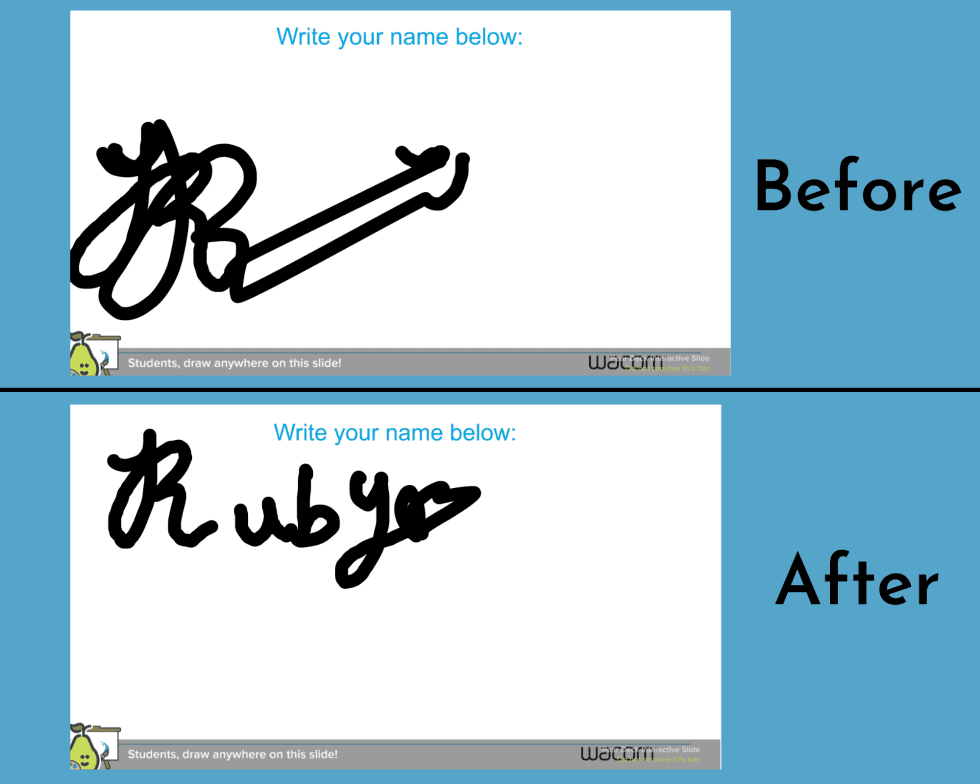
As you can see, in this brief introduction, the student’s comfort and ability to work with the pen tablet has improved. In all of the work samples, we either saw evidence of comfort at the beginning of the lesson or dramatic improvement by the end of the lesson with the simple task of writing their name.
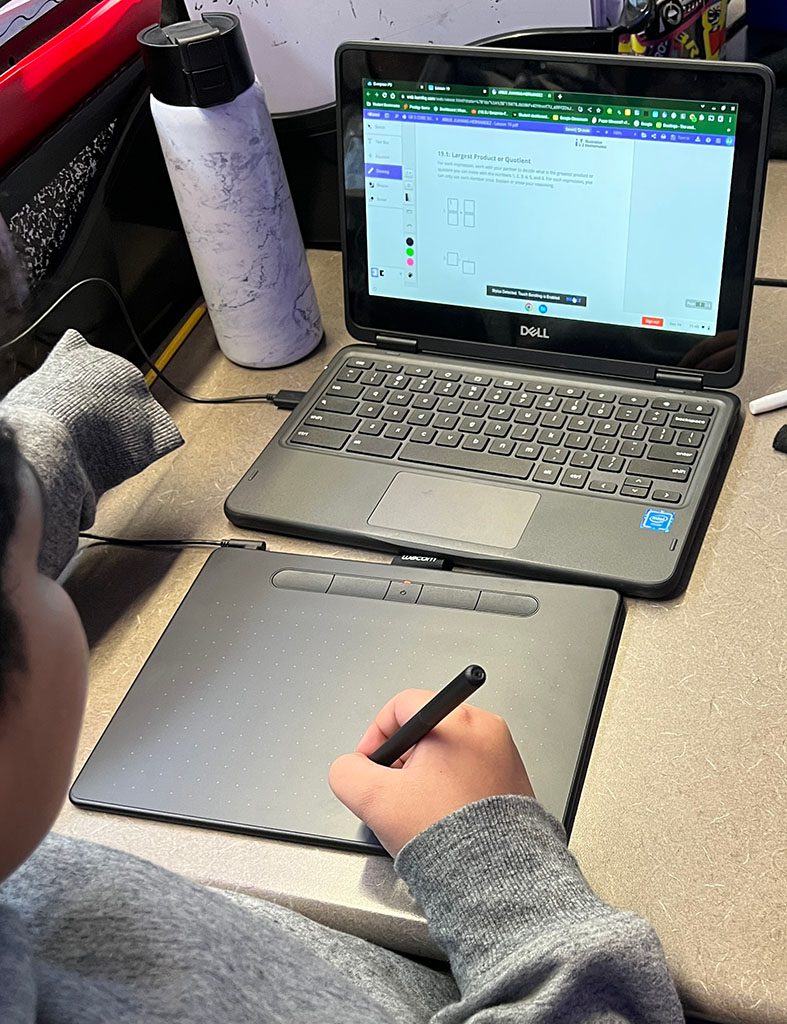
At the conclusion of this introduction to the tablets, the students transitioned into a math task where they were using the pen tablets substituting for a pencil and paper task.
There did not need to be any additional tablet or pen instruction while the students were working on the math task. It was a natural transition, and made the math task paper-free.
The next day, the students were asked several questions about their experience with the Wacom tablets. When asked about the ease of learning how to use the tablet, on a scale from 1-5 with 1 being very easy, no problems, and 5 being very difficult, 62.7% ranked the ease of use a 1 or a 2.
“I think it’s very easy to use and would make a great learning tool and sometimes (Book Creator, Auto Draw, and others) it was a good fun tool.” “I could sit back and still do my work.” “I like that it is very useful for almost everything. If you like writing, it’s difficult at first, but you will get used to it.”

About the author
Michele Dick is the Education Specialist on the Wacom team. She has over 20 years experience in education as a classroom teacher and educational technology administrator. Michele’s passion is to work with educators to find ways that technology can solve problems and amplify student voice.
The best Wacom products for teachers:

Wireless Intuos pen tablet
Wacom Intuos is designed to make teaching hassle-free. With Bluetooth connectivity, you’re free to move about the classroom while still controlling your computer with the digital pen and tablet. ExpressKeys can be easily programmed on Mac or PC as your favorite keyboard shortcuts to save time when instructing.
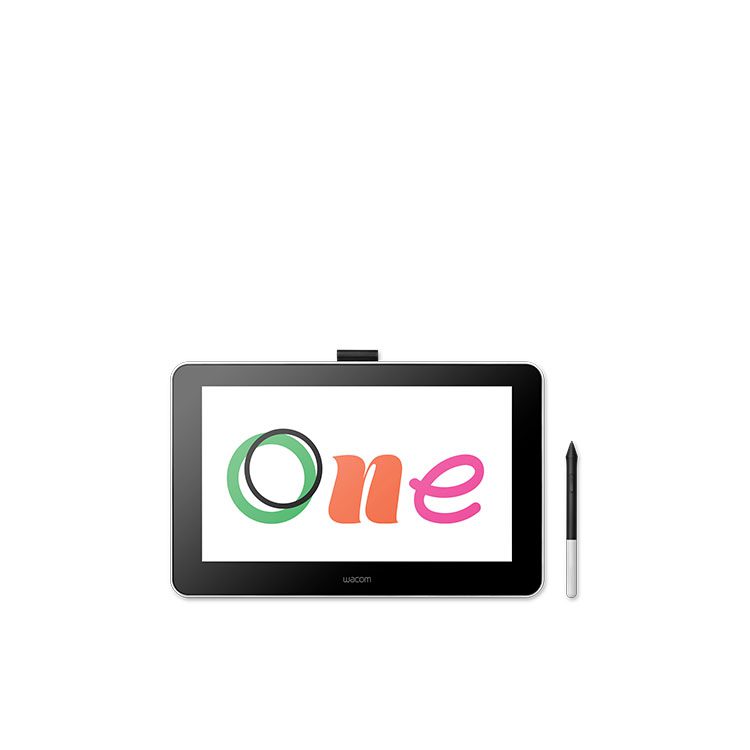
Wacom One pen display
Whether in the classroom or online, teachers can use the Wacom One pen display to present lessons, illustrate learnings, take notes, annotate, and answer questions. When it comes to students, the pen makes the switch to digital working easy and intuitive.

One By Wacom pen tablet
Ideal for students, the One By Wacom takes learning to the next level. The realistic digital pen recreates the classroom experience from anywhere. It gives you the freedom to write, annotate, create, collaborate, study or teach in ways like never before.