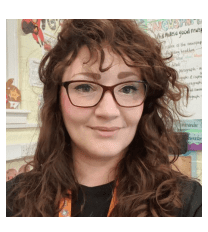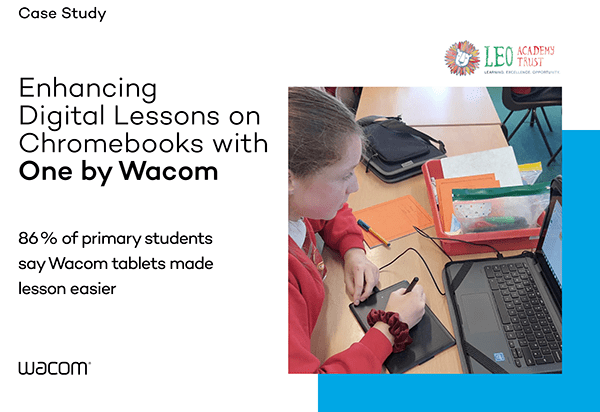LEO Academy Trust: A 21st century, digital primary school
Located throughout the London borough of Sutton in the United Kingdom, LEO Academy Trust serves over 3,500 pupils and 400 staff members at seven different primary schools. The Trust was formed in 2015, and has continuously been developing a self-improving network of learning communities that provide opportunities for their staff, students, and the local community.
LEO Academy Trust schools use technology that benefits all stakeholders – students, teachers, parents, and schools and exemplifies a well-rounded, 21st-Century education. As a Google for Education Reference School and a Department for Education Demonstrator School, its students and instructors are all using Google Chromebooks and Google Workspace for Education. To make the best use of the Google tools, the Trust has provided each student and instructor with their own Chromebook, access to the best digital software — and a One by Wacom pen tablet.

High tech classrooms come with benefits and challenges
While touchscreen devices like Chromebooks provide high educational value and increased efficiency, productivity and student engagement, many of the teaching and learning processes used in classrooms rely on written input, like handwriting, sketching, and drawing, which are often difficult to do on many digital devices using a mouse, keyboard, trackpad, or finger swipe.
For young students who are not yet able to type well, having the ability to handwrite is vitally important. LEO’s teachers recognized that students needed to be able to write out things like math or science equations, and there was a need to bridge the gap between the benefits of digital instruction and the learning styles and modalities of the various students.
“Even with students who have touchscreen tablets, the presentation was better using the Wacom [tablets]. They had more control and precision than a stylus on the screen.”
~ Ms. Julaan Govier, Teacher, LEO Academy Trust
Bridging the digital divide
Teachers turned to the Trust to solve this dilemma: they needed a tool that could provide digital equity and improve lessons in a more efficient and effective way. The schools integrate a high level of technology in their lessons, including Google Jamboard, Nearpod, and Google Classroom, and while many of these digital tools have built-in capabilities for digital input and interactivity, it is often the case that students struggle to legibly write out a math equation or scribble a diagram. Doing so with a mouse or trackpad was awkward and uncomfortable and resulted in less-than-satisfactory outcomes.

The power of the pen
The Trust researched low-cost, affordable, and dependable tools to bridge the digital divide that students were facing with their Chromebooks, and decided to pilot the use of a classroom set of One by Wacom tablets. The One by Wacom has better accuracy than a touchscreen tablet or stylus used directly on the Chromebook’s display, and as the students write with the pen on the tablet, their hands don’t cover the on-screen visuals.
The One by Wacom pen tablets are certified to work with Chromebook, and allow students to handwrite, annotate, sketch, create and collaborate using a stylus. Each student simply connects a single USB cable to their Chromebook and the tablet is immediately ready-to-go — no
batteries or charging necessary.
More equality, higher accuracy, easier learning
Students and teachers at LEO Academy Trust have been excited to integrate the One by Wacom tablets as a part of their standard tech stack across multiple subjects, thus enhancing and extending the use of digital tools in all classrooms.
The 140 students who participated in the pilot ranged in age from 5 to 11 and 96 (69%) found the One by Wacom tablets made it easier to complete their work, particularly in mathematics, an area where teachers and students had previously struggled to deliver student-centered learning content using digital tools.
Sign up for Wacom for Education’s brand new Education Newsletter for classroom inspiration, upcoming webinars, discounts on Wacom products, and much more!
How the One by Wacom tablets and Chromebooks were used in the LEO Academy Trust classes
- The students used their One by Wacom tablets and Chromebooks to write their numbers and equations in mathematics classes, and teachers could clearly and could see the work progress and decipher the students’ solutions.
- Students used their One by Wacom tablets with Chromebooks to work out their answers on Google Jamboard. Each student wrote with their own tablet, connected to their Chromebook, to interact with the Jamboard shared via Google Classroom. Students were also able to clearly see and decipher their peers’ ideas as they collaborated together, thanks to the accuracy of the handwritten input on the Wacom devices. Most students loved the ‘drag object’ feature of the pen, which also helped them to practice hand-eye coordination.
- Students used Squid and Google Canvas to create drawings, then imported these as images into Google Docs to enhance and illustrate their presentations.
- Wacom tablets were used in creative art classes and provided cost-effective new opportunities for digital input. Some of the older students were given the opportunity to sketch, and one student commented, “One by Wacom tablets helps me practice control; my artwork is a lot easier with this product and my handwriting looks better.”
Key reasons for schools to use One By Wacom tablets to enhance students’ input and make their digital contributions legible:
- Low cost – affordable tools for whole class use
- Compatible with Google Chromebooks, Macs or PCs
- Can be used by either left or right-handed students
- Simple setup – single USB connection – easy to plug & go
- More precise input method than a touchscreen
- Pen functionality across many handwriting apps
- Enhance student-centered digital learning in lessons
- Keep screens clean and allows hand-eye coordination practice
Download the case study
To see all the details of LEO Academy Trust’s pilot with Wacom tablets in the classroom, check out the case study here or by clicking the image below.