Joshua Pinker is a 2D animation artist who has worked on over 15 animated series, including projects for Adult Swim, Disney Jr., and Netflix. He released a book in 2019 intended to help demystify the animation industry, called Your Animated Journey, and is a Toon Boom ambassador.
He has also recently launched a new YouTube channel aimed at beginning animators, called “Let’s Get Animated.” The channel aims to provide simple animation tutorials for beginning artists to follow, using Toon Boom Harmony software and a Wacom One 13 Touch pen display. Last time, he walked through some of the basics of Toon Boom Harmony. In the special Christmas-themed episode below, he goes over animating thought clouds — featuring a cute little elf! Watch the video below or read on for a summary of the tutorial.
Welcome to our latest blog post, where we delve into the magical world of animation. Today, we’re focusing on a fun and festive tutorial: animating thought clouds in Toon Boom Harmony using the Wacom One 13 Touch. This tutorial is perfect for the holiday season, as we’ll be animating a charming elf dreaming of a Christmas present.
The Setup
To start, we’ll work with a pre-made file featuring a simple, flat illustration of an elf, thought bubbles, and a present. The elf and the thought bubbles are separate elements, allowing us to animate them independently. The thought bubbles vary, and the largest one contains a gift, symbolizing the elf’s dream.
The Animation Process
The animation process begins with the thought bubbles. We want them to appear sequentially, growing from small to large, revealing the present. To make the animation process more efficient, we’ll connect the gift and the large cloud using a basic rigging technique. This way, when we animate the large cloud, the gift will move with it, saving us from having to animate two elements separately.
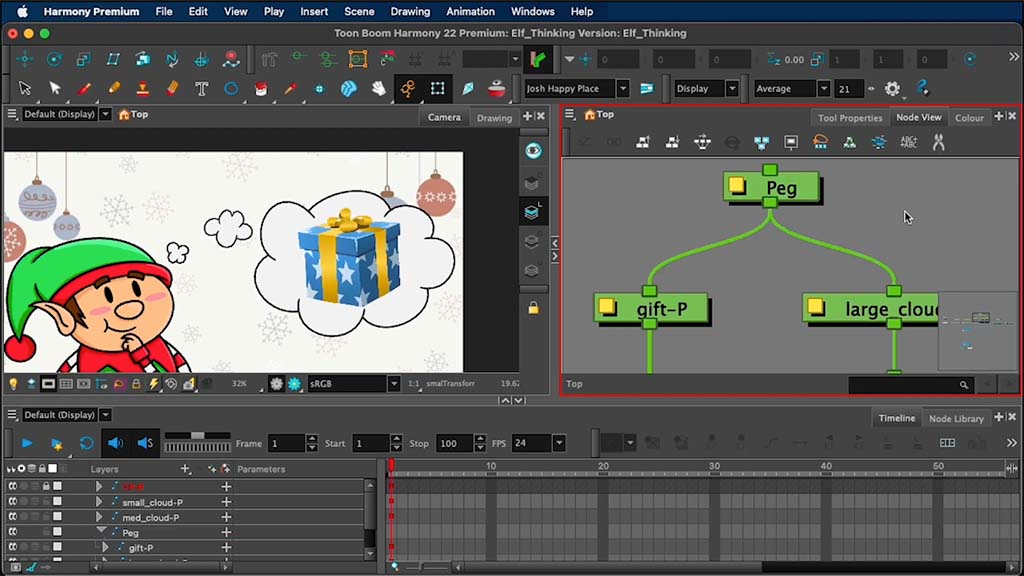
Next, we’ll set the timing for the thought bubbles. We’ll start with the largest bubble and the gift, making them grow from small to large. To add a touch of realism, we’ll add a bounce to the animation, making the bubble grow slightly larger before settling back to its original size. This gives the animation a more cartoon-like feel.
We’ll then repeat this process for the medium and small thought bubbles. However, to make the animation more dynamic, we’ll offset the timing of each bubble, so they don’t all appear at once. Instead, they’ll pop up one after the other, creating a more engaging visual effect.
Enhancing the Animation
To further enhance the animation, we’ll add a camera layer. We’ll start with the camera zoomed in on the elf, then zoom out to reveal the thought bubbles as they appear. This technique not only adds depth to the animation but also makes it more cinematic.
Wrapping Up
Animating thought clouds in Toon Boom Harmony using the Wacom One 13 Touch is a simple yet effective way to bring your characters’ dreams to life. Following these steps, you can create a fun, festive animation perfect for the holiday season. Remember, the key to successful animation is practice and creativity. So, don’t be afraid to experiment with different techniques and styles to create your unique animation masterpiece.

Happy animating!
Stay tuned — there are many more episodes to come! Make sure to follow Let’s Get Animated to keep up with the series.

About the artist
Joshua Pinker is a 2D animation artist working in the animation industry since 2014. He has worked on over 15 animated series, including projects for Adult Swim, Disney Jr., and Netflix. In 2019, he self published a book titled “Your Animated Journey,” which is a self-help guide for artists looking to work in the animation industry. In 2022 he was chosen to be a Toon Boom ambassador. Currently, he is working as a supervisor on a new upcoming Nickelodeon series. When he’s not on the computer, you can find him playing videos games, traveling, playing sports, or hanging out with his two cats.
Check out his website, or follow him on Instagram or LinkedIn.





