Whether you’re a longtime Rebelle user who wants to level up your creativity with a Wacom, or you’re a Wacom user interested in the realistic digital paint effects possible in Rebelle software, this engaging webinar will help you optimize your artistic workflow.
Digital artists Justice Frangipane, Daniel Ibanez, and Sarajean Chung delivered an engaging and collaborative session featuring demonstrations of Rebelle 7 software as well as tips, tricks, and techniques for maximizing its powerful features with the pressure sensitivity and precision possible with a Wacom pen. Watch a recording of the session below, or read on for a summary of what they covered!
Summary of the Webinar on Using Rebelle 7 for Digital Art
The session featured a discussion between three artists and experts who shared their experiences, tips, and insights into using Rebelle 7 software for digital painting. The conversation covered various features, techniques, and practical advice for artists using the software, along with questions from the audience.
Workspace Setup and Workflow
Customized Workspace Setup:
- One key piece of advice was to optimize the workspace layout for productivity. This includes having menus, reference images, and a mixing palette on one screen (such as a smaller monitor or the Movink pen display), and keeping the painting surface on a larger display. This setup allows for smoother transitions and more control.
- Using a Wacom pen display and/or tablet offers an ergonomic and efficient workflow. They works seamlessly with any monitor, and the display toggle feature allows users to switch between multiple monitors without issues.
Rebelle 7 Features and Tools
Brushes and Customization:
- Rebelle 7 allows for extensive brush customization. Justice shared their experience of creating their own portrait brushes, and after a lot of trial and error was able to replicate a specific blending style.
- Rebelle’s brush engine works especially well with specific texture types, offering both impasto-style and smoother, less textured strokes. This versatility allows artists to manipulate texture and paint in ways that suit their personal style.
Paper Textures and Diffusion:
- Rebelle’s papers feature was recommended, especially Washi papers, which replicate the effects of real-world textures, providing realistic media interaction. The software allows artists to use texture layers, creating unique surfaces for their paintings.
- Diffusion, particularly in watercolor brushes, was discussed at length. Diffusion starts after lifting the pen, but it can be controlled with keys like D to pause it or F to freeze diffusion without affecting the wetness of the paint. Artists use this to prevent excessive bleeding or to control when and how their colors spread.
Metallic Paint and Nanopixel:
- Rebelle 7 Pro’s metallic paint feature was praised for adding depth and complexity to digital artwork, particularly when combined with the Nano texture (a Pro version feature). The Nano texture allows for high-quality, realistic rendering of detailed materials like metallic or watery surfaces.
- Nanopixel export allows for higher-quality exports even with smaller canvases. This feature can export art at up to four times the resolution, making it easier to create detailed work while maintaining a fast workflow.
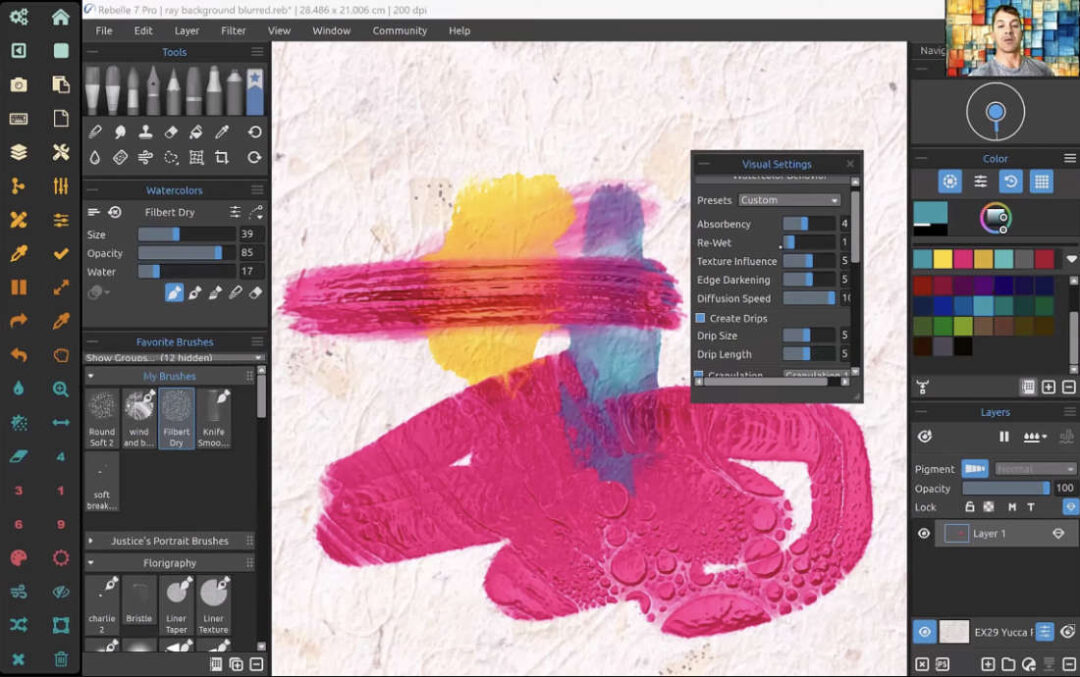
Advanced Features and Tools
Use with Other Software:
- The integration with Photoshop via a plugin in the Pro version allows for real-time collaboration between Rebelle and Photoshop. Artists can make edits in Photoshop (like text or warping) and see them update instantly in Rebelle, making it a powerful feature for mixed media workflows.
- Rebelle can also be used alongside other software like Affinity Suite, with export to formats like PSD, which allows users to carry their work across platforms, although not all features (like custom brushes) transfer smoothly.
Texture and Printing:
- For artists concerned about printing, Rebel allows the texture of digital paper to be retained when printed, but care should be taken to select the right kind of paper. Matte photo papers work well for watercolor textures, while semi-gloss is good for oil-style works.
- One important tip was to avoid printing on overly textured paper to prevent the printed artwork from clashing with the digital texture.
Time-Lapse Recording:
- A feature that many artists found useful was the ability to record their painting sessions. The time-lapse tool captures the creative process, which can be great for presentations or sharing the journey of creating a piece.
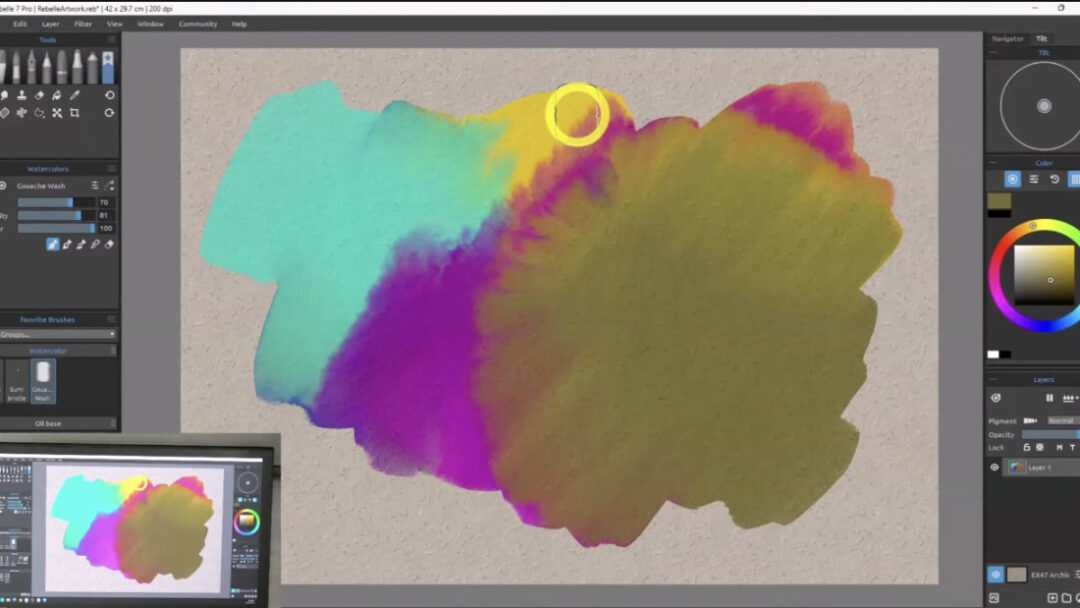
Tips, Tricks, and FAQs
Workspace Customization
- Rebelle allows you to export and import custom layouts, making it easy to revert to a preferred workspace setup. This is particularly useful if you accidentally reset or misconfigure your workspace.
- The Tab key can hide panels, which can cause some confusion if users inadvertently hide important toolbars or palettes. It’s important to be aware of this keyboard shortcut when working.
Printing Considerations:
- For artists looking to print their work, it was suggested to consider the type of paper used. Rebel’s texture layers may not show up well on highly textured physical surfaces, so it’s best to use smooth or moderately textured papers for accurate printouts.
Handling Large Files and Performance:
- To get the best performance from Nanopixel and metallic features, the artists recommended using a computer with at least 8GB of RAM, with 16GB being ideal for large canvases. A solid GPU is also important to handle rendering and real-time updates.
- Performance can vary depending on your system’s specs, but even with a modest setup, Rebelle allows for fluid creation with large files, particularly when using the Nanopixel feature.
Questions on Hardware and Display:
- The size of the tablet used was a common question, with artists suggesting that a tablet around 12-13 inches is ideal for most people. However, the best size will depend on your personal preference and how you use your screen and tablet.
- Artists with larger screens can benefit from using a larger tablet for more fluid and gestural drawing, while those with smaller workspaces may prefer a smaller tablet size.
Closing Thoughts and Additional Tools
Wacom Yuify:
- The session ended with a brief mention of Wacom’s Yuify tool, which allows artists to embed an invisible micromark into their artwork for copyright protection. This feature can help safeguard digital creations and manage licensing agreements directly within Rebelle.
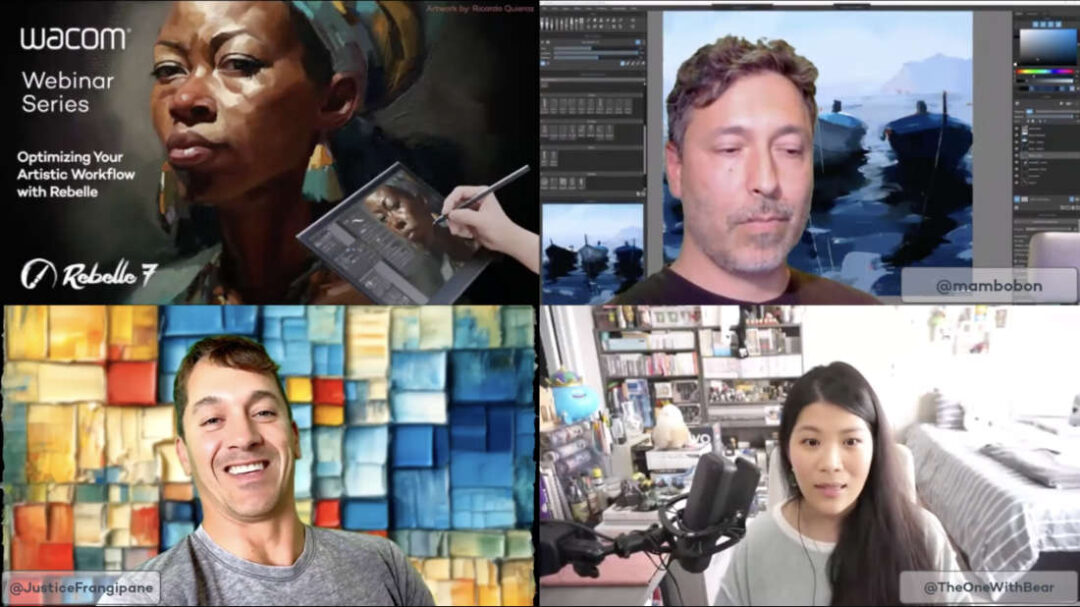
Conclusion
The webinar provided valuable tips and advice for both new and experienced Rebelle 7 users, touching on everything from technical setup to workflow optimization. Whether working with brushes, textures, or advanced tools like Nanopixel and metallic paint, Rebelle 7 offers a versatile platform for digital painters of all styles.





