
Level up your classroom with a Wacom drawing tablet and Kami
Kami is a fantastic tool for teaching, and it’s made better with Wacom drawing tablets. Static, inflexible worksheets become collaborative, interactive resources you can draw on to personalize for your students
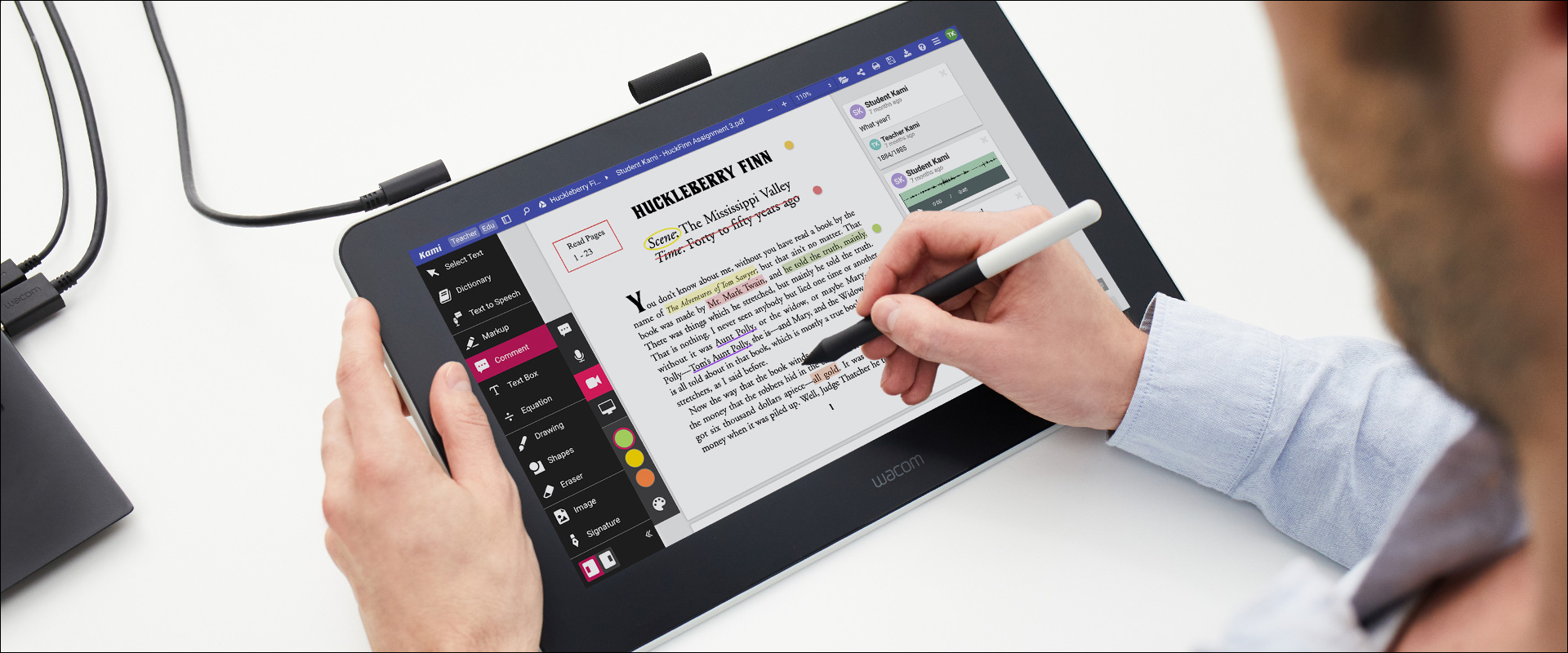
Over 35 million educators and students engage, learn, and collaborate with Kami everyday from anywhere
Bring concepts to life
Use Kami with a stylus and Wacom drawing tablet to:
- To create instructional videos or sketchnoting
- As a digital whiteboard during instruction
- To annotate student work with rich feedback — including handwritten and voice notes plus screen recordings
- To save time grading student work.
“It’s a lot easier if you have a stylus to draw directly onto the page”
– Aden Cooper, Kami Customer Success Team


Bring concepts to life
Use Kami with a stylus and Wacom drawing tablet to:
- To create instructional videos or sketchnoting
- As a digital whiteboard during instruction
- To annotate student work with rich feedback — including handwritten and voice notes plus screen recordings
- To save time grading student work.
“It’s a lot easier if you have a stylus to draw directly onto the page”
– Aden Cooper, Kami Customer Success Team
The Wacom Advantage
A Wacom drawing tablet is a comfortable, cost-effective, low-maintenance way to add a digital pen to your classroom experience without distracting from teaching/learning.

Easy to use
What could be easier than writing with a pen? Wacom drawing tablets can be used with Kami to help you engage more naturally with its freehand features – just like a pen and paper. No more trying to be accurate with a mouse or trackpad.
Seamless with Kami
If you use a Wacom product in Kami, the app will recognize it and let you know that your stylus has been detected and allow you to use Kami’s drawing and markup tools.
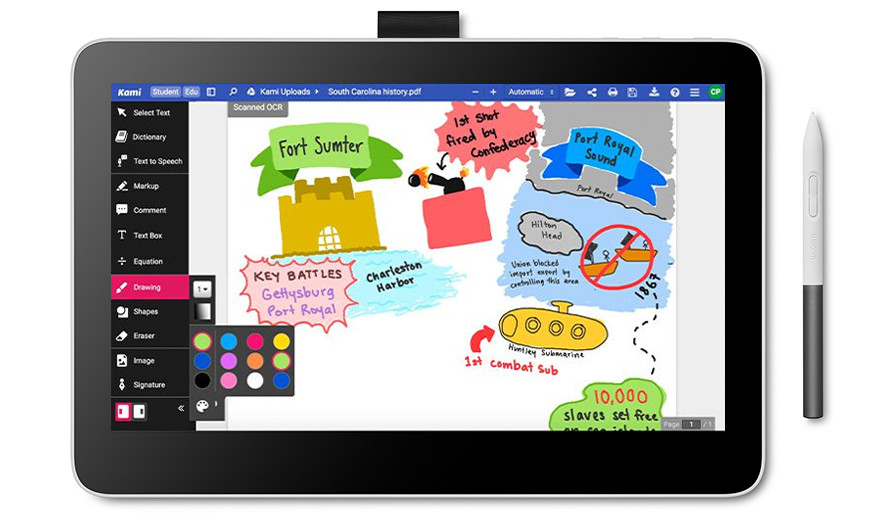

Compatibility
Compatible with MacOS and Windows PC, Wacom drawing tablets are also plug-and-play with Kami and Chromebook, so you don’t need to worry about getting your IT department to support your new teaching tool.
Durability
With a 40-year track record of reliability, educators and creatives around the globe continue to trust Wacom products. Our craftsmanship is unmatched, and our products stand the test of time – so you can focus on teaching and not tech.


Easy to use
What could be easier than writing with a pen? Wacom drawing tablets can be used with Kami to help you engage more naturally with its freehand features – just like a pen and paper. No more trying to be accurate with a mouse or trackpad.
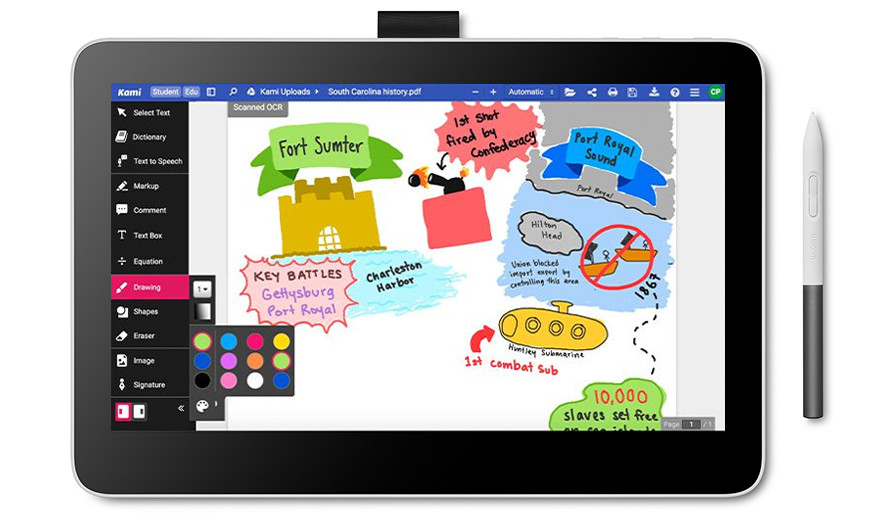
Seamless with Kami
If you use a Wacom product in Kami, the app will recognize it and let you know that your stylus has been detected and allow you to use Kami’s drawing and markup tools.

Compatibility
Compatible with MacOS and Windows PC, Wacom drawing tablets are also plug-and-play with Kami and Chromebook, so you don’t need to worry about getting your IT department to support your new teaching tool.

Durability
With a 40-year track record of reliability, educators and creatives around the globe continue to trust Wacom products. Our craftsmanship is unmatched, and our products stand the test of time – so you can focus on teaching and not tech.
Wacom for your classroom
Connect with an Wacom Education Specialist today to see how you can add Wacom devices to your classroom, school or district.
Wacom pen displays and tablets that work best with Kami

One By Wacom
Students or those looking for the most cost-effective way to add a digital pen to your laptop will love the simplicity of One by Wacom.
- Value-priced
- Drawing Tablet
From $49.95

Wacom Intuos with Bluetooth
Wacom Intuos is ideal for teachers due to its wireless options so those looking to teach from the back of the room can still interact with the screen.
- Wireless
- Drawing Tablet
- Shortcut Keys
From $99.95

Wacom One
This drawing display adds a second monitor to your computer, and you can draw directly on the screen for the most intuitive experience.
- Drawing Display
- 13.3” HD Screen
- Shortcut button on Pen
$399.95 or as low as $99.98/month
Testimonials from educators like you
“I cannot imagine how I would solve math problems without this tablet. I use it every single day. It has never failed to work, and it is so easy to operate”
“When I got my Wacom tablet, I immediately started making so much content for my students. With the right tools in hand, my digital workflow is now a breeze, and I feel so inspired to create. I couldn’t go back to teaching any other way.”
“I love the way that I can write on the screen and explain the same way I would naturally do that on the board in the classroom”
