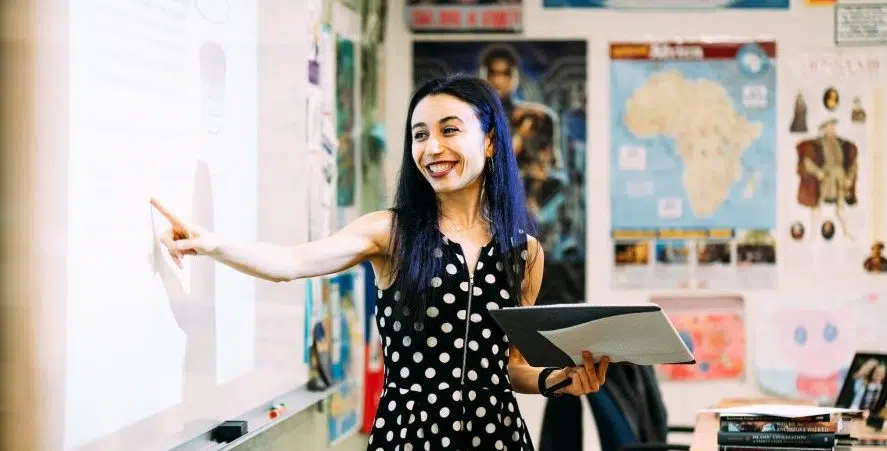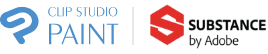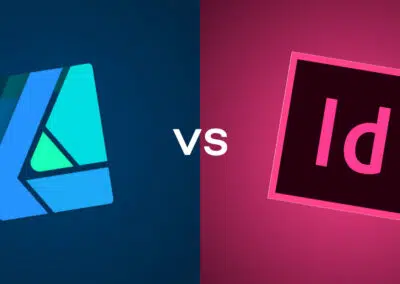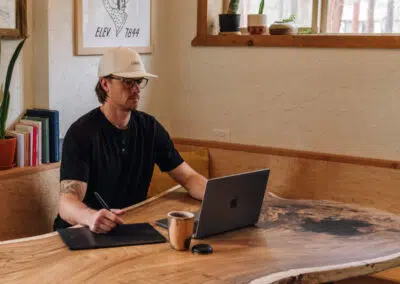With the recent Covid-19 pandemic shutting down virtually every school, certainly here in the US, school administrators and faculty are compelled to keep teaching without the comfort and security of the traditional classroom model. In her recent webinar, Tech Tips for Teachers New to Remote Learning, Stacey Roshan (aka @buddyxo on Twitter), Director of Innovation and Educational Technology and math teacher at Bullis School in Potomac, Maryland, shares her vast experience with teachers around the world interested in discovering what technical tools are needed to create a virtual classroom. A longtime expert and supporter of the flipped classroom, Stacey is uniquely qualified to educate teachers during this challenging time in our education system.
For those not familiar with the concept of the flipped classroom, the basic idea is that the traditional instructional scenario – teacher stands in front of the class and lectures, then students do homework at home – is flipped. Now, teachers create videos (or teach live virtually) for students to view and absorb at home and class time at school is now dedicated to working on problems in a collaborative environment. It makes sense, especially for math and many of the sciences, where a teacher’s time and knowledge can be 100% focused on helping students with logic, difficult equations, etc. As Stacey states in her book, Tech with Heart, the flipped classroom allows teachers to “leverage technology to empower student voice, ease anxiety and create compassionate classrooms.”
Stacey employs a core of technology tools, both hardware and software, to create her lessons and interact with her students. The Wacom One pen display is Stacey’s current instrument of choice for designing lesson plans and interactive sessions. Compatible with Mac or PC, Wacom One allows a teacher to draw directly on screen with a precise, pressure-sensitive pen. It emulates the natural feel of pen on paper, which is a welcome surprise for newcomers to remote learning. During Stacey’s classroom sessions, her students use Wacom Intuos pen tablets connected to their laptops, a super easy and inexpensive way to allow students to incorporate a digital pen into their workflow.
Stacey also uses a variety of software programs to interact with her students that work seamlessly with Wacom. Pear Deck, for example, is an interactive presentation tool that she uses that allows every student in the class to actively take part in and contribute to online class discussions. In this educational video, Stacey demonstrates how she also uses the application, Notability, and the Wacom One to create lessons and correct student work. Additionally, she uses Flipgrid, a video discussion interface that offers students an anonymous way to share their thought process and work with the teacher and the rest of the class.
Find the Perfect Wacom Tablet for Your Teaching Needs
Wacom Intuos small
An affordable, compact
tablet for annotating or grading worksheets. Perfect for small work surfaces.
Includes creative software
Photoshop and Lightroom
Wacom One
Ideal for educators looking for a precise pen on screen drawing and writing experience.
Includes creative software
Wacom Intuos medium
Great for educators looking for more writing space and a wireless option in their home working environment.
Includes creative software
Photoshop and Lightroom
Wacom Cintiq 16
A 16″ display with the Pro Pen 2 designed for creatives. Perfect for digital art and design educators.
Includes creative software