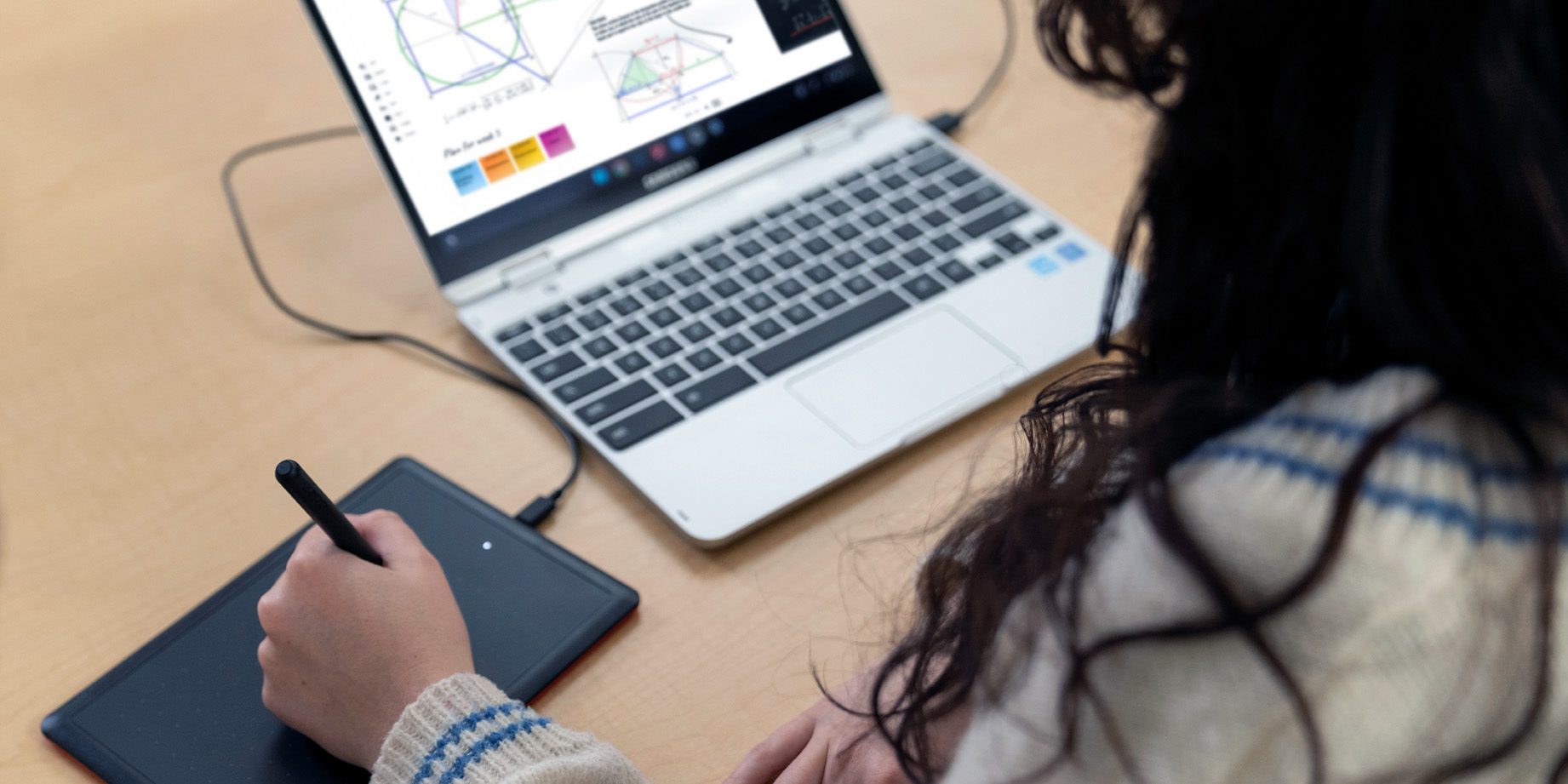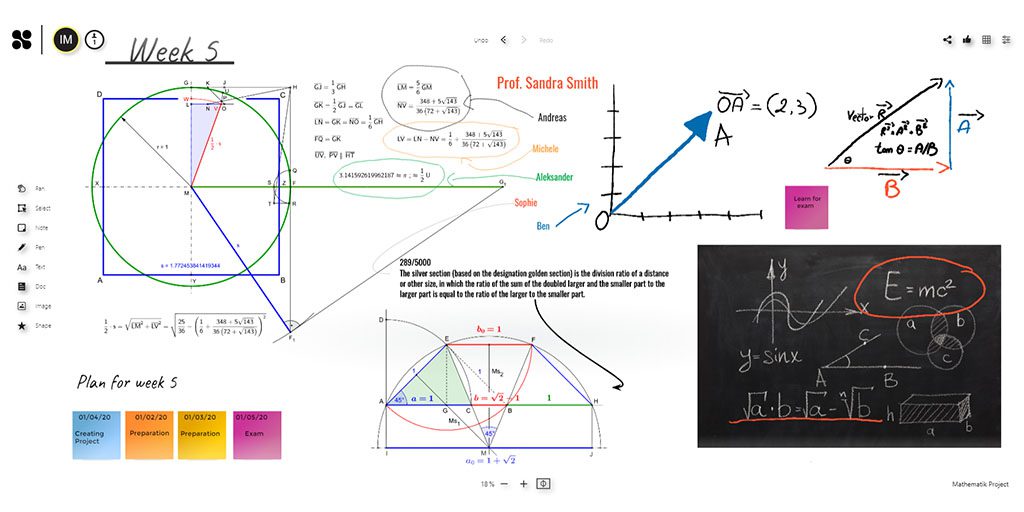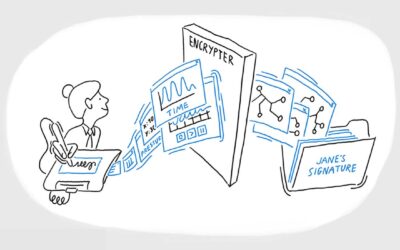A digital whiteboard with collaboration features? Try Collaboard

Digital whiteboarding is how modern teachers have leveraged technology to present and explain concepts to their students. But while digitizing a whiteboard adds an incredible amount of functionality, what if the teacher wasn’t the only one able to write on it?
In this article, our resident education expert, Michele Dick, explains how Collaboard can jumpstart collaboration in the classroom.
Collaboard is an online collaborative whiteboard. Like other digital whiteboards, Collaboard has an infinite canvas to add images, documents, videos, icons, and more. In addition to these tools, Collaboard users have the ability to collaborate on the same board with colleagues or students!
Collaboard offers a wide variety of templates that are perfect graphic organizers for lessons and activities for students. With the pen auto-detect feature in Collaboard, you are ready to draw with your Wacom tablet. The variety of drawing tools includes a Nib/Marker option that allows you to write with pressure sensitivity that is built into your Wacom tablet. They are meant to work together flawlessly!
The top three Collaboard features for educators
Bulk sticky notes
Perfect when creating a collaborative space for all students to add their thinking to a sticky note.
Grid background
A button quickly adds a grid background to the Collaboard. This makes writing nice and straight on the board much easier. Then you click the button again to have the grid lines removed!
Add video
From the menu within Collaboard you can easily search YouTube, record a video within the program, or upload a video from your computer.
How to use Collaboard in the classroom
As in the above image, Collaboard is a great place for multiple students to work on a large projects simultaneously, as in a math class.
But Collaboard is also a great place to share content among students. Because it allows for image, video, Word, PowerPoint, Excel, and PDF files to be added to the collaborative space, it is a great hub for sharing.
A use case in the classroom would be an opportunity for students to share their work with their peers for review. As a project is wrapping up, teachers can provide small groups or even the whole class with access to a board. Students can upload a copy of their project to the board for others to review and provide feedback.
Since it is on a digital whiteboard, peers can review the work and add sticky notes, or text boxes next to the project providing feedback to one another. This is a wonderful way for the teacher to see everyone’s work in one space as well. With an infinite amount of space, there is room for everyone to share and respond to one another. It’s a fantastic way for learners to support each other through meaningful feedback.
Sign up for Wacom for Education’s brand new Education Newsletter for classroom inspiration, upcoming webinars, discounts on Wacom products, and much more!
Want to learn more?
In the below video, high school math teacher Justin Backeberg explains how he uses Collaboard in his math class:
Which Wacom products work best with Collaboard?
Wacom products can be incredibly powerful tools for teachers – especially when they’re paired with the right software. Fortunately, every purchase of a Wacom Intuos Wireless, Wacom One, or One by Wacom comes with a free three-month trial bundle of powerful education software, including Collaboard.

Wireless Intuos pen tablet
Wacom Intuos is designed to make teaching hassle-free. With Bluetooth connectivity, you’re free to move about the classroom while still controlling your computer with the digital pen and tablet. ExpressKeys can be easily programmed on Mac or PC as your favorite keyboard shortcuts to save time when instructing.

Wacom One pen display
Whether in the classroom or online, teachers can use the Wacom One pen display to present lessons, illustrate learnings, take notes, annotate, and answer questions. When it comes to students, the pen makes the switch to digital working easy and intuitive.

One By Wacom pen tablet
Ideal for students, the One By Wacom takes learning to the next level. The realistic digital pen recreates the classroom experience from anywhere. It gives you the freedom to write, annotate, create, collaborate, study or teach in ways like never before.
Want to learn more about how Wacom products can elevate education in your school or district? Fill out this interest form.