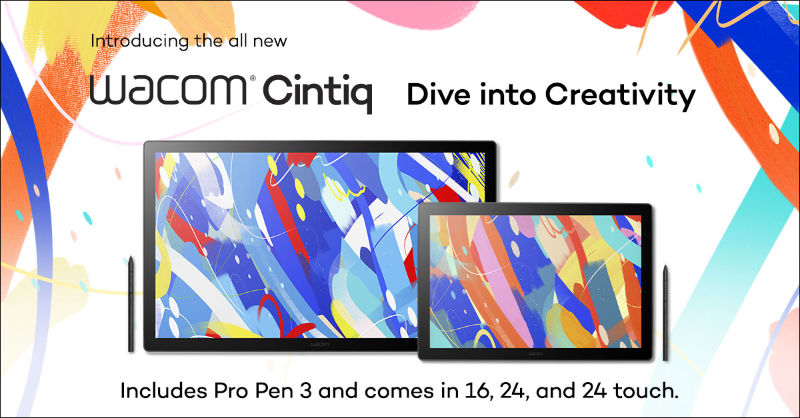So you’ve got a new Wacom, or you’re about to buy one. You’re about to embark on the most natural way to create digitally. But first, you might have some questions. We asked our fantastic customer care team for the top five questions they get, and we also asked them for the answers.
Fun fact: our customer care team is made up of real people who are happy to talk to you. They know about your Wacom tablet, and most of the software that you’re using. Yes, they’re very smart people. Call them and see.
Or if you don’t like talking on the phone, check out their guides here.
How do I register my tablet?
This is an easy one. To register your Wacom tablet, click here. Once on the page, create a new Wacom account or log in with your existing Wacom ID account. You can create a Wacom account by logging in with Facebook, Twitter, Google or signing up with your email address.
How do I get started with my tablet?
The first step (after you open up the package!) is to set up a work area for your new tablet or display. You’ll then want to download your driver. Installing the driver is necessary for your Wacom product to work properly. You can download and install them for your operating system.
Our friends at PHLEARN made a great getting started video, which might help.
How do I uninstall and re-install the Wacom driver?
There might be an instance where you will want to uninstall then reinstall a new driver on your Mac OS. For a step-by-step process, go here, but in a nutshell, disconnect your product, find the driver in Finder under Applications in the Wacom Tablet folder. Open the Wacom Tablet Utility, then click Uninstall. Once you have removed the driver, restart your computer. Download and install the latest driver here, open the downloaded DMG file, run the installer and follow the steps in the installation wizard.
My tablet is no longer working or showing up over Bluetooth. Why?
The most common reason for this is that your Bluetooth settings may have been become corrupt. To fix this, you can manually reset the temporary memory on your Wacom. Look directly to the right of the power button for a small pin hole that contains a reset button. Insert your pen nib (using the end you don’t draw with) straight into the hole and press firmly feeling the reset button depress. Hold for 10-15 seconds until the power light on the tablet turns off, then release. Once released the tablet will turn back on, and the memory on the tablet is now reset to default. Your nib for the win!
Where do I find my manual?
To find all of Wacom product manuals, go here.
If you have additional questions, visit our Help Center, which includes a comprehensive resource of materials such as instructional videos, FAQs, support documents, and Live Chat that offer information on how to use your Wacom product, how to install your product and how to get the best out of your product.
Want more getting started ideas? Check out our post on setting up Photoshop hot keys.