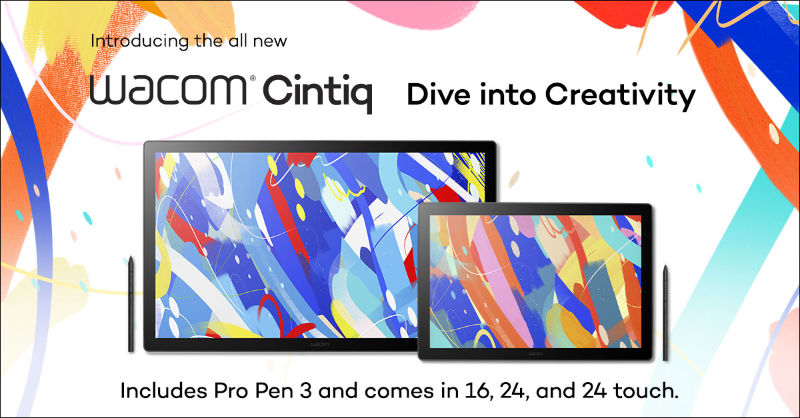This guest article was written by Tyler Brower, the newly-hired Creative Director for Run and Train categories at footwear and sportswear giant PUMA. In addition to this new role, Brower is the founder of creative agency Ampersand Studios, and is a former professional hockey player. Follow him on Instagram @t_brower.
As the founder of a creative agency and the newly hired creative director for both the Run and Train categories at PUMA, efficiency is everything. With the demands of managing teams and developing new creative directions and playbooks for these categories at PUMA, I’ve had to constantly refine my workflow in a completely new team and corporate structure. Working smarter, not harder, has always been my mantra.
So, you’d think I’d have adopted Wacom sooner, right? But, like many of us, I was so bogged down by the daily grind that I missed out on the tools that could actually make my life easier.
Wacom had been in the back of my mind since a colleague raved about their Intuos Pro over a year ago. He was the creative director for a major professional sports team, and his efficiency was next level. He credited Wacom for that. Still, I hadn’t found time to honestly explore how I could integrate more tools into my workflow process.
One day, after spending hours crafting a storyboard for an upcoming short film, I closed my laptop with a sigh of relief. Throughout that day, my back had been aching, and I couldn’t get comfortable in my chair. I kept tweaking my storyboard using my mouse, but it just wasn’t cutting it. I needed something more intuitive — a tool that allowed me to use a pen to flow more organically with my work on-screen.
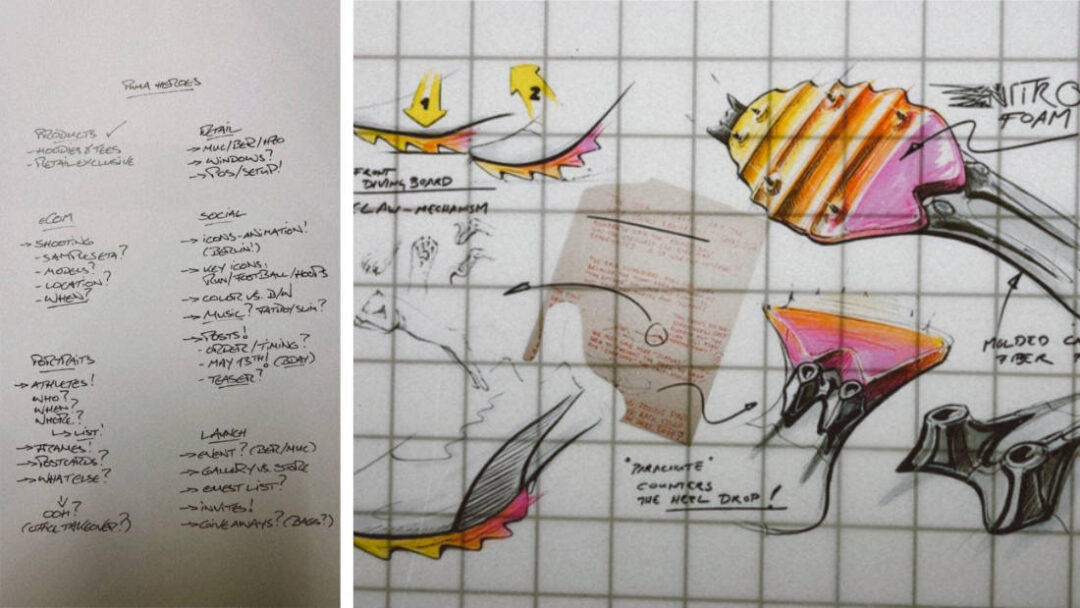
For years, and up to that day, I’d sketch in a journal, then snap a photo and send it to my laptop via AirDrop. I was wasting hours every week! At the end of the year, those hours added up to weeks of time inefficiently used. That night I finally decided it was time to audit my efficiency — and after some research, determined that a Wacom Intuos Pro was what I needed.
Initial Impressions: Stepping into New Territory
When I got the Wacom Intuos Pro tablets — a Large for the office and a Medium for home — I was cautiously optimistic. The Large seemed ideal for my office setup, but after a few days, it felt like overkill for my personal workflow. The Medium, on the other hand, was more my speed, though I’m still figuring out which truly works best.
There is definitely a learning curve. For the first three weeks, I caught myself constantly looking down at the tablet and back up at my screen, checking alignment. The disconnect between my hand on the tablet and seeing what I was crafting on the screen threw me off. One minute, I felt like a pro, cruising through tasks like a chess master. Next, I was misjudging spacing and fumbling with shortcuts. I won’t lie, I had moments of frustration powering off the tablet and going back to a mouse when I had a day of tight deadlines and revisions. I had to remind myself to be patient and set a level of expectation knowing that there will be a learning curve.

But then something clicked. The more I used my Wacom, the more I realized how much time I used to waste with a traditional mouse. With the tablet, I cut out redundant motions and focused on the actual creative work. Simple tasks, like revising designs or providing feedback, suddenly became much faster and more intuitive.
A tip I learned the hard way: When incorporating your Wacom product into your workflow, try to start with tasks that you handle regularly. Don’t make the mistake of unboxing it and plugging it in for the first time when you’ve got a pressing deadline at the end of the day! While I tend to do well with trial by fire, I’d strongly recommend a more laid-back approach for your initial setup. Give yourself time to get comfortable with the tool — it’ll pay off in the long run!
Practical Uses: How Wacom Fit into My Workflow
At PUMA, my workflow is a bit of a juggling act. Not only am I reviewing creative assets, storyboards, project briefs, and providing feedback, I’m also developing category playbooks and strategies for PUMA Run and Train while managing a large team. The Intuos Pro has started to prove a more regular streamlined approach to my tasks. I am starting to move through projects faster now, whether it’s revising creative or working on strategy inside shared complex decks.

The real game-changer, though, has been collaboration. Internally, I can review my team’s work, make quick annotations feeling less squirm in my chair due to mouse click frustration. When working with agency partners, the tablet helps me keep up with revisions and feedback much more efficiently than a traditional mouse ever could. I spend less time switching between tools and more time focusing on the bigger picture — strategy, creativity, leadership and efficiency. Bingo!
The Medium tablet is becoming my go-to. Its pressure-sensitive pen allows me to mark up documents, sketch ideas, and create playbooks with variety. The added customization buttons are helping cut down repetitive clicks and hand gestures. Even for tasks I wouldn’t normally associate with a drawing tablet — like creating slide decks or visual frameworks for creative strategies and storyboards — the Wacom Intuos Pro has been incredibly useful.
Efficiency Gains and Growing Capability
Switching from a mouse to a tablet hasn’t just improved my ergonomics. It’s sped up my entire workflow. I am seeing more control over design elements, and that’s been a huge help when juggling multiple projects or collaborating with internal stakeholders. The precision of the pen means fewer errors, so I’m spending less time fixing things like alignment issues.

Sure, there are still moments when I slip up — especially when I try to get brave and bold. But over time, I’ve become more speedy, and the efficiency gains have been undeniable. The time saved on mundane tasks is now used to focus on the bigger, more creative aspects of my work. It makes me, a former professional hockey player gone creative, feel like I’ve been a capable artist and designer this whole time.
Final Thoughts: A Tool for Growth
The Wacom Intuos Pro has completely transformed how I approach my day-to-day at PUMA. It’s still early, as I’ve just begun using it, but I’m excited to see how this tool continues to evolve with my workflow. Whether you’re in a creative field or just looking to streamline your work, Wacom is worth it. With patience, you’ll start to see real gains in productivity and precision.