Feeling stuck … to your desk?
Classroom teachers know the importance of being able to see and engage with students throughout the entire classroom. A common struggle, however, is feeling “tethered” to our computer workstation in order to advance slides, annotate documents, or interact with the computer while having class discussions. While our classroom technology is essential to getting our job done, sometimes we need something a little different to allow us to do what we know is best for our students.
There are numerous benefits to teaching “untethered.”
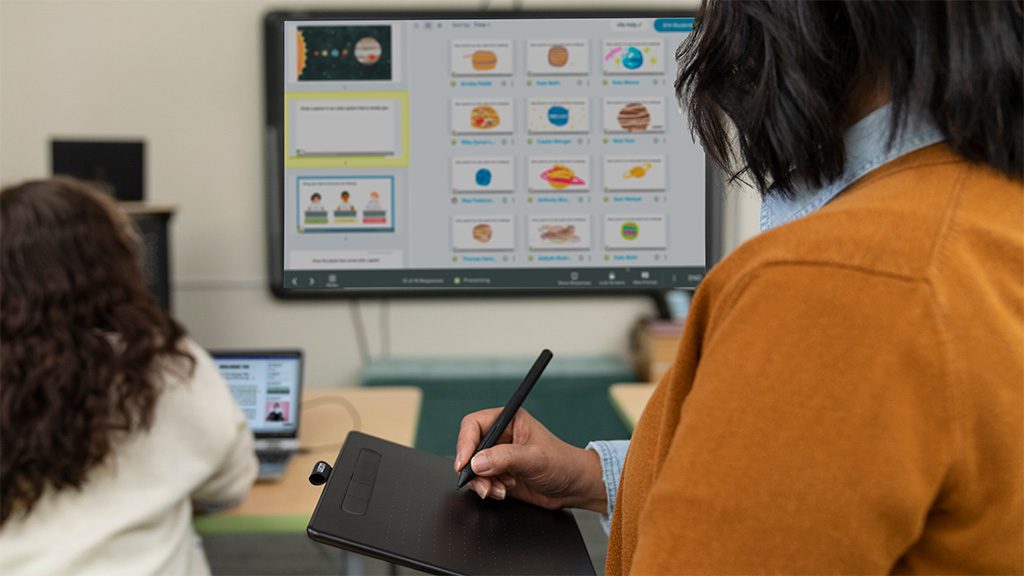
The benefits of teaching “untethered”
The ability to move around the classroom while we teach provides several benefits. The first and largest benefit is classroom management. Sometimes, all it takes to help a student make a better choice is teacher proximity. If you’re moving around the room while teaching, you may be able to prevent off-task behaviors before they even start.
Another benefit is that while walking around, you might notice student misunderstandings sooner – and can offer support before they get too far into an assignment. The ability to move around the classroom makes it more natural for you to stop in at a student’s desk during a quick work time to confer.
The ability to teach “untethered” to your computer workstation is a benefit not only to you, but also to your students. Wondering what tool can help you accomplish this task? You might want to check out the Wacom Intuos pen tablet.
More than a simple mouse replacement, the Wacom Intuos lets you draw, write and annotate with a remarkable level of precision. It gives you a 7 or 10-inch area to use (depending on the size of model you choose) and comes with four customizable buttons for fast shortcuts such as undo or forward.
Being slim but sturdy makes it easy to carry between work, meetings, and home. The battery-free pen is light and comfortable to use, much like holding a traditional pen. There are also two customizable buttons on the pen that you can program to be your right click or any other shortcut commands that work in your teaching situation.
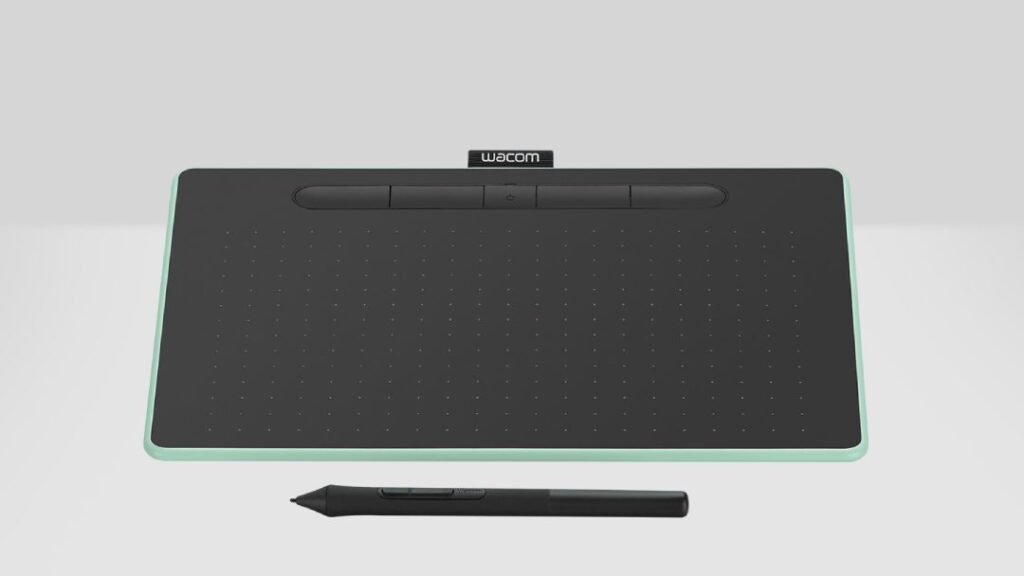
How teaching with a Wacom Intuos works
When you draw on the pad, the marks appear on your computer screen. You can also use it as your mouse with a left and right click. It can take time to learn how to look at your computer screen while moving your pen on the tablet, but you’ll soon adjust to the distance between your hand and eye.
There’s plenty of online training and free downloadable software to help you get used to handwriting with the pen. After a quick learning curve, you’ll soon be using your tablet confidently! Most teachers find that a tablet and pen are actually more ergonomic than a mouse, making it a natural feel when teaching.
The Intuos is perfect for marking student work or annotating lesson plans. You can highlight and write directly onto documents in familiar programs like Microsoft Word, PowerPoint and OneNote, or PDFs in Adobe Acrobat Reader. Live or recorded lessons come to life when you can draw and write to demonstrate – just like writing on the whiteboard in your classroom. With the Intuos wireless, you’re able to write on your tablet and utilize the customizable express keys and buttons.
There are a variety of benefits Wacom tablets can bring to your teaching. There’s no need to purchase special software, as Wacom works seamlessly with all your favorite programs. However, Wacom products come with free educational software – the Intuos, Wacom One, and One by Wacom tablets come with a three-month free trials of education software like Kami! These education tools can take teaching with technology to the next level.

You can use your tablet for:
- Controlling parts of your computer remotely
- Taking notes in meetings
- Jotting down ideas
- Planning lessons and schemes of work or annotating existing ones
- Drawing diagrams, graphs and mathematical formulae
- Presenting and demonstrating in live lessons or pre-recorded videos
- Marking student work
- Highlighting, underlining and editing
- Reducing cognitive load
- Showing students the process rather than the finished product
- and more
Check out our useful e-learning YouTube videos to see how to use your pen tablet as a teacher – and begin teaching untethered!

About the Author
Michele Dick is the Education Specialist on the Wacom team. She has over 20 years experience in education as a classroom teacher and educational technology administrator. Michele’s passion is to work with educators to find ways that technology can solve problems and amplify student voice.






