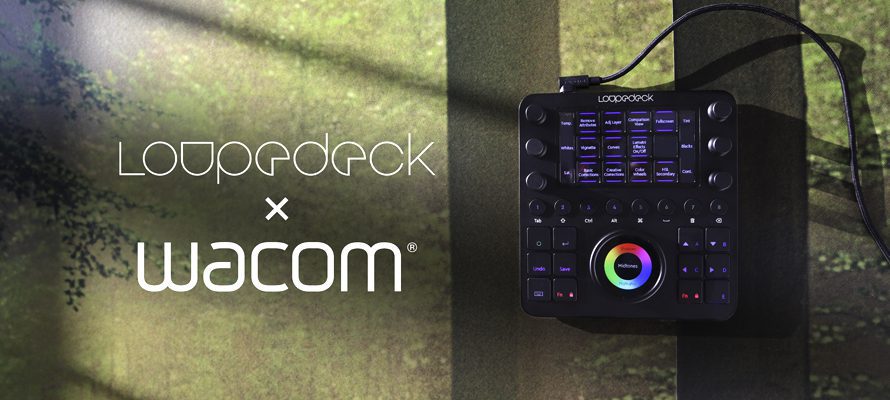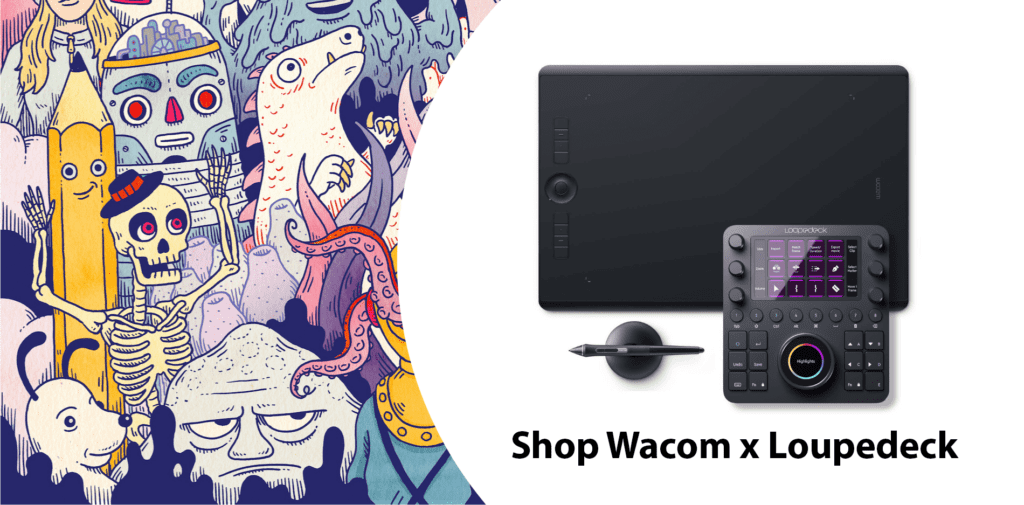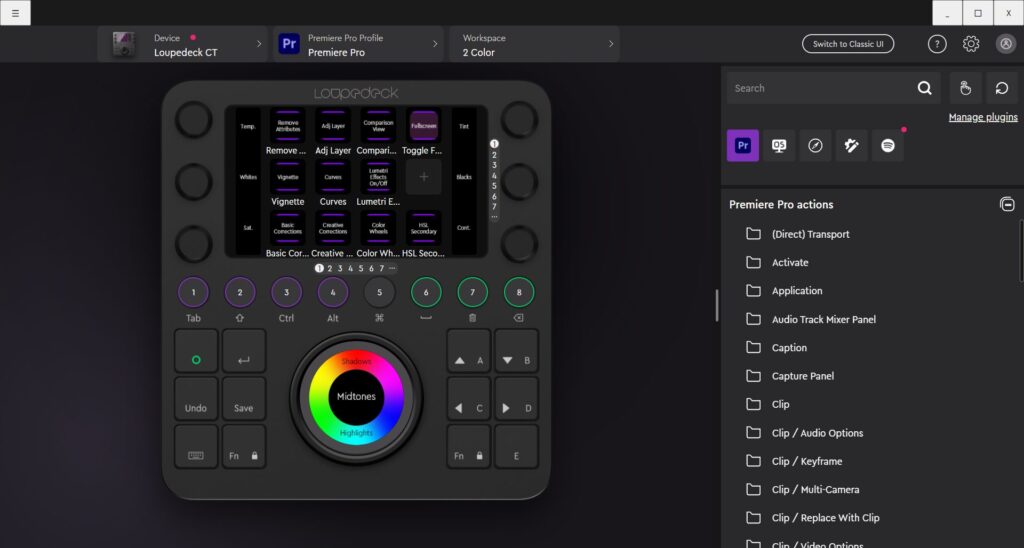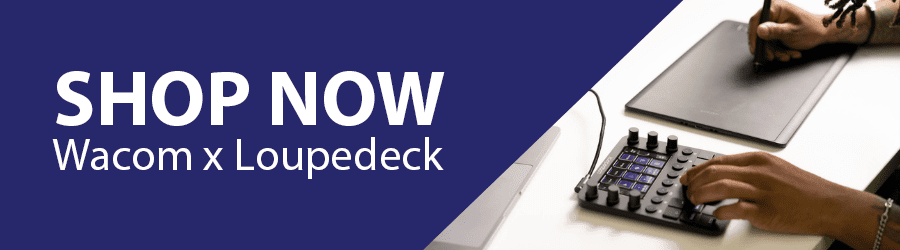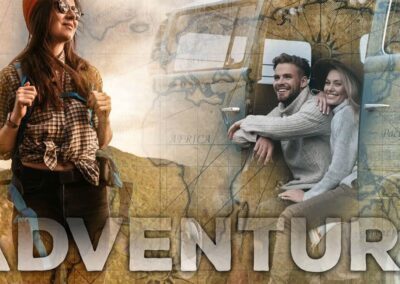We’re partnering with our friends at Loupedeck to introduce professional grade hardware bundles perfect for video and photo editors – the Loupedeck CT and Wacom Intuos Pro tablet. Read on to see how Loupedeck + Wacom = the perfect pair for all of your photo and video editing needs.
The standard for professional-grade video and photo editing has long been a Wacom Intuos Pro or other tablet in your dominant hand, alongside a keyboard to handle your most-used shortcuts. Now there’s a better alternative to your keyboard with the Loupedeck CT. Read on to learn more about Loupedeck, and how you can streamline your photo or video editing workflow with Wacom and Loupedeck.
Loupedeck CT Overview
So what exactly is a Loupedeck CT, and why does it play so nicely with Wacom tablets? In short, it’s a compact console, designed for editing. Instead of a keyboard for shortcuts, the Loupedeck CT uses touchscreen buttons, dials, and a larger primary knob. Pressing the touchscreen buttons on the Loupedeck gives you haptic feedback – so while you get the luxury look of the touchscreen, you can rest assured knowing you have, in fact, really pressed a button.
So why replace the tried and true keyboard? For many Loupedeck power users who are spending dozens of hours each week in editing programs, the answer lies in both efficiency and ergonomics.
As photographer Edmond Terakopian explained in his review of the Loupedeck CT after more than 5 months of use,
“So, as well as cutting down on physical fatigue of hand and digit, it also helps hugely reduce eye strain, as one doesn’t have to constantly keep looking at various panels, sliders and the image itself. Whilst a quick edit now and again won’t result in much fatigue, add a large shoot with several hundred pictures and this fatigue quickly adds up.”
Wacom users have always had their precision/creative hand on the pen and their tools and technical hand on the keyboard, going to their ExpressKeys for powerful Wacom-specific features like display toggle or OnScreen Controls.
Loupedeck intelligently compresses those keyboard shortcuts into an easy one-handed experience, as well as accessing more dynamic controls directly within the software, giving the evolved user precision and efficiency in both hands. This is especially useful to left handed users, for whom, let’s just be honest, keyboard shortcuts are simply unfriendly.
How to Get Started with Loupedeck CT and Wacom Intuos Pro
Loupedeck integrates with some of the most popular editing tools out there, like Premiere Pro, After Effects, Lightroom Classic, and more (click here to see all of your software options). These presets were designed with the avid photo and video editor in mind, so you can be off to the races quickly, right out of the box.
The standard setup for using these devices together is the Wacom tablet on the side of your dominant hand, and the Loupedeck being used by your non-dominant hand.
This part may take some playing around with your desk setup to get everything in a place that is ergonomic and comfortable.
Both devices should plug and play nicely together. If you need assistance setting up your Wacom Intuos Pro specifically, here’s a helpful video. And you can always contact our customer support team for assistance. For support with your Loupedeck CT setup, click here to learn more.
Customizing your Loupedeck CT and Wacom Intuos Pro
These tools are designed to grow with you and your creative process. Over time, you can customize each feature and tool to suit your specific workflow. The more you use these devices together, the more streamlined your work can become.
Both devices come with general shortcuts that are pretty useful, but Loupedeck has also made it easy to import profiles for just about any software you might want to use, click here to learn more. With these application-specific profiles, you can leverage the experience and knowhow of seasoned pros as you push your skills to the next level, or just dial in your existing skills with much more efficient tools.
The Loupedeck software recently got a full overhaul to make it even more user-friendly. Check out all of the new features below.
Using a Loupedeck CT and Wacom Intuos Pro for Video Editing
If you’re looking to sharpen your skills in the world of video post-production, there’s no better bundle than the Intuos Pro and Loupedeck CT. On top of the multitude of shortcuts at your fingertips, and the precision of the Pro Pen 2, every Intuos Pro comes with free trials of professional-grade video tools – 60 days of Adobe After Effects and Premiere Pro for editing, and 90 days of MASV (or 250gb of transfer) for sharing large 4K video files.
Pro Tip: Make cuts with minimal hand movement. Use the Wacom Pro Pen 2 to precisely position the playhead exactly where you want to make a cut in your video project. Then, use the Loupedeck Dial to add an “edit” point – when you press the dial, “ripple trim to the next” – when you rotate the same Dial to the right, and “ripple trim the previous” – when you rotate it to the left.
Using a Loupedeck CT and Wacom Intuos Pro for Photo Editing
Both the Loupedeck CT and Wacom Intuos Pro are tools of choice for photographers who spend hours and hours of their day in Adobe Photoshop and Lightroom. With Photoshop and Lightroom Classic presets built into the Loupedeck interface, it’s easy to get started with the most common tools straight out of the box.
With full application specific customization of buttons, touchpad and dial controls, photo editors can completely personalize the interface and workspaces to optimize workflows. Customization controls can cover everything from precision manipulation of adjustment sliders to dedicated buttons for script automations
Pro Tip: Add pop to portrait photography. Your Wacom Intuos tablet and pen is best used for retouching images – think dodging and burning skin tones, spot healing, frequency separation etc. These are intricate adjustments that are made most accurately when using a pen tablet. Then, use your Loupedeck when adjusting levels, opacity, hues, exposure settings and color correcting. The spin of a dial on the Loupedeck allows for even the tiniest adjustments with precision.
For a live look at how a photographer uses the Loupedeck CT in Adobe Lightroom and Adobe Photoshop for photo editing, you can watch this thorough video from Mark McGee Photos. To skip straight to his Lightroom Customization section, here’s that link. Learn more about retouching photos with an Intuos Pro in Adobe Photoshop from our friends at B&H Photo Video.
Learning more about Loupedeck
Loupedeck’s Youtube channel is a wealth of knowledge about how to use their tools for maximum efficiency. There’s also an active Loupedeck user group on Facebook where you can ask questions to other users.
To learn more about specific use cases with Loupedeck, here are some videos to check out.
- Loupedeck Live in Premiere Pro
- Loupedeck Live in Lightroom
- Loupedeck CT w/ Cintiq in Illustrator
- Loupedeck CT in Lightroom & Photoshop
- Loupedeck CT in Premiere Pro