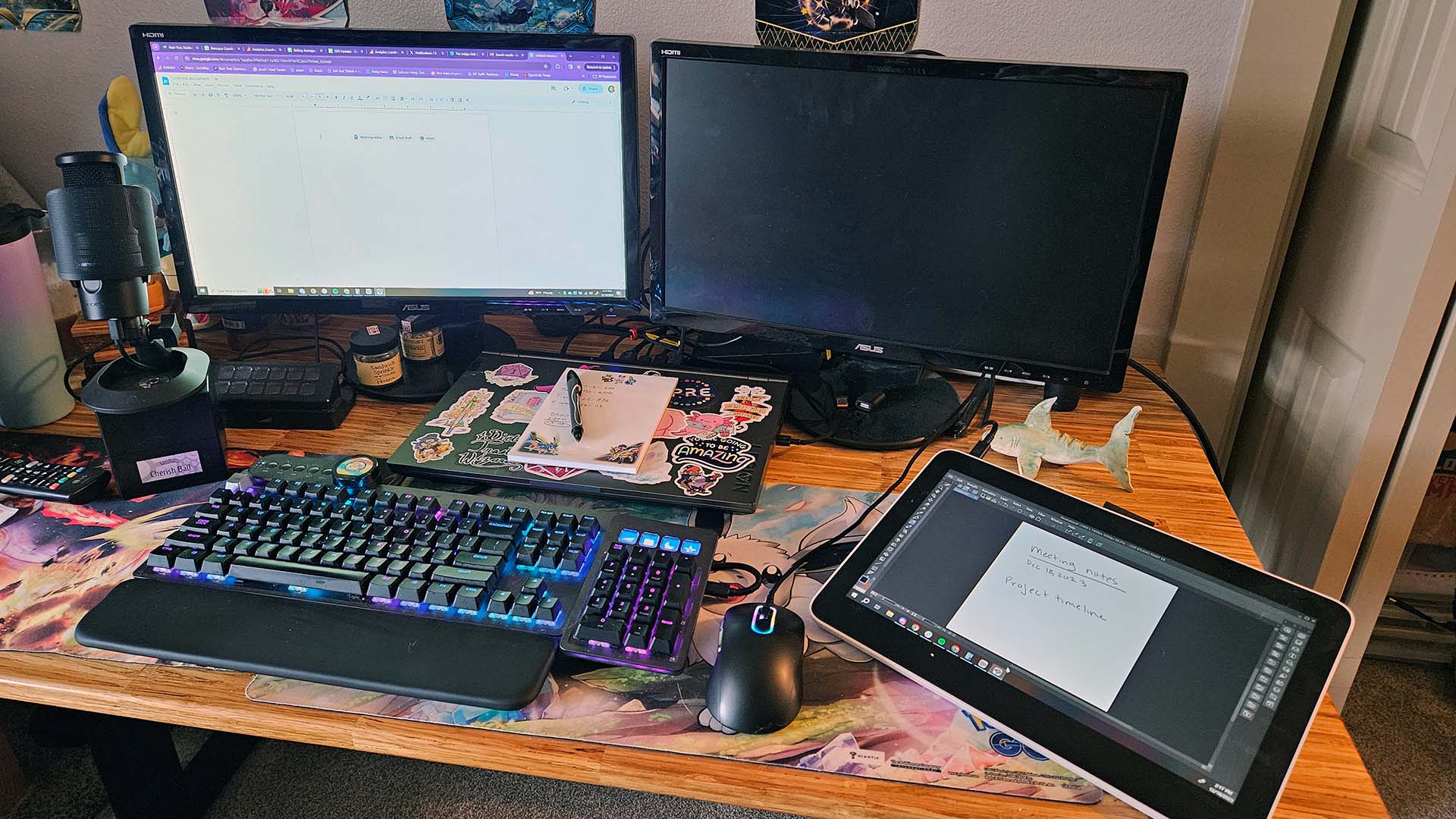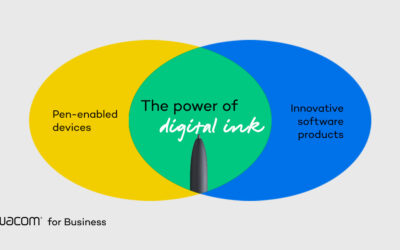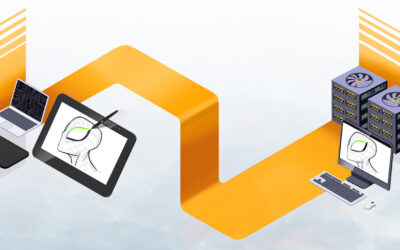Ezra Laura Gray is the Managing Editor of Gamepur.com and has been an avid, Wacom-loving illustrator for 12 years. They enjoy melding the wonder of game development with the joy of art, and hope to use their platform to encourage others to passionately create. You can often find them curled up with a sketchbook, daydreaming about their next project, while smothered in cats.
In this guest post, they discuss the many ways they use their Wacom tablet in their workflow as an editor in the digital journalism space.
My first exposure to graphics tablets was in the capacity of an aspiring artist. When I got started drawing on my first Wacom Intuos, I found myself using the tablet as nothing more than a digital sketchpad, not realizing how it would revolutionize my workflow in the coming years. While I still currently use my Wacom Cintiq and Wacom One for comics and illustrations, both pen displays have also altered every aspect of my job as a journalist and editor, and it all started while I was in college.
Wacom pen tablets and displays are fantastic for everything from note-taking to essay outlining. I’ve used mine to craft projects, build slideshows, jot notes during presentations, and edit images for articles. They’ve become an essential part of my desk, and I want to encourage others to integrate their pen tablet or display into their workload for a streamlined and precise addition to their daily efficiency.
I want to break down the many uses of Wacom technology in a variety of educational and professional settings and explain how these graphics tablets can be for anyone — not just an illustrator, animator, or 3D artist.

Wacom for college, the true solution for note taking
My first time breaking the “mold” with my Wacom Intuos was in college — I had my laptop and Intuos in my backpack and realized I’d forgotten my notebook. On a whim, I decided to throw a blank document up in the drawing application I was using at the time, and took my notes on the sheet with my tablet through class.
This was in 2011, when laptops were only just starting to appear in university classrooms, Chromebooks and smartphones weren’t widely available, and there were far fewer options for graphics tablets. This made digital note-taking a jump into a strange and unfamiliar territory.
I realized quickly that this was a very different workspace. Not only did it allow me to easily copy and paste notes, or move my work from document to document, but it also created a style of note-taking that was easy to email to group members on projects, or to friends who needed a copy. As an English major, I was even able to mark up manuscripts in critique classes, rather than having to print to make notes, and then scan them back in for email.
Now, with the Wacom One, a college student could invest in this entry-level pen display and draw or write directly into a note or drawing application, while having slides or video up on their laptop screen. This saves on paper, is better for the environment, and thanks to the size and weight of current Wacom tablets, can even be lighter and easier to transport from class to class.
You can even connect your Wacom to an Android device, like a Samsung phone or tablet, omitting the need for a laptop altogether, and dropping the number of items for class down to a phone, your Wacom tablet, and your Wacom pen — and choosing a wireless pen tablet like a Wacom Intuos or Intuos Pro makes your everyday carry even lighter.
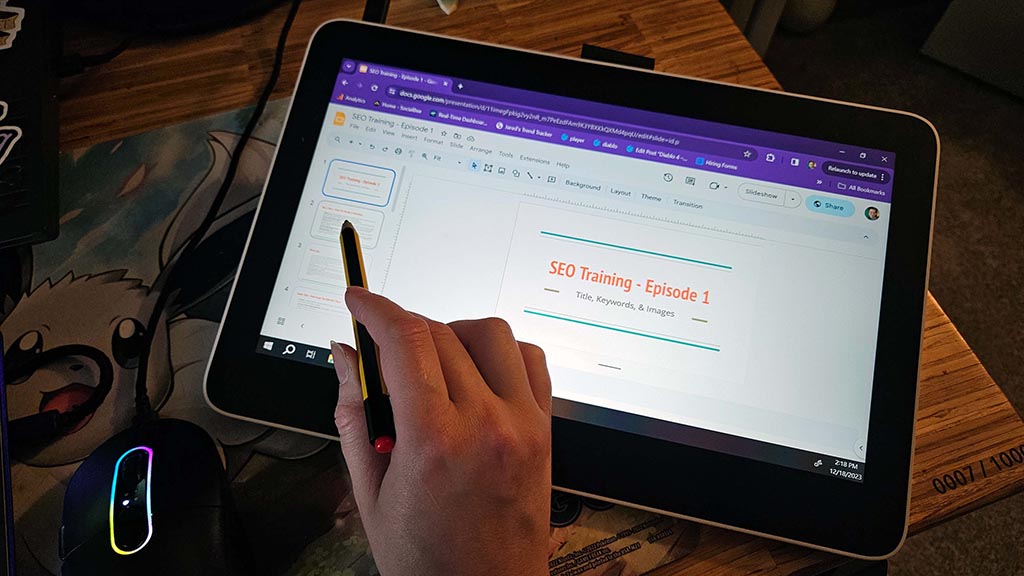
Wacom tablets transform outlines in the workplace
Whether you are a writer, teacher, or businessperson, jotting down ideas is a critical part of the innovation process in careers. As a journalist, I spend my days writing articles with complex ideas, delivering concepts to readers in a digestible and enjoyable way. To do this, I often need to create outlines to ensure the flow of ideas is correct for the content.
My Wacom One is my favorite way to create these outlines. Much like how I took notes in school, I now use the same process on a pen display to create a digital version of my hand-written ideas. I like writing out my thoughts much more than typing them. I don’t have to fuss with setting up a document, fixing text, or changing spacing. I can just grab a stylus, open a blank document, and jot down whatever is in my mind at the moment. To me, this is the most streamlined and intuitive way to generate ideas, and I have used it not just in journalism, but as an IT tech jotting down notes for large-scale technology moves, strings of code, and even digital archive numbers.
In many cases, the recently released Wacom One 12 would be a particularly good option. It is roughly the size of a small notebook, and can easily be carried from place to place. When hooked to your phone with a note application pulled up, you can take notes in a business meeting, write comments during interviews, or quickly jot down process charts to show others working with you.
I especially like using the Wacom One to show others a thought process. For example, if we are getting ready to tackle a big topic at my publication, I can draft a rough timeline, divide tasks among people, or make bullet lists, all while sharing my screen for others to see and follow. This not only makes the work more tangible in a virtual workspace but also encourages collaboration and feedback.

My Wacom One is critical to graphic design for my job
One aspect of my job that a Wacom tablet changed for me is graphic design. As a writer, I often have to make the images that appear in search results for readers to click on. This is often a tricky process of overlaying images to provide an interesting and eye-catching cover.
When I first started working in online journalism, I used my mouse to drag and drop everything into my application. However, one day I was creating a map, painstakingly marking locations out, when I realized I could just plug my tablet in and draw markers instead of having to use the mouse.
From there, I began using my Wacom for marking up images with my own handwriting, to cut, erase, or blur areas, or for arranging elements on a background with ease. I went from spending 40 minutes on an image to needing only a few moments to make something publish-ready.
I also started applying this to slideshows that we use for training or meeting preparation. I build slideshows on my Wacom One, using my stylus to drag and drop slides, change fonts, or slap charts down. Building these important items is not just more time efficient, but more fun — and that is one of the best things about using Wacom in your daily workflow.
If you do any kind of graphic design or build training for professional development, I can’t recommend a Wacom tablet enough. Once you begin using it, the change will cement the device as part of your necessary work tools, and open up more time for new ideas or backlogged workloads.
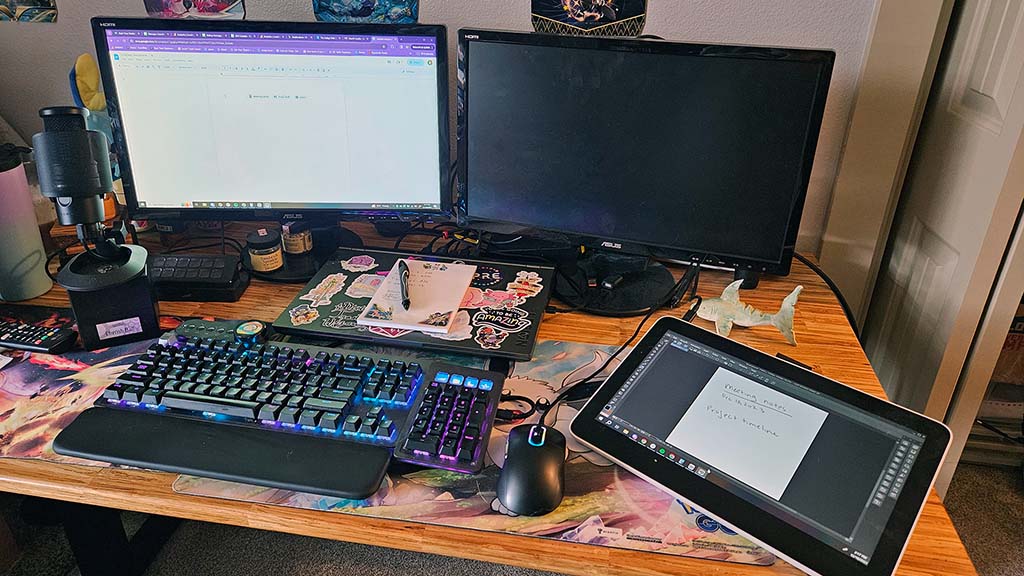
Why I use my Wacom over a phone or computer-tablet hybrid
I am an avid proponent of tech innovation in creative workspaces. Because of this, I have had the opportunity to try many different products to see their impact on workflow and efficiency. When using the Samsung Note, for example, I’ve found the screen to be too small to be truly useful for long-form note-taking, while the iPad’s slippery surface and limited operating system make it unfriendly for daily use. They are also expensive options that limit the true useability and acquisition for many professionals.
Even options like a Rocket Book, which can be scanned and brought into a digital application, lack the true utility of a Wacom pen display, which can be used as an extended monitor as well as a fully functioning drawing surface.
Wacom blends functionality with accessibility, creating a truly usable tool that isn’t out of reach for most people looking to investigate paper-free options. Smaller Wacom pen tablets start at less than $50, and a Wacom One 12 pen display starts at around $300. This is much more friendly than the price points of similar options, and they have the ability to connect to everything from mobile phones to Chromebooks.
As someone who has come to rely on a graphics tablet for nearly every aspect of my daily workflow, I can honestly say the usability is transformative. One of the most impressive ways I’ve come to rely on my tablet is when I am traveling. Both my Wacom Cintiq and my Wacom One function as dual monitors. At home, I have my full workstation and dual monitor setup, but while I am traveling, I am stuck on my laptop. Recently, I realized I could set my Wacom up on my hotel bed during a press event, create a portable dual-screen setup, and use my tablet stylus to click through tabs if I wanted to use that instead of my mouse.
Wacom isn’t just for artists. It’s for anyone who needs a blank space to think, a creative space to collaborate, or an innovative technology solution to a workflow problem. I genuinely believe every working professional should have a Wacom device, and can advocate that no matter the job you work, these tablets will offer a new way to approach a problem. I love my tablets, and my day-to-day work wouldn’t be the same without them.