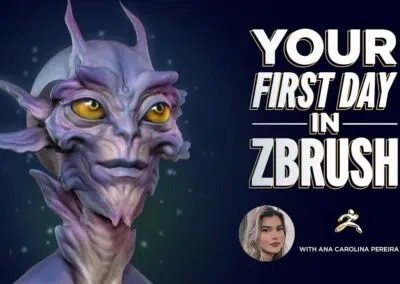Lesson planning with Wacom? The options are virtually limitless.
You’ve finally convinced the principal, and this school year you’ve got a shiny, new class set of One by Wacom tablets to accompany your class set of Chromebooks. Now what?
The options for using Wacom tablets in the classroom are virtually limitless. We’ll be breaking down a different idea each week for how you can use Wacom products for creative, engaging lessons no matter your subject area. Want to keep track of all of Wacom’s creative lesson plan ideas? Bookmark this page – that’s where they’re all going to live.
First up: Brain Break Activities.
We all need breaks now and then.
Learning is hard work! It takes so much more than just listening. And once in a while, our brains need a break to boost productivity.
A brain break does not mean that the brain is not working; in fact research has shown that during brain break activities the brain is busy making sense of complex information, consolidating memories, and finding connections between the information just learned. Shorter lessons make it easier for students to stay focused, meaning several 10-minute lessons, for example, with breaks in between, could be better than a longer lesson presented from start to finish. Brain breaks are more than just a way to increase student attention. They can also decrease stress, boost brain function, improve student behavior and increase productivity.
A brain break can consist of a short activity that stimulates curiosity, gets the body moving, or encourages calm. A brain break can be a creative way to help students transition between activities, refocus for a lesson, or just get their creative thought processes flowing. Not all brain breaks need to be movement or exercise. An artistic brain break, or even a calming breathing exercise, can have the same positive impact.
Looking for some brain break activities to boost your students’ creativity, focus, and imagination? Here are a few art-based examples that you can try out in the classroom using Wacom tablets.
Draw Your Happy Place
This is a combination of a mindfulness exercise as well as a brain break. In this activity, the teacher prompts the students to think about their favorite place and then draw their attention to what they see, hear, feel, and taste in this place. From this point, students transition into drawing their favorite place.
Using a tool like Pear Deck, the teacher can create a lesson that walks through the mindfulness activity and leads directly into the drawing piece. With Pear Deck’s projector view, the teacher can show everyone’s favorite place on the screen anonymously. Easily turning yesterday’s brain break into today’s community building activity. You can find additional information and resources for this activity here.
Respond to Music
This is as simple as it sounds: students draw in response to the music that they hear! Using a tool like Limnu, a digital whiteboard, students can take a brain break to listen to music and draw in response. As with most art, there is no wrong answer.
Students can draw lines, shapes, or an illustration of what the music makes them think of. The teacher can select music that will best suit the class or the content. Perhaps you have been doing a high energy lesson, and a little quiet is needed to transition to the next lesson. This would be a great time to play some calming music for students to respond to. A slow start on a Monday morning? Some more upbeat tunes might be necessary!
Squiggle Drawing
This is a fun and creative activity: the teacher creates a document with a few lines and squiggles on it. The student’s task in this brain break is to build on to those squiggles and lines. They continue the picture on their own.
This is a great activity done with Kami. Teachers can use a blank Kami page to create the original squiggle, and then share out this document so that all students get their own copy in Google Classroom or other learning management systems. From there, students have their own copy and creative tools to create their squiggle drawing. This is a great activity to see how different students create their own pictures.
Circle Painting
This is a collaborative brain break. You don’t need to be an artist to create a circle painting. In this activity, students simply paint/draw circles. Once the page is covered, the artists continue to add circle patterns or designs atop the current circles, continuing until the page if filled. This would be a great activity on a Jamboard or PowerPoint where there is not an infinite space to fill. Small groups can be assigned specific slide numbers to help manage how many artists are working in the same space.
Dot Art
Dot art is another brain break activity that does not require any specific artistic ability. For dot art, the students use dots to create a picture, design, or pattern. Using a digital tool such as Jamboard, students take one of the pen tools and set it to a size they prefer and begin their design by creating dots. If they were to adjust the pen to the largest setting, this will make larger dots as the pen touches the tablet. The ease of creating dots in a pattern is a great break from an activity with a high cognitive load. Doing this type of project digitally makes it easier to share and showcase the student artwork.
Get creative inspiration direct to your inbox
Sign up for the Wacom Creative Newsletter for tips, tricks, news, and offers that will excite your imagination.
Conclusion
Each of the above brain break activities are created with a low barrier to entry. There’s no right or wrong answer, and all students can be creative and successful. If you don’t have a full set of Wacom tablets in the classroom for students to use, you might consider doing a mix of digital or paper brain breaks based on student preference.
Another idea would be to incorporate brain breaks into station work in the classroom. Make a brain break a rotation within the work period. This could help all students get a break and allow more access to Wacom tablets. Since they are plug and play with Chromebooks, there should not be any down time to get set up for the brain break activity.
If you try out artistic brain breaks in your class, share a picture with the Wacom Education team on Twitter or Instagram at @wacomedu. We love to see our student artists!
The best wacom products for teachers:

Wireless Intuos pen tablet
Wacom Intuos is designed to make teaching hassle-free. With Bluetooth connectivity, you’re free to move about the classroom while still controlling your computer with the digital pen and tablet. ExpressKeys can be easily programmed on Mac or PC as your favorite keyboard shortcuts to save time when instructing.

Wacom One pen display
Whether in the classroom or online, teachers can use the Wacom One pen display to present lessons, illustrate learnings, take notes, annotate, and answer questions. When it comes to students, the pen makes the switch to digital working easy and intuitive.

One By Wacom pen tablet
Ideal for students, the One By Wacom takes learning to the next level. The realistic digital pen recreates the classroom experience from anywhere. It gives you the freedom to write, annotate, create, collaborate, study or teach in ways like never before.

About the author
Michele Dick is the Education Specialist on the Wacom team. She has over 20 years experience in education as a classroom teacher and educational technology administrator. Michele’s passion is to work with educators to find ways that technology can solve problems and amplify student voice.