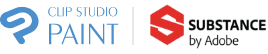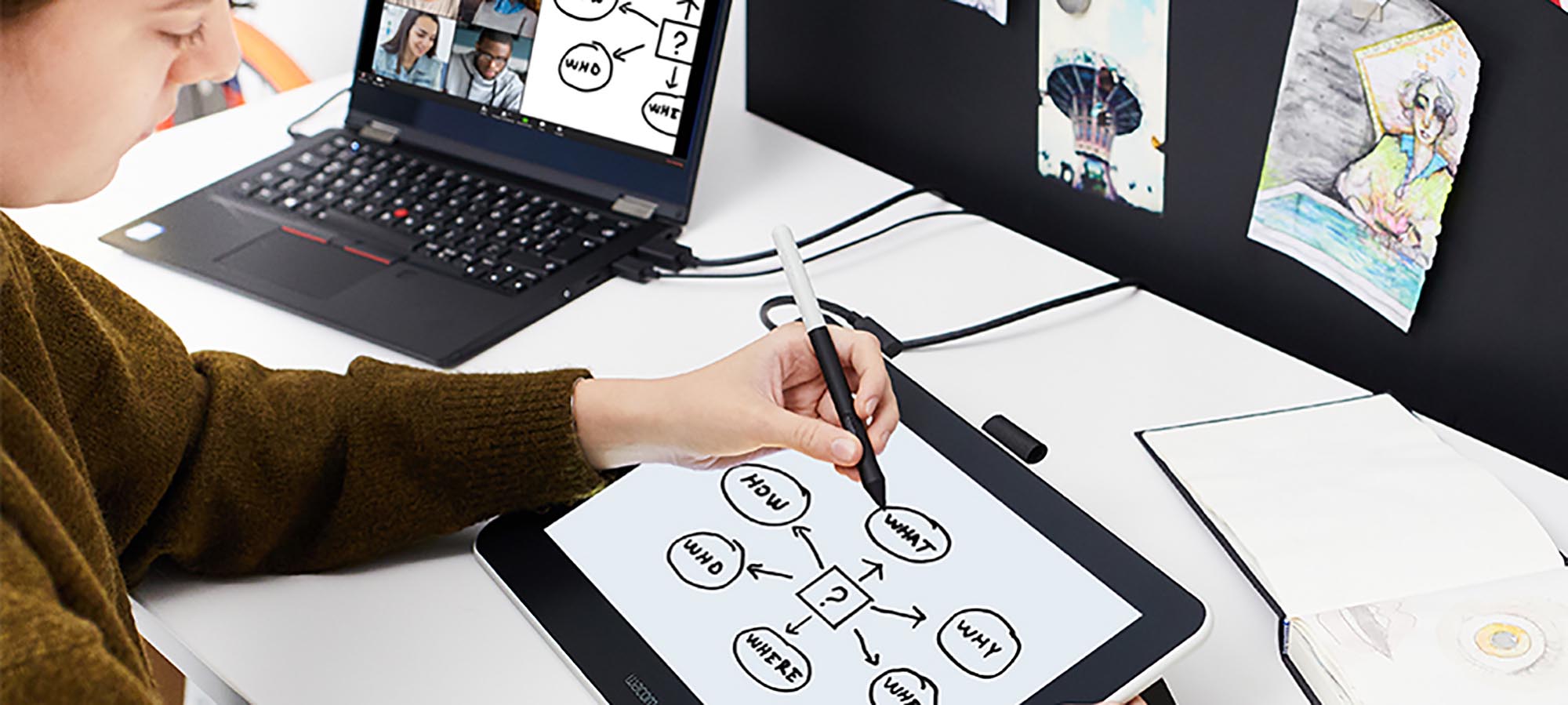Remember the ‘good old days’? They were just weeks ago. For K-12 educators everywhere, in the space of only days, teaching has changed dramatically. And while flipped classrooms and blended learning models had already become often-used instructional options, now, in what feels like a nanosecond, nearly all K-12 teaching and learning became remote.
Schools and districts moved with remarkable speed and focus to launch their remote learning programs. Many students (often with the help of harried parents) have figured out how to log in and go to ‘school’. Teachers are finding their footing and are rapidly adapting lesson plans, assignments, and the new rhythms of the school day. Now the challenge is how to make remote learning as engaging and effective as possible, so students continue to learn. Realistically, few teachers will have the time to recreate every single lesson plan, activity and assessment to accommodate virtual learning. But there’s a tech tool teachers can hold in the palm of their hands that can make instructional resources work even better in a remote learning environment. It’s a tool that artists and designers have used for years and now it’s making its way into schools and across the curriculum.
Digital Pens and Tablets Can Make Real Instructional Impact in Any Content Area
Across the curriculum, visual teaching techniques can help students understand and apply complex and more abstract ideas. But in the digital environment, simply augmenting verbal explanations with a shared screen or video won’t always adequately introduce a new skills or idea or clarify a key point or concept. Teachers often need to dig in and break concepts apart, ‘chunk’ content or build ideas sequentially…and they often adjust the way they present content to meet students’ needs and learning styles as questions or misunderstandings arise.
Visual explanations, diagrams, graphic organizers, annotations, ‘on the fly’ sketches, notes, and guided learning sequences can help teachers make key instructional points, so students can comprehend more fully. But too often, instructional software and digital programs limit the way teachers can interact with content.
That’s where Wacom digital pens and tablets give teachers the freedom and flexibility to teach the way their students, their content, and their lesson plans require. Using digital pens and tablets connected to the programs and content teachers already have means they can enhance distance and remote instruction and make sure students have rich, engaging learning opportunities that optimize the virtual learning environment.
 Wacom pen tablets and displays work with most productivity and educational solutions, including Skype, Microsoft Teams and Google Classroom. That compatibility extends to MS Office programs (Word, PowerPoint, OneNote, etc.) Acrobat Reader and other programs for annotating PDF files. Wacom pen displays give teachers the flexibility and ease of the blackboard or whiteboard, with added ability to enhance visuals, save and publish screens, and also work collaboratively with individual or small groups of students to reinforce core knowledge or extend learning and inquiry. It’s the one tool that teachers can use intuitively to explain, show, and demonstrate…just as they would with a whiteboard or blackboard…working freely and interactively with students individually, in small groups or with the whole class in virtual settings.
Wacom pen tablets and displays work with most productivity and educational solutions, including Skype, Microsoft Teams and Google Classroom. That compatibility extends to MS Office programs (Word, PowerPoint, OneNote, etc.) Acrobat Reader and other programs for annotating PDF files. Wacom pen displays give teachers the flexibility and ease of the blackboard or whiteboard, with added ability to enhance visuals, save and publish screens, and also work collaboratively with individual or small groups of students to reinforce core knowledge or extend learning and inquiry. It’s the one tool that teachers can use intuitively to explain, show, and demonstrate…just as they would with a whiteboard or blackboard…working freely and interactively with students individually, in small groups or with the whole class in virtual settings.
Use a Digital Pen and Tablet to Engage Students
Interact in Real Time with Videos to Amplify Learning.
Starting a new unit or project? You can create simple videos that introduce concepts, assignments and lessons. Students can watch those during “class” sessions and return to them on their own time to review. As an example, you can illustrate key math concepts by actually “doing the math” with a digital pen and record the process. When you show it to your class, stop and start the video and use a digital pen to highlight or annotate to answer questions. Stop and start videos that introduce historical events or contemporary issues and create a timeline on the fly. Outline a work of fiction or illustrate a physics phenomenon. Videos give you the opportunity to introduce, reinforce and then summarize key ideas and concepts…all made easier when you can digitally write, draw and emphasize core concepts. As teachers interact with video content, watching can become a form of active learning.
Use Visual Thinking Tools to Clarify Concepts & Expand Students’ Thinking
Graphic organizers, concept maps, mind maps, sketch notes and outlines are all helpful ways for students to plan research or capstone projects, organize a collaborative assignment or take “visual notes” as they complete assignments or prepare for a test. With a digital pen and tablet, teachers can model how to use these thinking tools…so students see authentic examples and have a clear starting point for their own work. With a digital pen you can draw in color and use patterns or graphics, freely circle key points, erase, add and embellish so students experience what active learning looks like and how to engage.
 Collaborate Visually with Students
Collaborate Visually with Students
When you work with small groups of learners or individual students, you can share their work via screen share and review it with real-time notes, highlights, suggestions and comments. It gives students a window into your thinking and gives you the opportunity to make your thinking clearer and understandable for them.
Make Whole Class Presentations Interactive in Real Time and Beyond
If you’re using slide decks or other documents you’ve already prepared as part of a whole class presentation, you can use a digital pen and tablet to annotate, highlight, sketch side notes or add comments while you present during a virtual class…and then record that presentation so students can review on their own time. Recent statistics on students’ learning during this new shift to virtual show that they’re doing schoolwork at all hours of the day and evening, with a growing number of students accessing online course materials on weekends as well.
Mix and Mash Up Content
The online learning environment is different so typically, a 30- or 45-minute lecture doesn’t engage students in the way a live classroom setting might. Experienced distance learning educators advise teachers to mix a short video with an “all hands” discussion, followed by an interactive activity that teachers can introduce visually. With a digital pen and tablet, teachers can transition from one type of content to another, communicating and collaborating with students along the way.
If you’re introducing a science lab or field experiment, you can begin with a video that outlines the steps students will take. Then you can show real-time data collection, create and annotate specific graph points and analytics, so students see how to gather, report and interpret data. An interactive Q&A to answer student questions followed by examples of complete experiment data can launch students into their own lab work successfully.
Resources from Wacom
Teachers across the curriculum who are using digital pens and tablets tell us that this is a tool they can use in multiple ways, with an endless spectrum of content, to keep instruction fresh, responsive and engaging for their students. And while art and media arts educators have long used Wacom digital pens and tablets to teach students visual and creative techniques and skills, their colleagues have begun to discover the freedom and flexibility that a digital pen can deliver…particularly in the virtual and remote learning environment.
Find the Perfect Wacom Tablet for Your Teaching Needs

Wacom Intuos small
An affordable, compact
tablet for annotating or grading worksheets. Perfect for small work surfaces.
Includes creative software

Photoshop and Lightroom

Wacom One
Ideal for educators looking for a precise pen on screen drawing and writing experience.
Includes creative software


Wacom Intuos medium
Great for educators looking for more writing space and a wireless option in their home working environment.
Includes creative software
Photoshop and Lightroom

Wacom Cintiq 16
A 16″ display with the Pro Pen 2 designed for creatives. Perfect for digital art and design educators.
Includes creative software