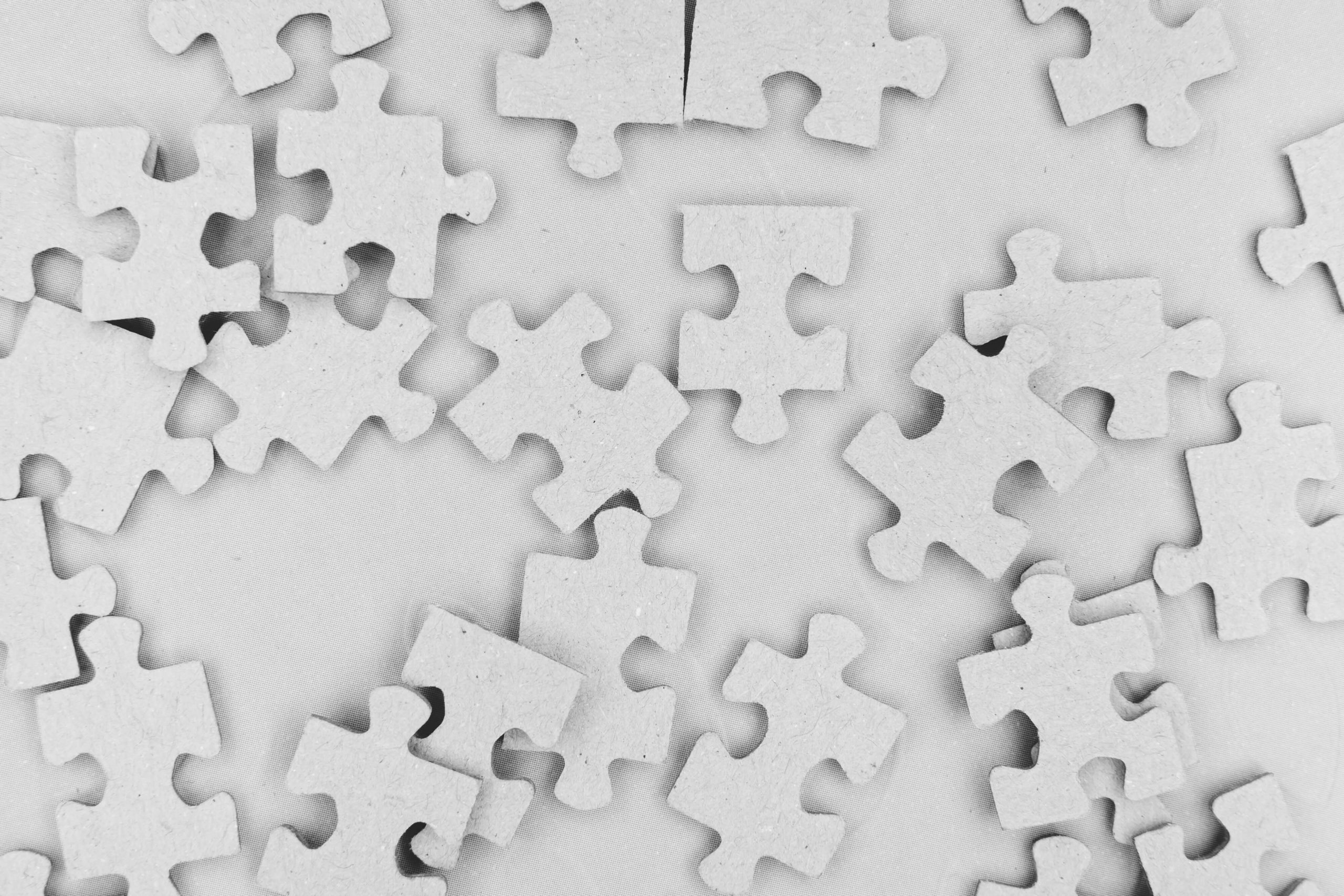Creating a curriculum you can deliver both online or in person is a challenge for schools. At Wacom, we’re here to make life easier for teachers. Our range of pen tablets have never been more popular as educators adjust to distance learning.
Are you updating your curriculum to ensure it can cope with in class and distance teaching? COVID-19 has left teachers looking to see where changes need to be made. As distance learning is set to increase, this is the perfect time to develop a truly flexible approach to learning.
So how can you adjust your curriculum so it works in both settings? Here’s our simple suggestions for getting it right.
Don’t start from scratch
Take a long look at what you’ve already got. Plenty of your planning will be great and some will need updating to suit virtual lessons. This is an opportunity to get it right for the future.
In the panic of lockdown, we didn’t have time to consider what we already had. Many teachers just created something new to fill the gap until schools reopened. The problem is that local and national lockdowns are likely to become a common feature of education for years. It’s not sustainable to keep creating new schemes of work every time.
Instead, look at how you can adapt what you already have. A pen tablet comes in handy for annotating directly on planning, so there’s no need to retype anything.
Use flexible units
Naturally, some areas of the curriculum are more suited to classroom lessons, whilst others are easily taught online. This is particularly obvious with practical subjects like science where students can’t carry out experiments outside of the school lab. If your school closes for a length of time, you don’t want the students to miss sections of the curriculum.
Instead, create units you can easily swap around without affecting the development of key skills. Many subjects have different strands that can be taught in a completely different order without losing understanding.
But avoid seeing virtual and classroom lessons as mutually exclusive. Students need to see that home learning is directly linked to the classroom. Make sure planning explicitly teaches them the learning process within each unit of work and over the year.
Experiment with different blended learning approaches
Blended learning means students experience a mixture of classroom and distance teaching. But did you know there isn’t just one way to get it right?

Blended learning could include:
1: Flipped learning
Students explore an unfamiliar concept at home using websites and activities you suggest. They come back to school or a class video call ready to share what they’ve learnt, discuss ideas, and practise further. This is a flip of the traditional arrangement of teaching at school and practising at home.
2: Rotation of lessons
Plan for students to rotate between lessons taught by you, group work, and online learning. This method works well if your students are on a reduced schedule with regular classroom and distance lessons timetabled.
3: Activity rotation
Rather than entire lessons spent learning online or in person, you can create rotation within each class. Groups of students move between face-to-face and distance activities, according to their needs.
4: Self-blend choice
Distance learning offers flexibility for students to decide the best support for their personal needs. Using online marking and tracking tools means you know when to offer more support.
Whichever way you choose to organise blended learning, it offers a flexibility to learn in person or from home. This allows you to adjust quickly during unexpected school closures.
Avoid planning twice
Creating lessons you can teach online doesn’t mean doubling your workload with two separate curriculums. That’s not sustainable. There’s no reason why you can’t make your planning suitable for both virtual and classroom teaching.
New units of work created during lockdown filled a gap. What we lost was the systematic building of skills, overlearning, and introducing of new concepts. That’s why you don’t want planning sitting in reserve for school closures. Instead, the curriculum needs to work in all situations.
Check your planning to troubleshoot problems. Why can’t you use it for virtual lessons? How can you adapt it to make it work? You could include alternative activity choices, or flexibility in delivery.
Plan for online learning tools
This is the time to evaluate the resources you use. Paper-based exercises quickly become dated. It’s a pain to store them. Most students don’t have printers, and you can’t send home copies of worksheets. Embrace resources that don’t require paper.
Choose the most accessible resources possible to support students with limited access to technology. For example, uploading videos to Microsoft Stream means they can watch without needing to download or install anything.
It’s simple to alter planning to make use of the countless resources available online. Add hyperlinks to curriculum documents to make them easy to find. Create a flexible bank of resources you can use. Make planning truly collaborative by sharing it with colleagues on platforms like Microsoft Teams.
Create multi-purpose videos
Are you one of the many teachers who experimented with making videos during lockdown? Students enjoy watching in their own time with the freedom to rewind whenever they need. Many teachers used our pen tablets to draw, annotate, and highlight effectively whilst presenting.
Creating videos isn’t only for school closures. You can use them in lots of ways to support learning. Send home videos as revision guides or homework tasks. Share them with parents or use them to support non-specialist colleagues. Store your videos online and add hyperlinks to planning documents to use them year after year.
In summary
It’s been a hard year for teachers. With no warning you had to adapt to teaching online using unfamiliar platforms. Now it’s time to stop, reflect, and plan for the long term.
Distance learning is here to stay. It’s a missed opportunity if you don’t plan for ways to use online and classroom teaching next year. But that doesn’t mean more work. Adjusting planning lets you create flexible units that deliver the same high-quality lessons whether students are in the classroom or working from home.