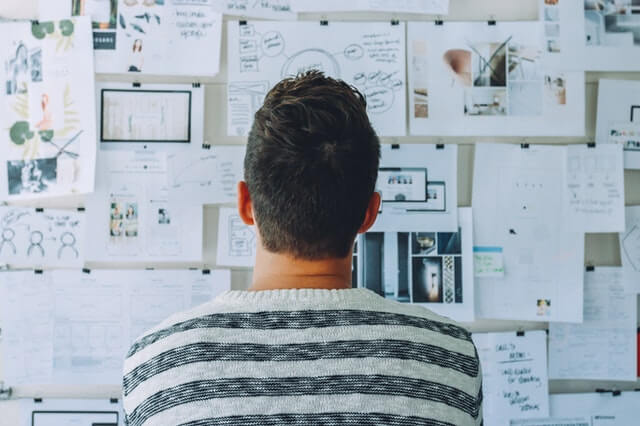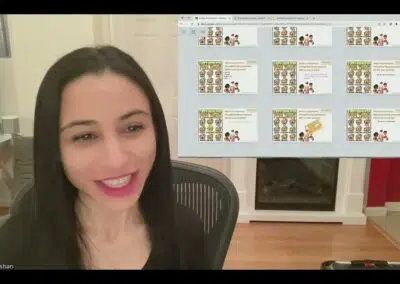Remote teaching has had an enormous impact on planning. Your perfect lessons in the classroom may need altering or a complete overhaul. Using a Wacom tablet lets you annotate your existing planning, create virtual resources or start again from scratch.
Let’s look at five simple ways you can use your pen tablet to help you plan successful lessons.
1: Annotating existing planning
It’s rare to find a perfect ‘plug and play’ lesson without needing to make changes. Personalising the learning for the needs of your students means making adjustments to published plans. Even lessons you’ve created yourself will need regular updating to reflect changes to the curriculum and new resource options.
Using a Wacom tablet to annotate existing plans stops the time-consuming process of re-writing everything. Now you can draw directly onto your Word or PDF document to alter the plans quickly and efficiently.
After you deliver a lesson, highlight parts that went well or need changing in the future. It’s quick to capture your assessment of the student’s progress and note down their next steps.
2: Developing fresh lesson ideas
Teachers love stationery for a reason. It’s hard to think creatively whilst typing. Most teachers rely on handwritten planners to jot down their ideas before typing them up into a proper lesson plan.
Using a Wacom tablet as a blank page for planning removes the irritation of typing anything up. You can handwrite straight onto your documents using a proper lightweight, battery-free pen.
Often when you plan, an idea comes into your head about a resource you’ll want to create, a template to use, or bank of vocabulary to share. Use your pen tablet to capture these ideas without the limitations of a keyboard and static pre-drawn boxes.
3: Adding images and diagrams to your plans
Wacom tablets let you write and draw straight over your inserted images. Snip the picture or diagram you want and add it to your favourite program. Highlight a section or handwrite notes about the image and keep all your ideas together.
Or maybe you don’t want to waste time finding a suitable image, graph or formula? It’s often far easier to create your own. Wacom pens offer amazing accuracy letting you draw detailed diagrams, formulae, and graphs. It’s perfect for capturing your ideas about how you will present concepts visually to your students.
When you finish a drawing using your Wacom pen, simply snip your finished image and use it in other programs. There’s no need to worry about copyright when you’ve made the picture yourself.
4: Collaborative planning
A tremendous advantage of online teaching is the rise in collaborative planning practices. Rather than working in isolation, you can create online pages for everyone to share their ideas. Platforms like Microsoft Teams let you make collaboration spaces for everyone to contribute too.
Typing into documents can make planning with colleagues unwieldy. Often ideas are added to the bottom of a document or in comment boxes. Being able to handwrite your notes, draw diagrams and add images exactly where you want them allows lessons to develop organically. The range of pen colours makes it simple to keep track of who contributed which idea.
5: Creating your own resources
How many hours do you spend trawling through the internet to find the perfect resource? Finding activities to use can take far longer than planning the entire lesson. But all too often these resources aren’t a great fit for your learners.
Using your pen tablet, you can truly personalise every resource you use. Or create your own using the wide range of drawing tools. It’s easy to add scaffolded support for struggling students or a challenge for those who need stretching.
The next step with your pen tablet
Why not take it further? Instead of uploading static images for your students, use your pen tablet to create simple presentations that demonstrate the complete process.
Pre-recorded or live lessons let you explain new concepts and common misconceptions. It’s easy to show each small step of learning in real-time. Your lesson will deliver exactly what you want to teach, rather than using a generic video you’ve found on YouTube.
So much of your lesson plan is brought to life when you stand in front of your class. You draw on your whiteboard as you talk, make notes, and demonstrate ideas. Using a Wacom tablet offers a way for you to create this same effect, even when you’re outside of your classroom.
There’s no need to keep creating the same videos year on year. Upload them to a platform like Microsoft Stream and add the hyperlink to your lesson plan to remind you where to find it. Before long, you’ll have a bank of videos perfect for each lesson.
Final thoughts
We know you’re busy. Creating new lesson plans can easily take up so much of the limited time you have as a teacher. Using a Wacom pen tablet is a painless way to adjust the planning you already have or quickly capture your new ideas for lessons.
Using unknown technology as a teacher can feel daunting. But online working offers opportunities for collaboration and resource making. Pen tablets simplify the process and make it easy to capture your ideas. You can plan great lessons that deliver the learning just the way you want.