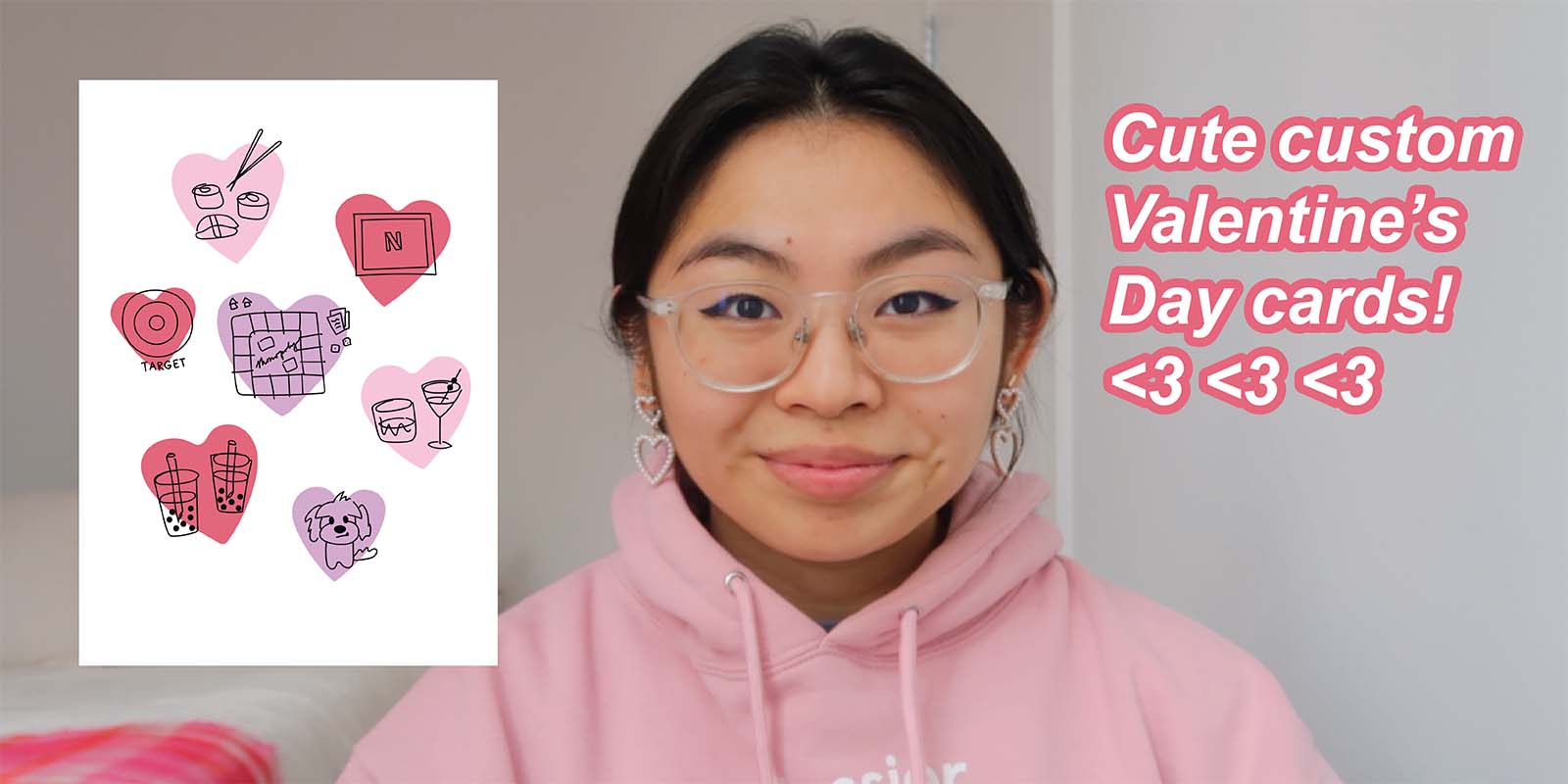We love Joli Noelle David’s infectious personality and openness to sharing her experience as a design student at UC Davis on her YouTube channel. So we sent her one of the brand-new Wacom Ones — the medium pen tablet version — to get her thoughts, impressions, and ideas.
In the last post and video, she showed viewers her process for illustrating a tattoo-style ice cream cone. In the below video, she gets into how to digitally design unique Valentine’s Day cards to print and gift to your loved ones, and shares three design ideas for inspiration.
Valentine’s day is just around the corner! In today’s video, I show viewers how to digitally design unique Valentine’s day cards in Adobe Illustrator using my Wacom One tablet.
The first step: Choose your paper size
The first thing to do is to decide on your paper size. In the U.S., 5″x7″ is the standard greeting card size, but really depends on your preference. If you’re printing at home, 5.5″ x 8.5″ might be easiest, as the card will fold easily from a standard Letter size sheet of paper. Make sure you have the right size envelopes, too, if you’ll be using them.
If you’re going to either have a Print On Demand site print your card, or will go to a copy shop like FedEx Kinko’s, they might be able to print your design on different sizes, and offer envelopes as well. Here’s a little guide from ZooPrint that could help:
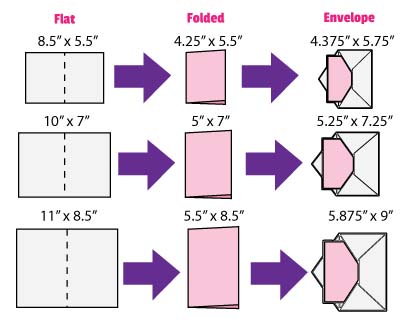
Whichever size you decide on, you’ll need to open up Adobe Illustrator and set up two art boards, set to the Folded Size of your paper. One will be for the cover, and one for the inside page. Then it’s time to get designing!
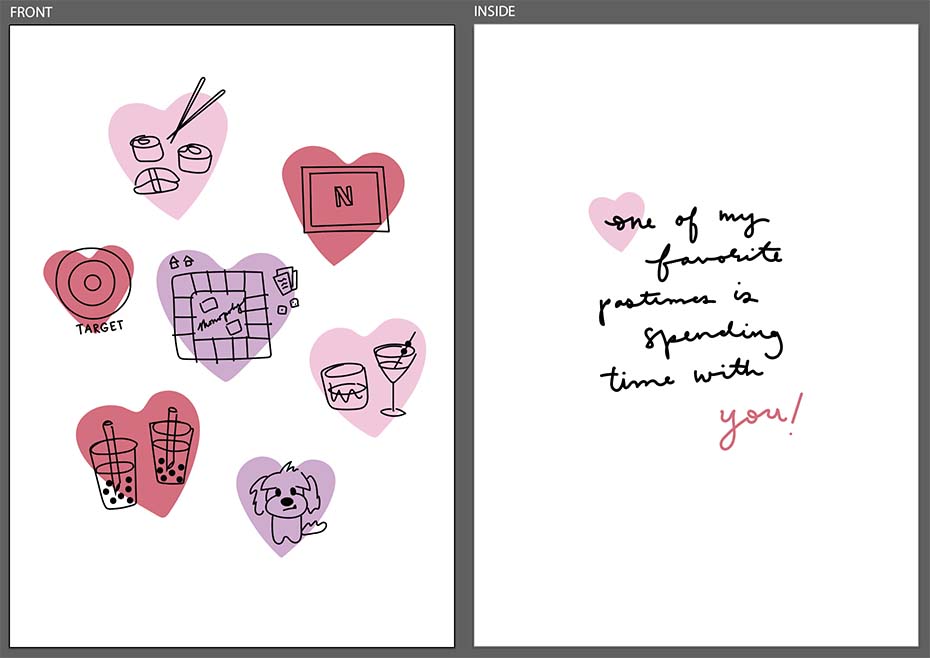
Design 1: Spending time together
The idea for this design is to illustrate things you and your partner, best friend, or whoever love to do together! I used the Pencil Tool to draw some hearts, and then made simple line drawings of the things I love to do with my card recipient, and wrote a heartfelt message on the inside.
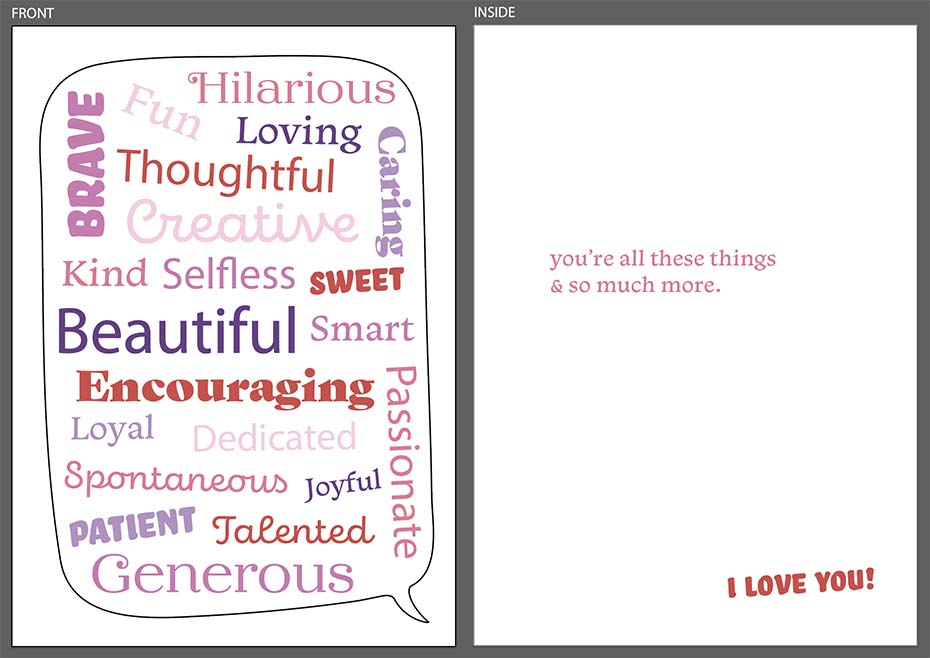
Design 2: Speech bubble typography
For this design, the idea is to sketch out a speech bubble and fill it with words/positive adjectives to describe the person you’re giving it to. I used the Pencil Tool again to draw the speech bubble, then used the Text Tool to write a bunch of different descriptors of the person in different fonts and to write a message on the inside page. Try out as many different fonts as you can to see how they look together!
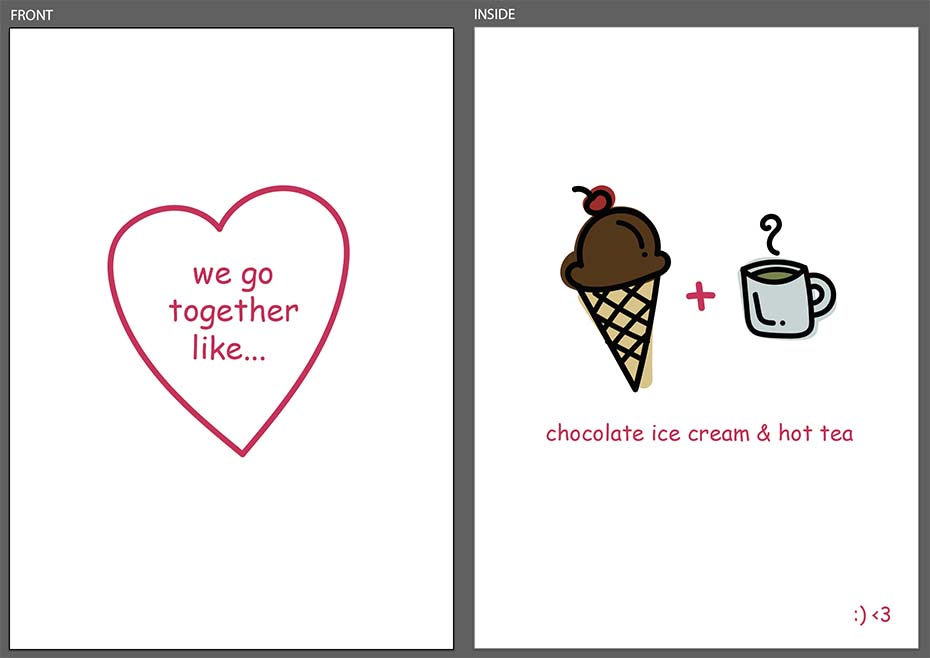
Design 3: We go together like…
This design focuses on the unique pairing between yourself and your valentine. Instead of the typical PB&J, try illustrating a pairing that is unique to you and your person! Choose a non-traditional pairing that is special to the both of you. On this one, I used the paintbrush tool to get a more artistic effect.
Conclusion
Hopefully these three simple card ideas inspired you. They’re perfect to send digitally, or to print out and send via snail mail. Make sure you’ve got the documents set up correctly according to the printer you’re using — if it’s at home, you can practice a few times to make sure you’re printing double-sided, they’re showing up in the right places and folding correctly, etc. If you’re sending them to a printer, make sure to follow their instructions, and look at a proof, to make sure it all works out right. Happy Valentine’s Day!

About the creator
Joli Noelle David is multidisciplinary designer who enjoys all things creative — graphic design, digital illustration, and content creation to name a few. She recently graduated from the University of California, Davis with a degree in Design, and strives to use her experience to teach others how to develop their own creative skills. She believes in a people-centered design approach and in the power of creating with purpose. Noelle is a big foodie, a lover of dogs, an entrepreneur, a small business owner, and a YouTuber.