If you’ve heard of the ExpressKey Remote but don’t have one, it might seem like just a replacement for the buttons that were removed from the latest generations of Cintiqs. This isn’t true. For one, the ExpressKey comes with seventeen buttons instead of the four standard on many other tablets, all of which can be used for any computer function that can be assigned to a hotkey. And it can even be used without a tablet.
In this pair of videos, electrical technology professor Joel Feenstra talks about using it to control Zoom, both for meetings and classes. In the first, he goes over the remote’s physical layout, then enters Zoom to demonstrate how he uses it for all of the common functions he uses it for, like switching between camera and screen share, raising and lowering the volume, and muting or unmuting both himself and others.
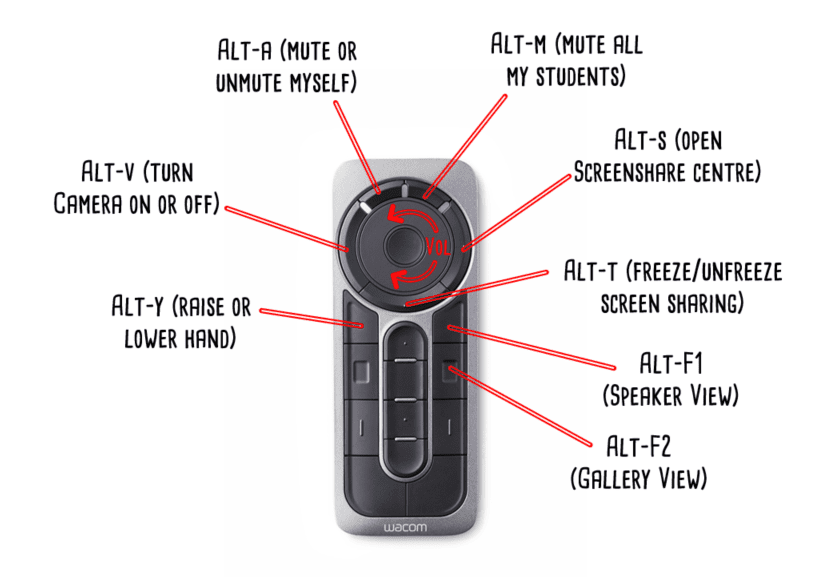
In the second (in a similar vein to my last article on setting up Wacom tablets for work), he goes into detail on how to program the buttons to do these things.
And in an easy-to-miss but but valuable tip, he mentions that he can use the ExpressKey to do all of these things without being anywhere near his computer. Might prove useful for those of you who want to try demonstrations or physical writing with a separate webcam in your classes. If you’re an educator, use Zoom often, or even just have an ExpressKey and are wondering what some of the alternate uses for it might be, check it out!
About Joel






