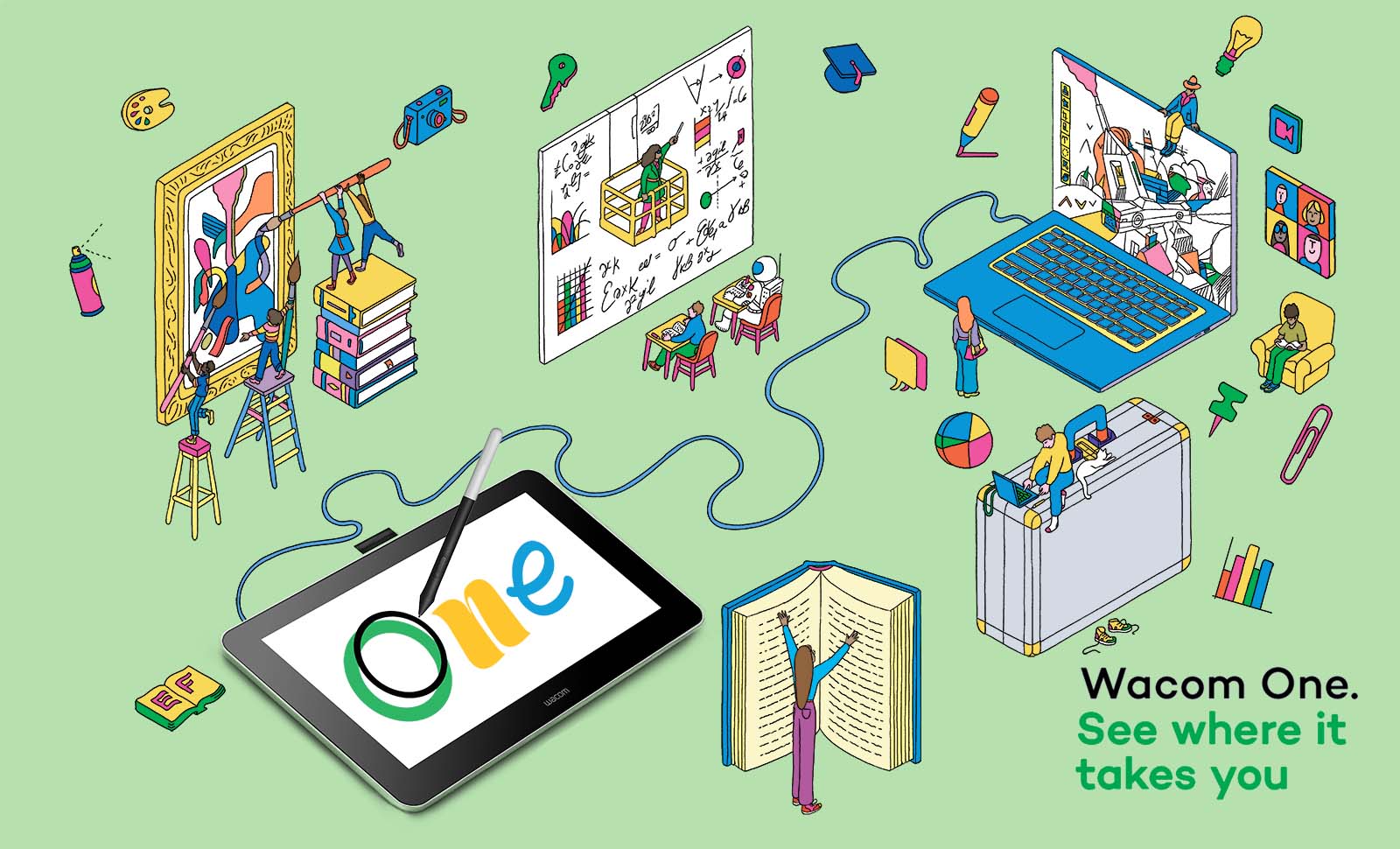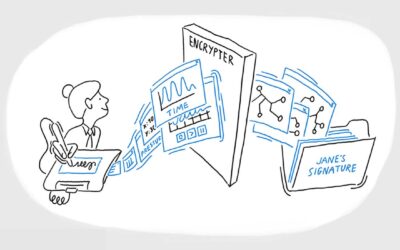When Wacom first launched the Wacom One in 2019, it was a major achievement — it was the first truly affordable creative pen display complete with Wacom’s industry-leading digital pen technology. It made digital creativity accessible to beginners, art students, and budget-conscious hobbyists like never before.
But Wacom never stops innovating. And we’re proud to introduce the redesigned, upgraded Wacom One line, with better performance, more options, and near-limitless opportunities for customization.
Wacom One is more than just the ideal pen display or pen tablet to express yourself in new ways. It’s an opportunity to make your first mark and see where it takes you, with free software, tutorials and exciting community experiences.
We can’t wait to see where it takes you.
Wacom One is more than just the ideal pen display or pen tablet to express yourself in new ways — it’s an opportunity to make your first mark and see where creativity takes you. Even better? Every purchase comes with free software trials, comprehensive tutorials, and exciting community experiences.
Why Wacom One?

It comes with everything you need to get started
Wacom One is not just a pen display or pen tablet. All models come with everything you need to get started in your creative hobby, including free downloadable software trials, a library of video and step-by-step training and tutorial materials, and access to ongoing fun and inspiring content to help you get the most out of your product and your creative hobby.

Make it yours
There are so many ways to personalize your Wacom One. Choose a color for your Wacom One Pen or pick your favorite digital pen from LAMY, Staedtler, or Dr Grip. Add a Rear Cover* and the Stand*. And select how you want to get connected, with multiple cable and power options to choose from, depending on your own personalized setup. You’re sure to find the right option for you.
*Only for Wacom One 12 & 13 touch.

Easy to set up
Get started anywhere, anytime. Just connect Wacom One to your PC, Mac, Chromebook, or compatible Android device, and you’re ready to go*.
*Driver download required for Windows & MacOS.

A name you can trust
Wacom has been pioneering digital pen technology for 40 years, so you can enjoy an authentic writing and drawing experience to express yourself — backed by the legendary build quality and best-in-class features of the industry leader.
More eco-friendly design
We have prioritized the use of sustainable materials in the product and packaging making them products and their transportation more eco-friendly.
Wacom One creative pen tablets

For anyone getting started with digital creation, the Wacom One creative pen tablet is a perfect entry point. You can draw comics, edit photos, or illustrate ideas. You can level up work presentations, collaborate remotely, or seamlessly take notes on digital documents and then organize everything like never before. Or you can just replace your mouse with a more ergonomic, intuitive, and creative input device.
There are two Wacom One creative pen tablet sizes. Which is best for you?
| Feature | Wacom One medium pen tablet | Wacom One small pen tablet |
|---|---|---|
| Size of active area | 8.5″ x 5.3″ | 6.0″ x 3.7″ |
| Input options | Customizable Wacom One Pen and compatible third-party pens | Customizable Wacom One Pen and compatible third-party pens |
| Connectivity | USB-C single cable or Bluetooth 5.1 wireless for Windows, Mac, Android, and Chromebook | USB-C single cable or Bluetooth 5.1 wireless for Windows, Mac, Android, and Chromebook |
Wacom One creative pen displays

If you’re looking to level up your creative expression from a pen tablet, or you know you want the intuitive experience of writing and drawing directly on the display, the Wacom One creative pen display is perfect for you. Whether you’re embarking on a career as a fan artist, content creator, video editor, animator, or are just a very enthusiastic hobbyist, it’s the device you need.
There are two Wacom One creative pen display sizes: The 13 Touch and the 12. Which is best for you?
| Feature | Wacom One 13 Touch Pen Display | Wacom One 12 Pen display |
|---|---|---|
| Screen size and resolution | 13.3″ Full HD (1920×1080) | 11.6″ Full HD (1920×1080) |
| Input options | Customizable Wacom One Pen, Multi-touch finger input, and compatible third-party pens | Customizable Wacom One Pen and compatible third-party pens |
| Connectivity | USB-C single cable or 3-in-1 cable for Windows, Mac, Android, and Chromebook | USB-C single cable or 3-in-1 cable for Windows, Mac, Android, and Chromebook |
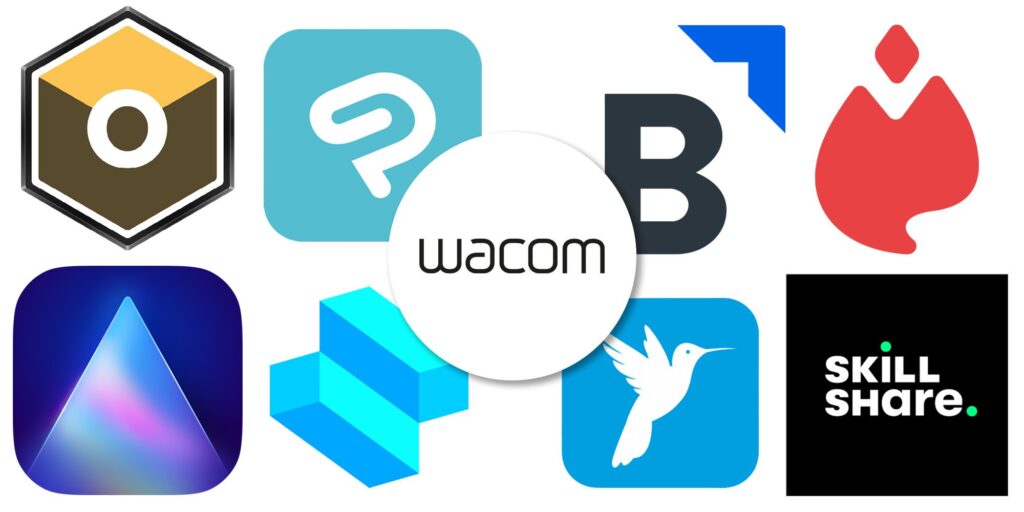
Choose from a wide variety of creative, educational, and productive software trials
Every purchase of a Wacom One pen tablet or pen display comes with a huge array of free software trials so you can take full advantage of your device, and find out what software is best for you.
Drawing and illustration software
Each purchase comes with 3-6 month free trials of Magma collaborative drawing software and Clip Studio Paint Pro, the drawing and illustration software of choice for manga and comic artists everywhere.
Photo editing software
Affinity Photo is a robust and capable alternative to Adobe Photoshop software, and Wacom One comes with a 3-month trial so you can see for yourself.
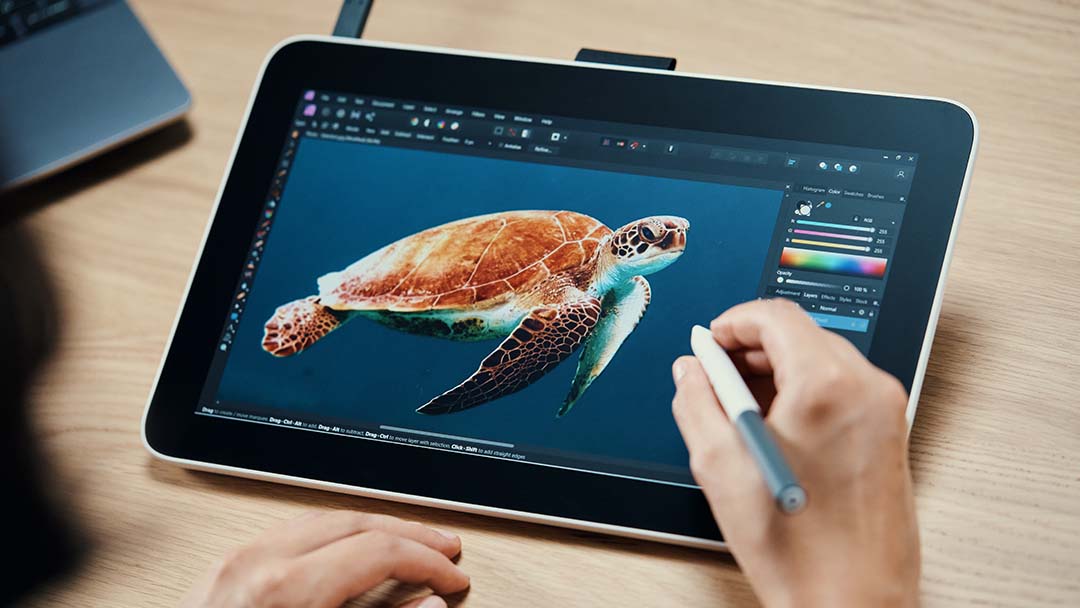
Whiteboarding / productivity software
Get 3-month trials of four different collaborative digital whiteboarding apps, each with different features. Which one is right for you? Click here for more information about Limnu, Explain Everything, and Collaboard. You also get a full year trial of Foxit, a robust PDF editor.
Creative learning courses
Skillshare is an online learning hub for high-quality courses about almost everything! Here are 10 great classes to learn all about digital art in general, and here are 10 about drawing anime and manga. But the options on Skillshare are virtually limitless. A 3-month free trial means you can look into any of thousands of courses.
Design software
Affinity Designer and Affinity Publisher are great alternatives to Adobe Illustrator and Adobe InDesign. Your 3-month trial gives you enough time to see if they’re right for you.
Education, presentation, and note-taking software
Wacom One comes with a full year trial of Kami, one of the best apps out there for leveling up classroom education. It also comes with a three month trial of Pear Deck, a powerful way to present information at work or in the classroom. A special offer for Bamboo Paper and Wacom Notes can also jumpstart your productivity.
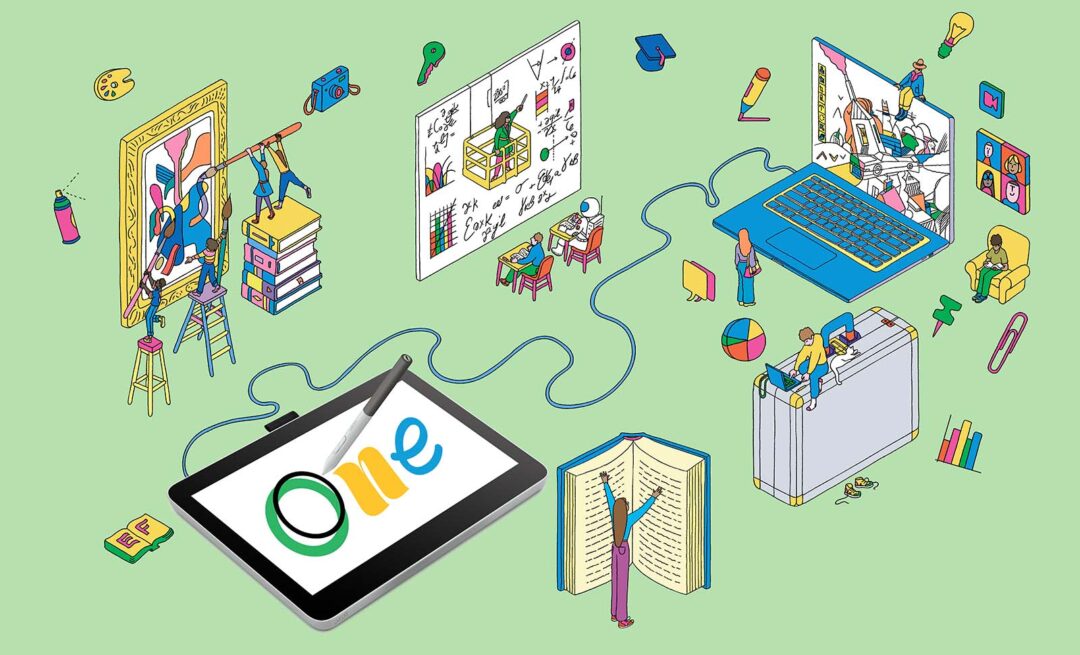
Everything you need to learn, connect, and grow: Wacom Adventure
Wacom One owners also get access to the Wacom Adventure program, which includes tutorials, workshops, contests, skill and knowledge sharing, and more! When you register your new Wacom One with your Wacom ID, you’ll automatically get access to the Adventure hub.
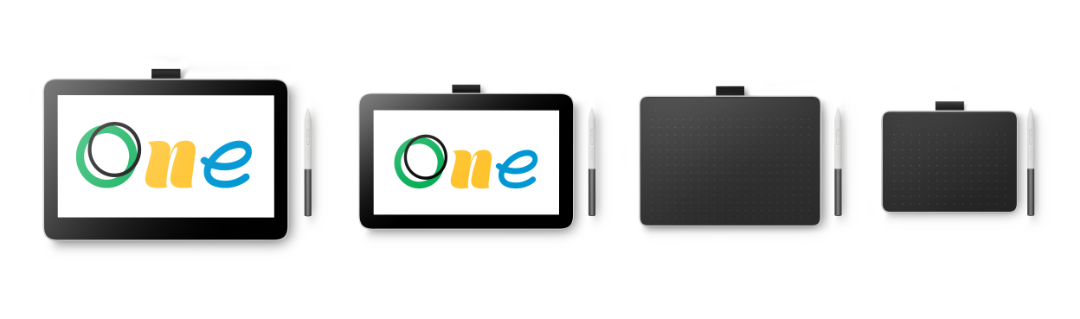
Want to learn more or buy one for yourself or a loved one?
For all the details about the entire Wacom One family, please click here.
Interested in getting one for yourself? The Wacom One 13 pen display is available now — click here to purchase. The Wacom One 12 pen display and Wacom One small and medium tablets will be available soon.