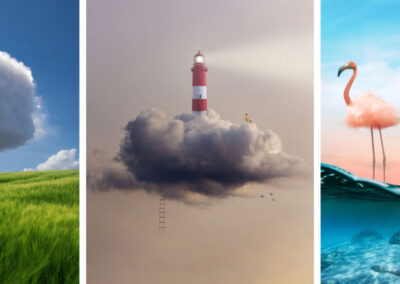Wacom pen tablets and displays – used by professional & amateur photographers alike
Wacom pen tablets and displays are an essential tool for any creative professional or hobbyist who wants to take their photo editing to the next level. With their natural pen feel and precision, a Wacom device could greatly enhance the quality and efficiency of your work.

Seamless integration with your current workflow
Wacom products are compatible with Mac or PC and virtually all photo editing applications, including Adobe Photoshop and Lightroom. Adding Wacom to your workflow makes editing simpler, easier, and more intuitive than using a mouse or finger could ever be.
Why should you use a tablet for editing your photos?
Wacom offers several tablet options that are suitable for photographers, but the best one for you will depend on your specific needs, budget, and preferences. Be sure to consider factors like display size and quality, pen sensitivity and precision, and customizability when making your decision.

Precision and control: A Wacom tablet gives you precise control that a mouse or trackpad simply can’t match. With a Wacom stylus, you can make precise movements and adjustments to your images, which can be especially useful when working on small details, retouching, or making selections.
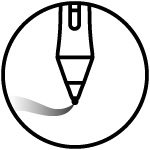
Pressure sensitivity: Wacom tablets are pressure-sensitive, which means when you press down harder with the stylus, the power or intensity of whatever tool you’re using increases. This is very useful when working with tools like brushes, where you want to create different levels of opacity or texture. Take dodging and burning – instead of having to adjust the strength of the tool each time, you can just press harder or softer to apply more or less of the effect you want, which speeds up your workflow and gives you more refined control.



Which is the best Wacom tablet for photo editing?
Wacom offers several devices that are perfect for photographers, but the best one for you will depend on your specific needs, preferences, and workflow. Consider all of these options:
- Your budget
- Pen tablet vs. Pen display
- The size of the device’s active area or display
- The level of pen sensitivity and precision
- ExpressKey options for added workflow customization
Below, we’ve broken down the best options for you depending on whether you’re a beginner, a pro, or somewhere in between.
Photo editing tablets for beginners, hobbyists, & students
Wacom Intuos photo editing tablets
The Wacom Intuos creative pen tablet offers a better way to edit photos compared to using a mouse, trackpad, or finger – and comes in at a much more affordable price than our professional line. Using a Wacom pen tablet with our pressure-sensitive, ergonomic, battery-free stylus means you can:
-
- Make detailed adjustments to your photos, such as retouching blemishes or making fine adjustments to exposure or color balance
- Experience much greater control when using brush tools, masking out sections of images, or adding illustration elements
- Create smoother and more natural-looking edits than any built-in social media app or auto-applied setting ever could
Wacom Cintiq photo editing displays
The Wacom Cintiq, in either our 16 or 22 inch display sizes, are high-quality pen displays excellent for photo editing because they allow you to work directly with your photos on the screen. This makes the editing process more intuitive and natural:
-
- Make extremely fine adjustments to color, contrast, and exposure in real time on the display itself
- Use brush tools to expertly retouch blemishes and other imperfections with customizable pressure sensitive effects
- Achieve extremely precise masking and layering effects by zooming in and drawing with the stylus directly on photos
Exclusive Offer: Wacom Newsletter
Subscribe today and get 5% off displays or 10% off tablets.
For professional photographers & high-end enthusiasts
Wacom Intuos Pro photo editing tablets
The Wacom Intuos Pro has been a popular choice among professional photographers for decades. Here’s why:
-
- Comes with the ergonomic, extremely precise Wacom Pro Pen 3, with 8,192 levels of pressure sensitivity, enhanced tilt and pressure support, and total customization from buttons to weights to grips
- Rugged build quality so you can bring it with you on location
- Built-in, tactile ExpressKeys and dial for increased
- Multi-device switch for seamless Bluetooth wireless connectivity
- Three different sizes, so you can choose the one that best fits your workspace
Wacom Cintiq Pro photo editing displays
The Wacom Cintiq Pro is a creative pen display that lets you edit directly on the screen, making extremely precise, intricate enhancements possible like never before, and built-in Expresskeys or an included ExpressKey remote mean you can endlessly customize your own workflow. There’s a Cintiq Pro for every photographer:
-
- The small-but-mighty Cintiq Pro 16 has a brilliant textured glass screen for an intuitive pen-on-screen experience, in a size that facilitates powerful editing even while traveling or on location
- Cintiq Pro 24 and 24 Touch are large enough for multiple windows for references, as well as working with massive RAW and/or HDR files on the 4K display
- The all-new Wacom Cintiq Pro 27 features unparalleled color accuracy, completely redesigned ExpressKeys, and the brand-new Pro Pen 3 for our best pen display experience ever
Wacom Photography 2025
The latest in photography with Wacom
Looking for photo editing tips, tricks, tutorials, or creative inspiration? Here’s the latest from the Wacom Community.
Connect with Wacom on social media
Drawing grass with @lplucas, studio Ghibli style. 🌾✍️
#digitalartist #studioghibli #arttutorial #arttips #madewithwacom @clipstudioofficial @graphixly

Studio tour time 🖌️🎨
Let`s go to Bogota Colombia 🇨🇴
As a kid, @tavogaravato dreamt of having his own creative space to make art and build community. It all started with a table, a mattress and some notebooks. Today @editorfelino is Tavo`s home - a self-made dream space, equipped with his favorite tools, adorned by his artwork, and fueled by mucho "amor al arte" y amor a la familia.
Do you have a cool studio that you`ve built yourself like Tavo?
Show us and let us feature you next!
#WacomWorkspace #MadeWithWacom #WacomCintiq

Designed for boundless creativity. ✨
The new Wacom Intuos Pro features an expansive, edge-to-edge active area— giving you more room to sketch, design, and create with precision and ease.
🎨 Larger active space for a true canvas-like feel
🖐️ Ergonomic design for all-day comfort and natural hand movement
⚡ Seamless control over your tools and workflow
🖥️ Perfectly aligned with today`s high-res displays
When your ideas know no boundaries, your tools shouldn’t either.
Create without limits with the new Wacom Intuos Pro. Learn more through the link in our bio.
#WacomIntuosPro #IntuosPro

✍️Ready to level up your video game concept art skills?
Join us for an exclusive webinar lead by Cecil Kim on techniques to establish an emotional connection with your audience through your artwork.
Link In Bio!

Ready to draw your way through the week? 💻✨
Whether you`re sketching dreams, meeting deadlines, or just vibin` with a blank layer—remember:
✅ Breathe
✅ Stretch
✅ Keep your Wacom tablet handy 😍
#WacomIntuosPro #IntuosPro #ArtistLife #WacomTablet

Enjoy this gorgeous piece titled "Eternal Spring" by @joiceesketch, paired up perfectly with a soundscape by @kemos4be 🔈✅ 🐉
Do you complement your artwork with music?
#DigitalArt #DigitalPainting #illustration #artistsoninstagram

The new Wacom Intuos Pro is built for artists who move fast and work across multiple setups.
With Bluetooth connectivity 🔗, you can switch between your laptop, tablet, and other devices seamlessly—no cables needed, just uninterrupted creativity.
Plus, it’s compatible with third-party pens 🖊️, giving you even more ways to personalize your experience. Whether it’s precision 🎯, texture 🎨, or grip 🤲, you choose the tool that feels right for you.
👉 See it for yourself—head to the link in bio to learn more!
#WacomIntuosPro #IntuosPro

🤔 Thinking of starting your own webcomic? Leon Baker, creator of Beyond Arm’s Reach, breaks down 2 of the biggest things he wishes he knew before diving into a webcomic 👀 But the last 2? They`re right here 👇
3️⃣ Webcomics are a marathon, not a sprint – Pace yourself. Burnout is real, and sustainability is everything.
4️⃣ Enjoy the process – Seriously. If it’s not fun, it won’t last. Finding tools and a workflow that bring you joy (like his switch to the Wacom One 13 Touch) can change everything.
Which of these hits home the most for you? Drop your thoughts in the comments 💬
#WebcomicTips #DigitalArtAdvice #LeonBaker #WacomOne #BeyondArmsReach #WebcomicJourney #ArtistLife #ComicCreators #ClipStudioPaint #WacomPartner

Every stroke, perfectly precise, exactly the way you want it. The new Wacom Intuos Pro comes with the Pro Pen 3, designed to adapt to your workflow with customizable grips, buttons, and weight options, giving you full creative freedom.
Want to know more about it?
Link in bio
#WacomIntuosPro #Intuos Pro
#WacomProPen3

Sef McCullough has been a high-end commercial photo retoucher in the advertising industry for years.
He was an early tester for our new Wacom Intuos Pro.
"It’s almost like an interface that’s not there. It just allows you to connect more with what is happening visually on the screen in a tactile way...
The buttons, and especially the dial for changing the brush size in particular, have little ticks you can feel. This travels really well. Anytime I can add something to my kit that’s wireless and reliable and sleek like this"
@sefmccullough
#WacomNews #WacomIntuosPro #IntuosPro #PenTablet #WacomTablet

We`re proud to sponsor the #RookieAwards2025 ⭐
@therookiesco are calling all emerging artists, designers, filmmakers, animators, and game developers to enter their work to get discovered.
The Rookie Awards aren`t just about winning. They`re about getting your work seen by industry pros, connecting with a global community, and opening doors to real career opportunities. This is where creative careers begin.
Head to therookies.co/rookieawards for details or follow @therookiesco to find out more!
#WacomPartners #WacomNews

The new Wacom Intuos Pro it’s packed with features that bring your workflow to a whole new level of control.
🖊️ The Pro Pen 3 with fully customizable weight, grip, and buttons to fit your style
🎛️ New ExpressKeys & Dial placement to keep your shortcuts just a tap away
💡 A sleek, ergonomic design that feels as good as it performs
Ready for an upgrade?
Shop the new Wacom Intuos Pro through the link in our bio.
#WacomIntuosPro #IntuosPro