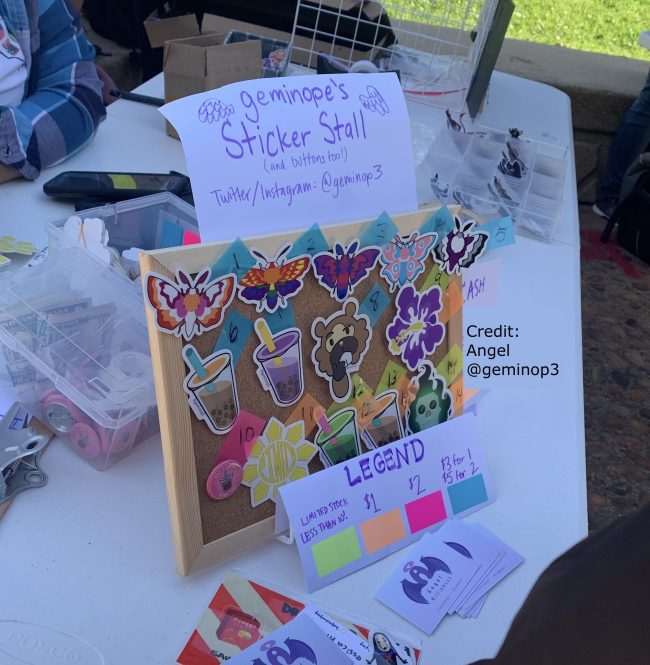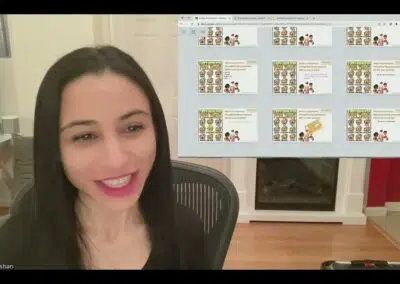Meet an educator who brings a steady stream of innovation, energy and excitement to learning in class and online.
Kim Gardner is a middle grade math teacher at Dixon Middle School in Provo, Utah, and is entering her 30th year in education. Both as an elementary grade teacher and now in middle school, she’s been an active technology champion and has worked to make sure her students stay engaged and interested in learning math.
Sudden Transitions. Surprising Success.

And while Kim was less familiar with using solutions like Zoom, she knew her Wacom tablet worked “seamlessly, beautifully” with her laptop and she rapidly discovered that with Zoom, her laptop and her Intuos tablet she could share her screen with students during remote classes online and have her students take notes “like we always did in class.” She said,
“We take notes a lot in class and we do example problems and situations. And when students have questions, I write them on the board and have students come up and solve them…or I solve them. My tablet allowed me to do that remotely, so it was a pretty seamless transition.”
Solving Problems in More Ways than One
When asked about her biggest challenges in adapting math instruction quickly, Kim noted that finding students resources to go from a paper/pencil model to digital was at the top of her list. Students didn’t have the opportunity at first to pick up their textbooks and other materials and even once students were able to retrieve their books, Kim noted that without being in class with students, it was difficult to see what students were doing.
“I had to change my approach to teaching definitely. We had to make up for resources we were using that weren’t digital. I started to use apps and websites such as Classkick. My Intuos tablet combined with Classkick captured screen shots from our textbook so my students could see exactly what was on their pages and I could put that into a series of slides on Classkick and then I could turn that into an assignment and post it on our Google Classroom.”
Kim and her students could be on Classkick at the same time and then she was able to use her Wacom digital pen and tablet to write comments right on students’ slides and correct mistakes or re-explain concepts or math operations. If these interactions took place out of class time, she was able to send the content back and put in audio to help explain.
Kim further explained that she was able to integrate Classkick and Zoom easily and can share her Classkick screen to introduce a lesson and solve sample problems in real time.
She used GoFormative and Nearpod to give students practice problems and check for understanding as well. She often uses these apps more for exit tickets in class and quick (formative) assessments.
“The nice thing about them is that as a teacher, with all the time that I DON’T have to create a lot of pre-made resources, I actually use these most when I have “blank” slides. I can write a problem on the fly, and the kids can write it, show their work, and response and then submit. I can then take a quick evaluation, bring up random slides with student work (anonymously) on my Apple TV so that we can evaluate the student’s work. No one knows (except that student). I require that we tell 2-3 things that were done well before students begin pointing out mistakes and fixes. I used to put quite a bit of time into preparing pre-made slides with questions and problems, but I found I can get the same results if I write a problem, or even just have them refer to a book problem and then just have them show their work on a “blank” page. It saves me time, and many teachers don’t think about the using a “blank” slide aspect. Most think that they have to put a lot of time into creating these big, fancy presentations (which takes a lot of time), and that is why many might not think about using GoFormative or Nearpod.”
Individualizing Instruction: “It’s Do-Able!”
Kim explained that students can tell her via email or Google Classroom that they completed an assignment. Then she was able to log in quickly and see their work, annotate notes on it directly with her Wacom pen, and indicate in her grade-book that the assignment was complete. Typically, she sent emails back to guide students to her notes and any corrections. Here again, she underscored the use of her Wacom tablet and pen saying, “It would have been hard to not be able to do that with something I could physically write with…so I was really glad to have a tablet.”
Integrating Review into Instruction
As part of re-imagining instruction, Kim also searched and found apps that helped her provide students with effective, interactive math review activities. ThatQuiz.org, Braingenie.ck12.org and Transum.org are among her “go-to” resources because she can share those screens through Zoom and send students links for study and review. She also gave an enthusiastic shout-out to IPEVO visualization software in the free download version that enables her to annotate her screen with her Wacom pen and share that with students as well, so that they can see the process of mathematical thinking. She noted, “I’m so glad I had the ability to ‘write’ digitally, because as a math teacher, that’s what you’re doing. You’re showing the process, you’re showing everything that kids need to think through. It’s not just a matter of guessing at the answer. It’s a process.”
Tips for Math Educators
Kim has great recommendations for teachers looking to use a product like the Wacom Intuos or Wacom One with their online teaching:
- She recommends that teachers start with simple chunks of a lesson and try recording videos or practice lessons first using online whiteboards such as Ziteboard or A Web Whiteboard, before sharing those with students.
- Keep the students engaged. She says, “You’re missing the opportunity to get some kids working that wouldn’t normally work. I use very interactive learning tools that students must engage with. I recommend Classkick, School Yourself, Desmos, Google Jamboard, and EdPuzzle as well. Kids can collaborate, and view slide shows. With Zoom, they can still share those screens.” ” She explained that with these apps, students can complete problems, get feedback, and they benefit from immediate concept and skill reinforcement..
- Use the pen and tablet to mark up student work and provide comments to students. It saves time and it enables teachers to give students very specific feedback and help.
Kim Gardner’s Resource List
- https://www.thatquiz.org/
- https://www.transum.org/Software/Transum_Topics.asp
- http://schoolyourself.org/index.html
- https://braingenie.ck12.org/
- https://www.ipevo.com/software
- https://awwapp.com/
- https://app.ziteboard.com/
Bonus non-tech tip: When looking at the start of the 2020-21 school year, Kim noted that many students will have some significant learning loss, beyond the typical summer slide. She had a recommendation for that as well.
“Every single year, many of my 7th and 8th graders still don’t know their multiplication tables. If anything I could say that would make a student’s life easier, especially going into secondary math, it’s knowing those ‘times tables’. I use the ThatQuiz site. It offers a really easy review of many concepts. If students have that on their phones, they can do a review anywhere or any time and that will get them ready for fractions, decimals, percents and proportions.”
Kim Gardner is the kind of educator students learn from and remember throughout their academic careers. We’re grateful to have had the opportunity to talk with her and share her insights with the growing Wacom education community.
Wacom digital pen display and tablet solutions begin at just $79.99 for educators and the Wacom team of education specialists will continue to build our collection of resources, webinars, tutorials and more to help educators in both K-12 and high education take advantage of Wacom digital pen and table technologies in their classrooms.
Wacom teams together with education partners who have developed specialized expertise in working with K-12 schools and universities to improve digital teaching and learning. If you want to outfit your school or district with a large volume of Wacom products, please connect directly to one of our experts here.