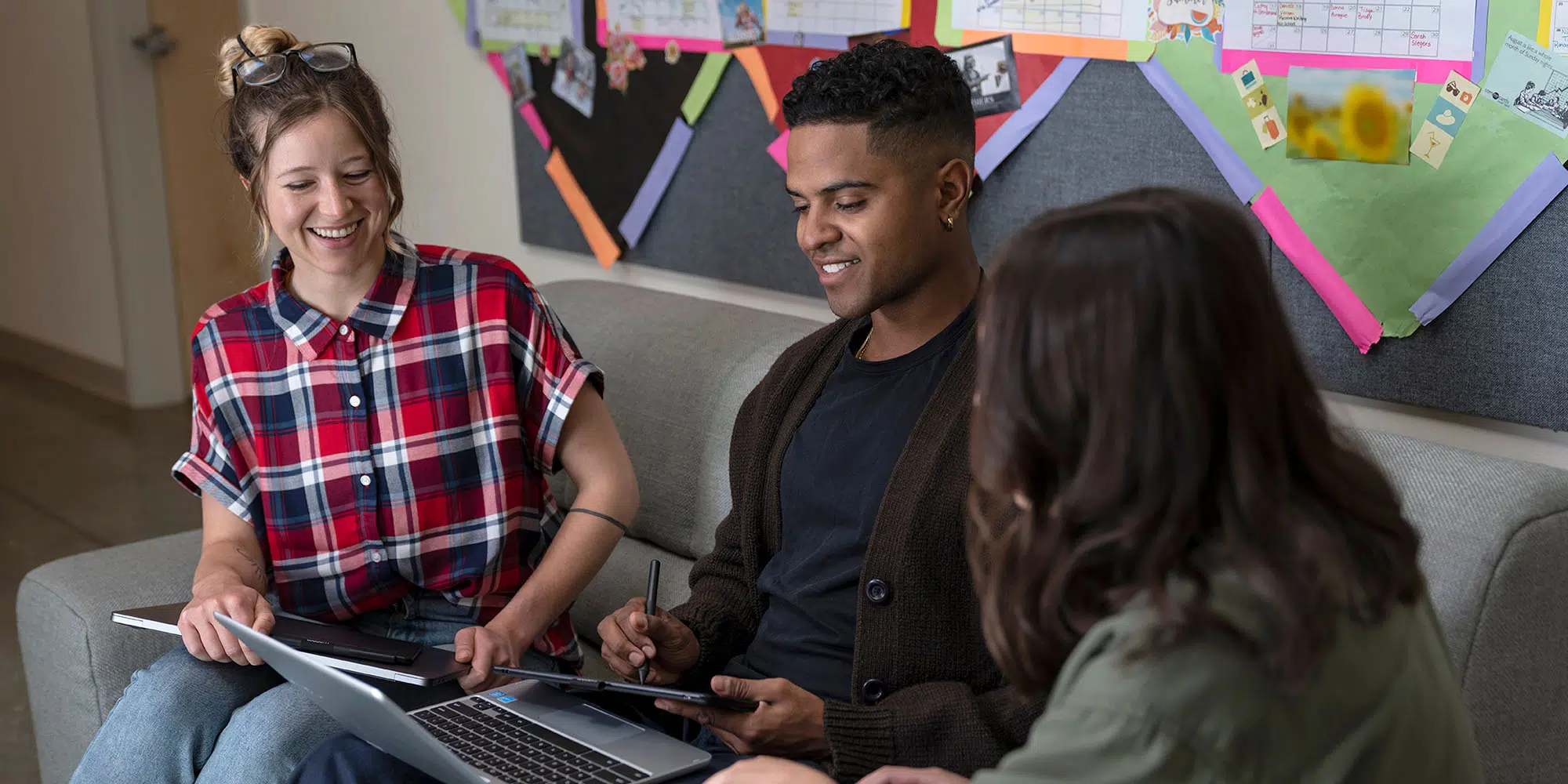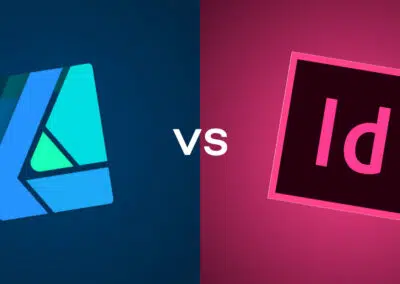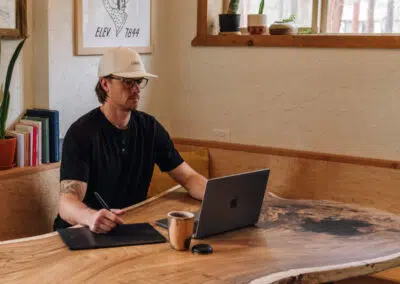Teachers often assign students “jobs.” But could your classroom’s jobs be outdated?
In this video, Thom Gibson of New EdTech Classroom recommends a handful of modern classroom jobs to build positive classroom culture while empowering your students.
On their YouTube channel, New EdTech Classroom publishes accessible videos about how to design an innovative, engaging, 21st century classroom through value-packed tutorials that teach anyone the most important features of the most impactful EdTech apps on the market.
They also run the 21st Century Teacher Academy, a six-week where they walk teachers through how to transform their classrooms with innovative teaching practices and purposeful technology integration.
Check out the video below, which is a recording of a livestream, or read on for a detailed summary.
Classroom jobs for modern classrooms
First, this is not just for elementary school students! As students get older, they are able – and they are deserving — of getting more responsibility in the classroom. We should not relegate classroom responsibility to middle school and elementary school students. They are more capable of more sophisticated tasks, so why are we not tapping into that as educators and not delegating some of those tasks to students?
I am not just talking about your typical classroom jobs that you may think about – I don’t need a “line leader” or “pencil sharpener.” We’re going to be talking about things like a class podcaster, a class Barista, a class Yogi. These are 21st century classroom jobs.
The benefits of giving classroom jobs
These jobs are going to be doing three things for you: they’re going to be able to take responsibility off of your plate and delegate them to the students.
The second thing: they’re going to amplify student agency in the classroom, because you’re going to be empowering them with meaningful roles, not arbitrary roles – things that you would normally be doing as a teacher and and letting them and take responsibility for.
The third thing is that giving your students classroom jobs allows them to learn 21st century skills.
We often think of very simple things that we can turn into jobs, like straightening out the desks or opening the blinds. But sometimes there are more complex things that maybe we could be allowing students to do. Maybe you write a newsletter every week to families, and you think there’s no way a student could do that. Maybe you want to post pictures of the classroom and of student work to your classroom website. Students may not be able to take over all of your teacher responsibilities, but before you say “I don’t think a student could do this,” try to consider whether this is true.
21st Century classroom student jobs
I have a list of 28 jobs, though I’m not going to have time to get through all today. Our website has the rest!
1. Class podcaster
In my class, the class podcaster would create one podcast a month, and it was three minutes long. They didn’t typically use class time for this; I would meet with them in office hours to plan, and I gave them resources on how to make a podcast. They decided what kind of podcast they wanted to do — though it was always related to their lessons in some way. I emailed the podcast to other classes, and included their parents! This teaches them modern skills and is also a great way to deepen learning.
2. Athletic trainer
The athletic trainer is the person that really needs to get up and move, so they are in charge of making sure all of us get up and move every day. I had the athletic trainer set a timer to go off right in the middle of class, and when it went off, they would instruct everyone to stand up, and they would lead the class in movement and exercise for for two to three minutes. Some of these students took this job seriously; it was awesome how much ownership they took over these jobs.
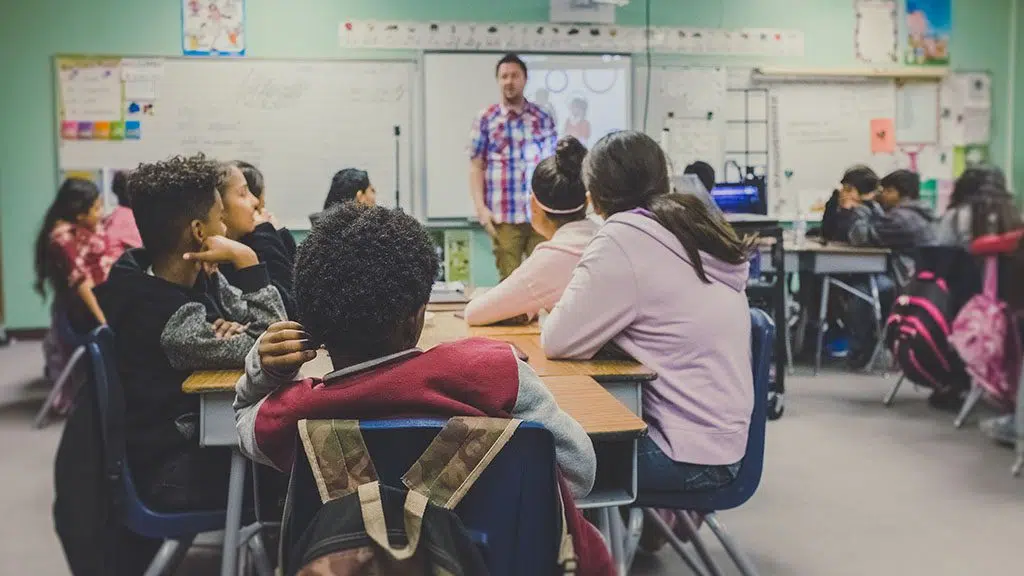
Photo by Kenny Eliason on Unsplash
3. Class DJ
The class DJ picks some music to play as students are walking into the classroom. Of course, this has to be appropriate music, so I have a conversation with the student about what is appropriate. I encourage them to have a variety of songs, and then they typically will share something about that song. It really just sets a tone to kind of just have some fun when you’re coming into the classroom.
4. Boards manager
The boards manager writes the agenda on the board for me every day. I would share a a Google sheet with them, so as long as I kept that updated, they would be able to access what the agenda for the day was, the objectives, and what students needed to have out on their desks. Then, I created a an example of what it should look like for them to work off of.
One key point about training students is, whenever they did this the first time, it wasn’t great — they wrote too small, or they forgot to color code. We’d re-do it together, so they were set up for success.
5. Motivational speaker
The motivational speaker would record a short video, about one minute long, every week about a quote, idea, or thought that they wanted to share with their fellow students. A lot of times, it was just a talking head video.
But what’s funny about that, is one student was doing this, and he didn’t realize it, but he was kind of creating his own style and brand. He would start and end his videos the same way most of the time — like, “All right, happy motivational Monday, stay motivated!” And then if he didn’t say that, students noticed. That’s branding! He learned a valuable modern lesson.
Another teacher utilized this job to redirect a class clown — he loved being in front of people and made it funny, and took ownership of it and it boosted his engagement.
6. Barista
This student makes your coffee for you! Now, it’s likely you have a Keurig in the back of your room, and my two and a half year old basically knows how to work the Keurig. Now, depending on the culture of your school, you could teach your student to go to the Teachers Lounge and pour you a cup of coffee, and then bring it to you.
One teacher that implemented this got a little green apron for the student, and she taught them how to make french press coffee and cold brew. Talk about 21st century skills!
7. Attendance monitor
This one was super helpful, because I always forgot attendance. I would have my computer out, and the first thing that the attendance monitor would do was go to a bookmark I’d prepared for attendance. I could still see my computer and what they were doing. They would look to see after the bell rang who was here and who was tardy, they would mark everything, save it, and then go sit down. That saved me a ton of time.
Again they didn’t have access to my grade book or anything like that, but more cautious teachers could give them access to a spreadsheet, and then you look at the spreadsheet after class and take attendance.
8. Tutorial creator
This is for students who are aspiring YouTubers, the one who love to make videos. If they have kind of got a grasp on a subject, they can you make a tutorial on it that can be added to your class website as a resource to their classmates. There are very simple websites and software programs for creating videos, but if they really want to level up, and want to do things in iMovie or if they’re learning Premiere, or maybe if you’re working with high schoolers that are in film class, there are all kinds of options to extend learning — again with 21st century skills.
This actually is where our sponsor comes in — especially for creating a screencast of something like math, with a Wacom tablet you can record your screen, and what you write on the tablet shows up on the screen, so you don’t have to figure out a multi-camera setup to film both the screen and a physical math worksheet or paper you’re writing on. One by Wacom is about fifty dollars and is Chromebook compatible, and comes in two different sizes.
Wacom One is better for people who have a harder time writing on a tablet and having the writing show up on a separate screen. It’s more expensive, so be cautious with giving it to students, but it’s a more natural writing experience. It costs closer to $400.
Then there’s the Wacom Intuos, a slightly more fully-featured upgrade to the One by Wacom — it has ExpressKeys, which can make working with it more efficient, and some of the models are Bluetooth compatible, for logistical flexibility.
9. Visual display artist
This person makes posters in the classroom. Now most of the time, when you when you have posters in your classroom they were put up at the beginning of the year. Eventually, they just blend into the background. With the visual display artist on the task, they are actually making a new poster each month — so it’s not all the posters going up at once but something new every month, related to student learning, and it’s student created, about what students have been learning. It actually serves a purpose.
That is the biggest thing with a lot of these jobs — actually having a purpose to them. This is a great way to celebrate students’ artistic abilities, and they could eventually be a graphic designer. If you have Graphics that you want made on your learning management system, or if you want nice headers for your Google Classroom classes, or something like that, but you don’t really have the time or the energy to make them in Canva because it’s not a number one priority, you’re gonna have a student that would love to do that for you.
So this could be physical posters that go up in the class and this could be this could be digital things as well. This is also a great opportunity to get artistic students working on a Wacom tablet to draw and design digitally — in the 21st century, art is definitely going digital!
10. Zoologist
The zoologist is not necessarily only for if you have a class pet. The zoologist is actually the person who takes care of our class mascot. And you may be thinking, well who is the mascot? It’s the pet of whoever the zoologist is! So you’re gonna have that student that has like seven pets at home, and will be like, “I want my crested gecko to be our class pet.” And every week, they bring in a photo or video of our class mascot, and then tell us how it has been doing. I had kids foaming at the mouth for this job when I first introduced it, because they loved animals. It’s just a fun, culture building thing in your classroom.
Want to learn more about some of Thom’s other classroom job suggestions, like assistant grader, tech guru, teaching assistant, mindfulness leader, or konmari (organizing specialist)? Or how he actually goes about hiring and training students? Watch the video or check out New EdTech Classroom’s classroom jobs resource — or consider joining their Next Generation Teacher program.