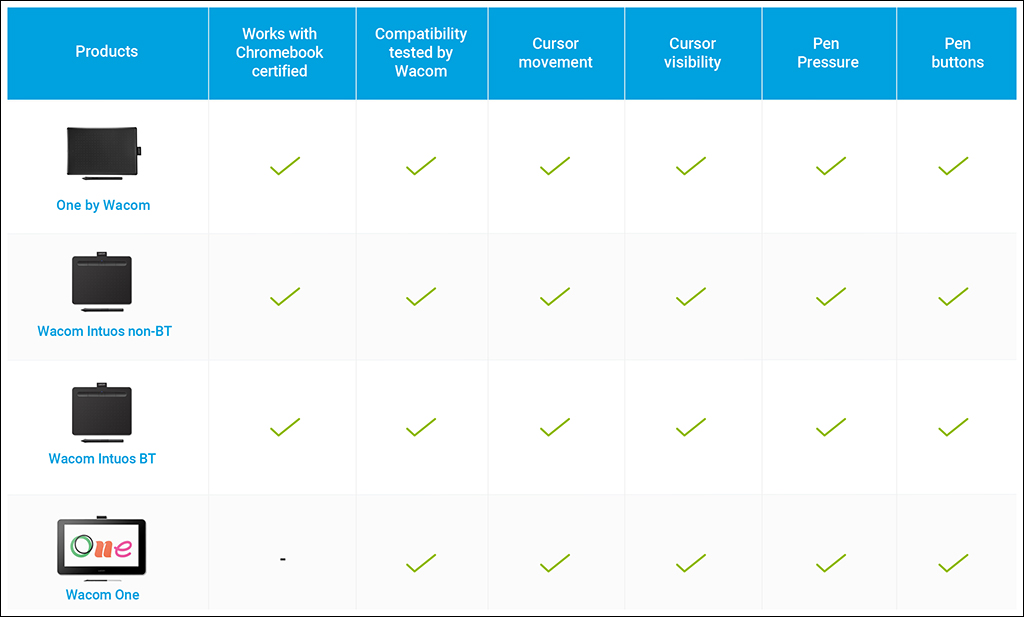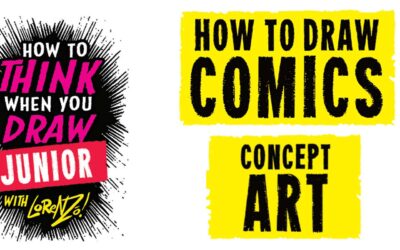This school year you’ve got a shiny, new Wacom tablet to jumpstart your teaching! And maybe you’ve even got a class set of One by Wacom or Wacom Intuos tablets for your students. Now what?
Last week, we discussed how you can use your tablet for digital whiteboarding. This week, a primer on getting started using Wacom tablets with your class set of Chromebooks.
To see all of Wacom’s Teacher Tips & Tricks, click here! For all of our Back to School 2022 content, click here.
Wacom tablets are Works with Chromebook certified
There are more than 50 million Chromebooks in classrooms worldwide — and if your classroom is one of them, a set of Wacom tablets could be the perfect accompaniment to leverage the possibilities, especially because Wacom tablets are Works with Chromebook certified.
The best tablets for class sets for nearly every grade level or subject, One by Wacom and Wacom Intuos — both the bluetooth-enabled wireless version and the wired version — are Works with Chromebook certified. The affordable, entry-level pen display, great for upper grades, art classes, and higher education, has been thoroughly compatibility tested by Wacom to work seamlessly with Chromebooks.
See the chart below for what that means — cursor movement and visibility, pen pressure, and pen buttons all work right out of the box with minimal setup. For more details, check out our Works with Chromebook page.
A simple, yet powerful solution
Combining a One by Wacom pen tablet with the advantages of Chromebook offers students and teachers a valuable upgrade to their existing set up and provides schools with a worry-free solution. Together, they work with a wealth of online educational tools — some, like Kami and Limnu, are included with purchase of an Intuos — so that teachers and students can easily connect, interact and collaborate across multiple devices in real time.
Chromebooks give students, teachers and administrators a simple yet powerful solution for fast, intuitive, and easy-to-manage computing at a low total cost of ownership. And even though recent Chromebooks are often enabled with pens that work on their built-in screen, a Wacom tablet is a simple accessory upgrade. They’re essentially plug-and-play, requiring no drivers or software.
The responsive, ergonomic, pressure-sensitive pen gives users a natural way to write, sketch, draw or edit content on the Wacom pen tablet connected to the Chromebook. The pen is battery free and works without charging exclusively on the surface of this Wacom device. It is lightweight, perfectly balanced and comfortable to use for hours. The experience immediately feels familiar – like pen on paper or marker on a whiteboard. Especially for younger students, writing on a flat surface on a desk is actually much more intuitive and familiar than pen or touch inputs on a laptop screen, and also protects Chromebooks from wear and tear.
Wacom tablets also make it much simpler and easier to take advantage of the plethora of digital teaching tools out there.
How are they used?
Teachers at LEO Academy Trust in the UK discovered that a class set of Wacom tablets was a powerful educational tool for their elementary school. They needed a tool that could provide digital equity and improve lessons in a more efficient and effective way — they saw that students often struggled to legibly write out a math equations or scribble diagrams with a mouse or trackpad.
The Wacom tablet has better accuracy than a touchscreen tablet or stylus used directly on the Chromebook’s display, and as the students write with the pen on the tablet, their hands don’t cover the on-screen visuals.
In a pilot program of students from from 5 to 11 years old, 69% found the One by Wacom tablets made it easier to complete their work, particularly in mathematics!
The ways Wacom tablets and Chromebooks can work together is virtually limitless. LEO Academy’s elementary students used Wacom tablets with their Chromebooks in a variety of ways, including:
- Writing numbers and equations in mathematics classes, so teachers could clearly and could see the work progress and decipher the students’ solutions.
- Working out their answers on Google Jamboard so students could clearly see and decipher their peers’ ideas as they collaborated together
- Using the “drag object” feature of the pen to practice hand-eye coordination
- Using Squid and Google Canvas to create drawings, then importing these as images into Google Docs to enhance and illustrate their presentations
- In creative art classes to sketch and create
According to one student, “One by Wacom tablets helps me practice control; my artwork is a lot easier with this product and my handwriting looks better.”
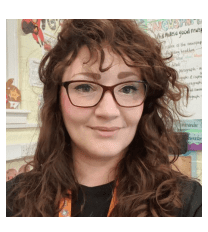
Even with students who have touchscreen tablets, the presentation was better using the[One by] Wacom [tablets]. They had more control and precision than a stylus on the screen.
— Ms. Juulan Govier, Teacher, LEO Academy Trust
The best Wacom tablets for educators

Wireless Intuos pen tablet
Wacom Intuos is designed to make teaching hassle-free. With Bluetooth connectivity, you’re free to move about the classroom while still controlling your computer with the digital pen and tablet. ExpressKeys can be easily programmed on Mac or PC as your favorite keyboard shortcuts to save time when instructing.

Wacom One pen display
Whether in the classroom or online, teachers can use the Wacom One pen display to present lessons, illustrate learnings, take notes, annotate, and answer questions. When it comes to students, the pen makes the switch to digital working easy and intuitive.

One By Wacom pen tablet
Ideal for students, the One By Wacom takes learning to the next level. The realistic digital pen recreates the classroom experience from anywhere. It gives you the freedom to write, annotate, create, collaborate, study or teach in ways like never before.

About the author
Abeni Jones is a former graphic designer, illustrator, and educator, and current writer, who bought her first Wacom tablet in 1999. She’s passionate about video games, design, and the great outdoors.