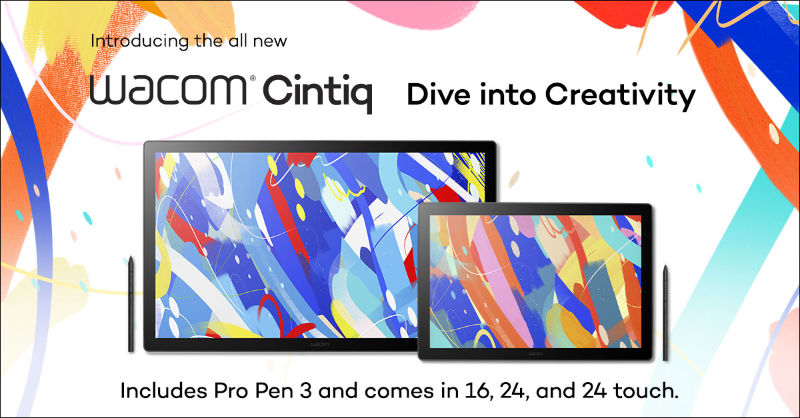Is the Wacom Cintiq Pro 27 really the ultimate in creative perfection?
It’s been about six weeks since the launch of Wacom’s best ever pen display, the Wacom Cintiq Pro 27. Built based on feedback from the professional artists and creatives who have looked to Wacom for the highest-caliber creative technology for 40 years, it’s Wacom’s most advanced product ever. But you can’t just take Wacom’s word for it — do the pros agree?
“You just need to experience it for yourself.”
Jordan, from B&H Photo, was particularly enamored with the display itself. “While some people may be indifferent to bezel sizes, the difference from the 24 to 27 Cintiq Pro models is staggering.” Because the slim bezel allows the Cintiq Pro 27 to have a larger screen but with a smaller footprint — it’s right in the “sweet spot.”
They also appreciated the display’s brightness, color accuracy, ability to view and edit HDR content, its color fidelity, and that it’s a true 10-bit display, “giving smoother color transitions for photo or video editing that requires intensive color work.” They also appreciated the Wacom Color Manager calibration tool, making it usable for all kinds of color situations. And when it comes to the display’s 120hz refresh rate? “You just need to experience it for yourself, and once you do, there’s no going back.”
As you might expect, B&H Photo is primarily interested in photography and video editing. How does it fare for those tasks? “Photo editing with a pen tablet is my favorite thing to do, they said, “since the pressure controls of the pen and the ergonomics of the pen and tablet make long editing sessions more enjoyable … working directly on the image itself makes the editing process much more comprehensive. My experience with the Cintiq Pro 27 was just fabulous all around.”
Jordan particularly appreciated the built-in ExpressKeys on the back of the device and the versatility of the Cintiq Pro 27 along with the stand. It was easy to adjust into a comfortable position, and the design helped. “The ExpressKey grip made it easier to have a direct hold on the actual display while also toggling the ExpressKeys.” They noted that when it comes to professional photo and video editing, it’s really a “stamina game,” and “anything that can improve ergonomics will always be a big win.” Having the pen as well as the touch controls was especially helpful for video editing when adjusting colors.
“Improved and redesigned”
Pablo Muñoz Gómez, a digital concept art educator, was also very impressed with the Cintiq Pro 27, and went over all of its features before listing his top five most important ones.
First, the size of the “awesome” screen, which takes up the same footprint on your desk as previous models, despite having a much larger active area due to the impressively thin bezel. Second, the screen’s brightness: “The brightness of the display makes it easy to work in any lighting conditions,” he says. “Now my room feels lighter without compromising visibility.” Third were the ExpressKeys. While he noted that it takes time to get used to the built-in ExpressKeys, especially if you’re used to the ExpressKey Remote, he considers it “a massive improvement.”
Fourth, he considers the precision of the pen on the screen to be “top notch.” With Wacom’s highest-resolution screen ever and its 120hz response speed, and 8,192 levels of pressure sensitivity on the Pro Pen 3, it’s the most precise pen display Wacom has ever made. Finally, he liked how lightweight the Cintiq Pro 27 is, so when it’s coupled with a Flex Arm it’s easy to manipulate and move to whatever position you’d like.
“Everything that they can think of to put into this thing, they have.”
Brad Colbow begins his review with the price. At $3,499, the Wacom Cintiq Pro 27 is not cheap. But is it worth it? Colbow notes that it’s not intended for hobbyists. Wacom has devices across price ranges for all kinds of users (the Wacom Cintiq line is great for ambitious amateurs and starts at $649, and the Wacom One is a powerful entry-level display tablet that costs $399), but the Cintiq Pro 27 is intended for high end professionals who need a 10-bit, 120hz, Pantone skin tone validated display with HDR gamma support and world-class color validity. “I’m glad someone is making pen displays that are pushing the boundaries,” he says.
Colbow noted that you need a stand to use the Cintiq Pro 27, and while it’s built to be used with a specific stand, because of the VESA mounts it can be used with a stand you might already have or a preferred alternative.
He also liked the Pro Pen 3. “Wacom’s pens really kick butt … the lines that this pen make are fantastic … I have great control [and] I feel like the pressure is doing exactly what I want it to do when I’m trying to do it.” He demonstrates how customizable the Pro Pen 3 is, especially the weight balance options, and explained that having three buttons on the pen itself was great, especially when doing 3d work in Blender.
“Overall, I just loved drawing on this thing,” he said. “It was fun the whole time.”
“The best display tablet money can buy.”
Aaron Rutten has been a long-time user of the Wacom Cintiq Pro 27 QHD device, so they were especially excited for a new 27 inch display tablet from Wacom. First, Rutten noted something rarely mentioned: the 120hz refresh rate of the Cintiq Pro 27, unique among creative display tablets, doesn’t just mean a quicker response and smoother lines when doing repetitive linework like crosshatching, or benefit game designers whose games will run in 120hz — it also means better video for content creators, as the “strobing” effect will be minimized if you’re filming your display. Overall, it’s an “excellent display that looks great, [and] it feels really nice to draw on,” they said.
Rutten was impressed with the new Pro Pen 3. “I didn’t think there was much room to innovate with a drawing tablet pen, but Wacom has surprised me here.” He mentioned the variety of ways the pen can be customized, and because he currently uses a Wacom Cintiq Pro 27 QHD, the 8,192 levels of pressure sensitivity are a huge step up. He mentions that current creative software like Rebelle and Painter have increased the degree to which pressure sensitivity can be utilized with things like opacity controls, making this feature more important. He also praised the Pro Pen 3’s tilt recognition.
Also useful for content creators: the screw holes built into the Wacom Cintiq Pro 27, used for the pen stand or Extension Table, have a standard 1/4” thread. “You can screw on a camera, microphone, lights, and more. As a content creator and live-streamer, I can really appreciate this feature for being so simple, yet useful … now I can attach a camera to the Cintiq … so I don’t have to worry about that extra piece of gear on my desk. And if I have to move my displays, the webcam moves with it.”
While Rutten still likes his Wacom Cintiq 27 QHD, he believes that if someone doesn’t currently have a Cintiq Pro, this is “the best display tablet money can buy.” In another video ranking the best drawing tablets of 2022, he considered the Wacom Cintiq Pro 27 the second-best display tablet available in 2022 after his favorite device, the QHD.
Other reviews
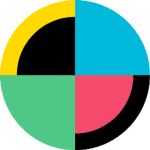
“So good, digital artists will never go back to a mouse.”
No Film School saw the Cintiq Pro 27 as a continuation of Wacom’s legacy: “Wacom was one of the first companies to develop a touch tablet for creatives. Furthermore, it was also one of the first to develop a monitor with touch tech built-in. Now the new monitor/tablet builds on that legacy. They especially see the value for photographers: “While Wacom has been a staple for digital painters and VFX artists for decades, it has found a new home with photographers who want a new approach to editing their photos.”
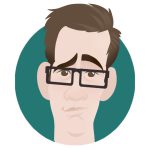
“An epic beast.”
Cartoonist Jason Chatfield has been a Wacom user for decades, and has “never seen anything this crazy.” When it comes to drawing, “[t]his is as close as they’ve ever got to pencil on paper. There’s no longer any noticeable parallax. It’s wild,” he says. Chatfield also really appreciated the design of the ExpressKeys, as he wasn’t a fan of the ExpressKey remote: “I’m really excited about this feature … It may even mean I remove the keyboard altogether.”
The reviews are in … it’s the best Wacom display tablet ever.
Want to learn more? Check out the top three features of the Wacom Cintiq Pro 27, head over to Wacom’s eStore to get one yourself, or contact Wacom by emailing [email protected] if you want to explore upgrading your studio to the Cintiq Pro 27.