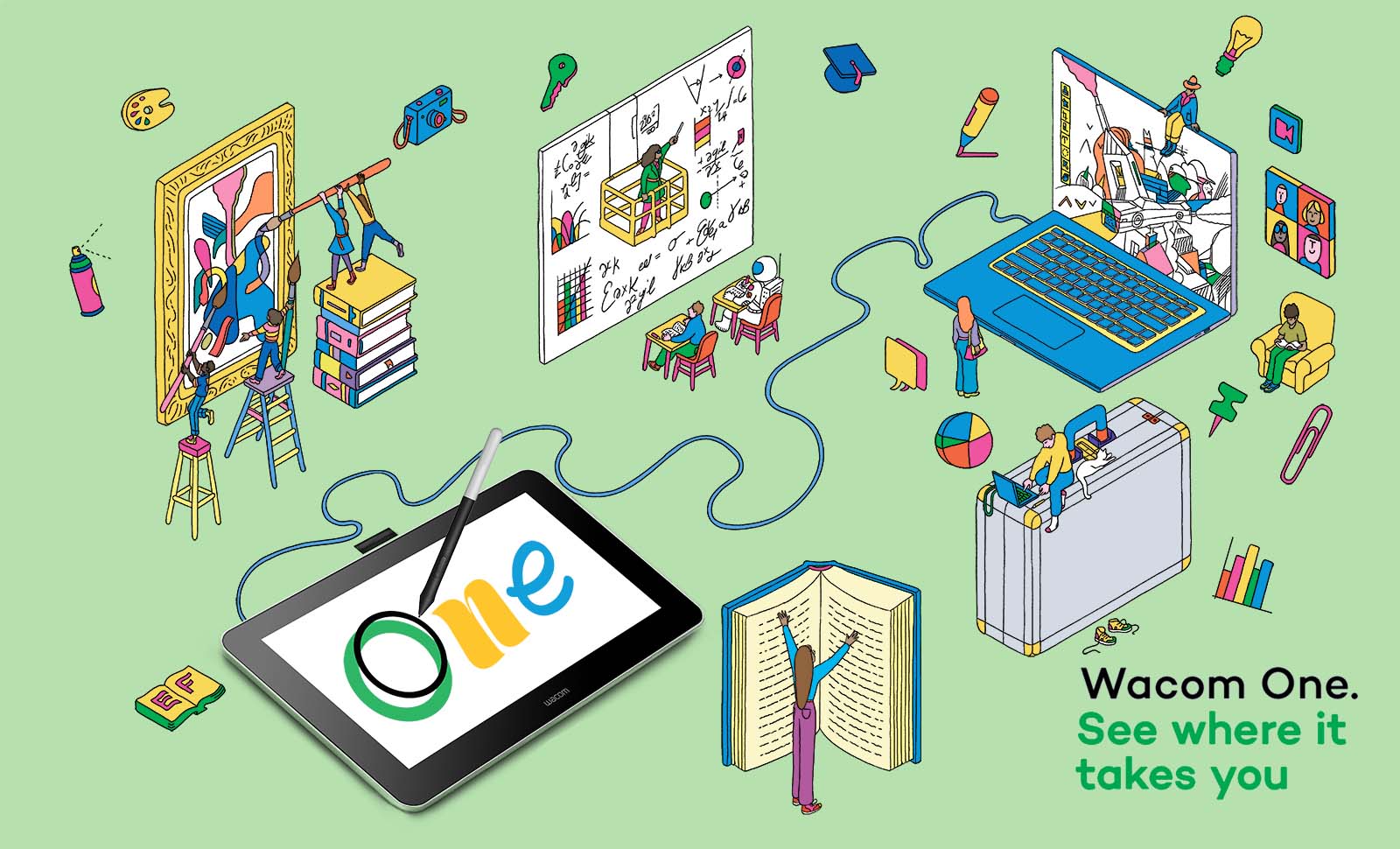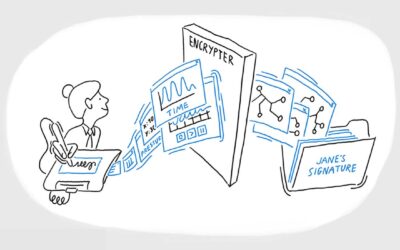Back In August, Wacom unveiled the updated and redesigned Wacom One family, our latest pen displays and pen tablets made for passionate beginning creatives as well as serious, but budget-minded, amateurs.
One of the flagship products in the family is the new Wacom One 13 Touch. But is it really so great? Don’t just take Wacom’s word for it. What do actual users of the product think? We’ve rounded up some reviews of the Wacom One 13 Touch so you can hear it straight from them.
Aaron Blaise: “You can’t ask for much better than that.”
Aaron Blaise is an animation feature film director and wildlife artist, who worked with Disney for decades on iconic projects such as Beauty and the Beast, Aladdin, The Lion King, Mulan, and more.
“I’m just a big fan of Wacom products,” he says. “I’ve been using them for over 20 years now. I really love the durability [and] the performance.” He had the previous version of the Wacom One, and often used it while traveling. This one, he explains, is even more convenient for travel.
He appreciated that the Wacom One is customizable, down to the cables that come in the box — you can choose what fits your setup. “Everyone’s hookups are different,” he explains, so if you just need the USB-C cable, you can get that. But if you need a power adapter, or the classic Wacom 3-in-1 cable, you can get that instead. Another benefit of having a simple, single USB-C cable? How easy it is to set up. “This literally took me 30 seconds to hook up,” he remarks. “This is the most convenient [setup] I’ve seen yet. I love the idea that it’s one cable.”
But how is the experience of actually using it? “This is silky smooth. Super sensitive.” He also thinks it’s a great value. “I dig it,” he says. “500 bucks for this kind of performance … you can’t ask for much better than that.”
Stacey Roshan: An educator’s perspective
Stacey Roshan is a high school math teacher, consultant, keynote speaker, and author of the book Tech with Heart. For years, she’s used her website, YouTube channel, and workshops at education conferences to share innovative ways to leverage technology in the classroom.
One of the first things she expressed excitement about was the single USB-C connection. “That is huge. If you’re an educator like me, we move around a lot, we teach in multiple classrooms … portability is an important factor.” Speaking of portability, she also liked the new Wacom One stand — she called it “really clever.” It comes separately, compared to the previous version, which had built-in “feet.” The new stand folds into and connects to itself for portability, and is adjustable as well: “These magnet together so that they’re easy to carry around … you can place the tablet resting on this to prop it up to whatever angle you want, so this becomes more adjustable.”
She had a lot of praise for the Wacom One display’s multi-touch capabilities. “I really enjoy being able to move around the screen and zoom in and out with touch. And there are also a bunch of touch gestures that you can customize to your liking.”
She also appreciated the upgrades to the training and support offered along with the new device. “Wacom has done a lot to improve its device manager, which is called the Wacom Center. They make getting started with a new Wacom device better than ever … You have all these getting started videos and setup 101s right in front of you. I love that everything you need is packaged in one place here. You also have the option to customize the settings for your pen, the touch gestures, the on-screen shortcuts, and all the software offers that you’re eligible for.”
Because Stacey is a teacher, she definitely needs a device that she can use to write digitally — to demonstrate math problems, mark up documents, etc. — and it works great, especially with touch. “It’s really cool to be able to use the touch gestures alongside the pen for this,” she says. “I am a person who loves everything being digital but I also really like handwriting and so this is just the the best of both worlds.”
Everything works especially with the education software included with purchase. “If you are an educator, something that is amazing is … there are a bunch of Education apps that actually you can get access to when you purchase your Wacom tablet.” Her final word? “It really just works like a dream … I love the Wacom One display so much.”
Aaron Rutten: Comparing the previous Wacom One to the new 13 Touch
Aaron Rutten is an artist and educator who specializes in digital painting with Corel Painter — he’s a Corel Master Painter Elite — with over a decade of experience in digital art. He’s also an excellent educator, with tons of content on his YouTube and website.
Rutten has been using Wacom products for years, so he’s the perfect person to compare the previous version of the Wacom One pen display to the upgraded and redesigned version Wacom just released.
First, he compares the display. The new Wacom One display has more accurate and vibrant colors, and there’s virtually no parallax. These upgrades are nice, but another physical feature was highlighted: “One small feature that I’m really excited about is the way you access the display settings,” he says. “You simply press a button on the top edge of the display, and that opens an on-screen menu that you can navigate with your pen.” This is much more convenient than many other display tablet models, he says, and also gives you more control over a vareity of functions, like pen buttons and brightness.
The biggest difference between the two versions, however? The new Wacom One supports multi-touch. “This really comes in handy for zooming, panning, and rotating your page in art apps. I’d say it’s an essential feature.”
The upgraded Wacom One pen is also improved. It feels more durable, Rutten says, and it also comes with two buttons instead of one. “Two buttons is really the minimum you should have,” he argues, “since there are lots of commands that are best programmed to the pen.” He also praised the pen’s aesthetic customizability, and noted that if you already have a previous model Wacom One pen, it’s backwards compatible, so you can save some money by not purchasing a new one if you want — and noted that there are a variety of third-party pens available, too.
Because it can be connected with just a single USB-C cable, Rutten also believes that the new version is even more portable than its predescessor. He also remarked on how device itself and the packaging are more sustainable, and the ordering tool on Wacom’s eStore means that you can choose just what you want in the box, reducing e-waste.
Brad Colbow: “There are no other display tablets at this size, at this price point, with touch”
Brad Colbow is a professional graphic designer and illustrator who is best known for his Youtube channel, where he primarily discusses and reviews creative technology hardware and software. Colbow is not a Wacom fanboy — he gives honest, unbiased reviews, and has definitely been critical of Wacom’s products in the past. So what does he think?
While he didn’t give an unqualified, glowing review to the new Wacom One 13 Touch, he did find a lot to praise about it — primarily one of the major feature improvements: its multi-touch capabilities.
“There are no other display tablets at this size, at this price point, that also have touch capabilities,” he says. “The touch gestures on this tablet work really well. That was something I was pleasantly surprised by.” He did note that performance is different between Windows OS and Mac OS and between software — but that’s true of all touch devices.
Wacom One pen tablets and displays are compatible with Android, and Colbow was impressed with the functionality. He typically wouldn’t use a pen tablet or display on an Android device. “Android phones are designed, [and] those apps are designed, for you to … pinch and zoom and tap around,” he said. But the Wacom One 13 Touch is different, and works well with Android becuase it does have touch functionality, which changes the experience: “I found it to be much better … it totally works.”
Colbow also praised the simple connectivity — one USB-C cable — and the device’s light weight and sleek design, which makes it “really, really portable… I could see putting my laptop in a bag and sliding this in there with it.” He also liked the updated Wacom One pen. “When I’m drawing with it, I get good pressure levels [and] I get really nice accuracy.”
Want to get one for yourself?

Customize your own Wacom One at the Wacom eStore, or get a standard version from your local electronics or technology retailer.