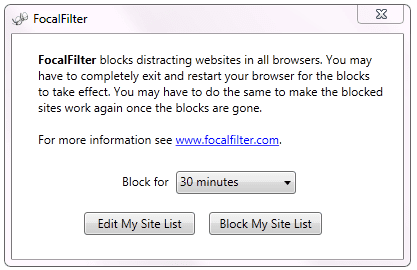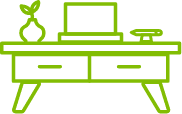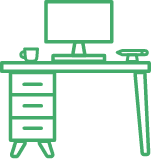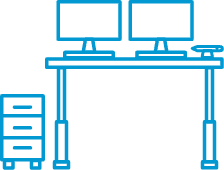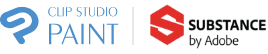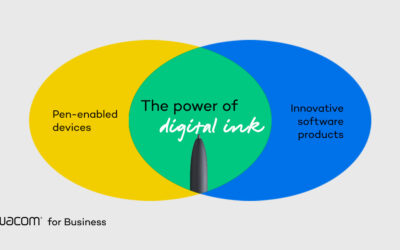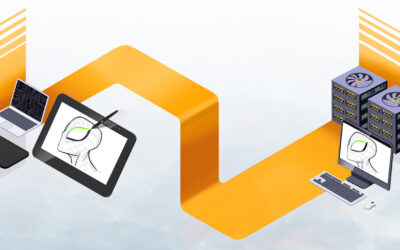Header by Evgeny Botvinnik on ArtStation
Yes, another one of these articles. But this one’s specifically for artists, so I guess that makes it different enough to be worth your time?
To get the plugs out of the way, Melissa Ashcraft did a great comparison of which Wacom tablets are best for working at home. Personally, my Cintiq 16 has made staying home far more tolerable in general—not least because its perfect out-of-the-box color calibration makes it far better for watching movies and viewing other people’s art than my laptop’s crappy screen.
And If you’re having trouble getting started, see my post on fear and the amygdalae, and if you’re having trouble focusing in the current environment, the one on self-care and managing coronavirus anxiety. Finally, Colin Smith also did an excellent article on both gear and productivity tips for working from home, so definitely read that as a follow-up if you’re left wanting more.
All images today from our friends at ArtStation, a place where you’ll find fantastic art, training and more. (And yes, that’s my personal opinion, not a sponsored one.)
Anyway, before we get into productivity tips themselves, here’s something important to do up front:
Make your environment more pleasant to work in.
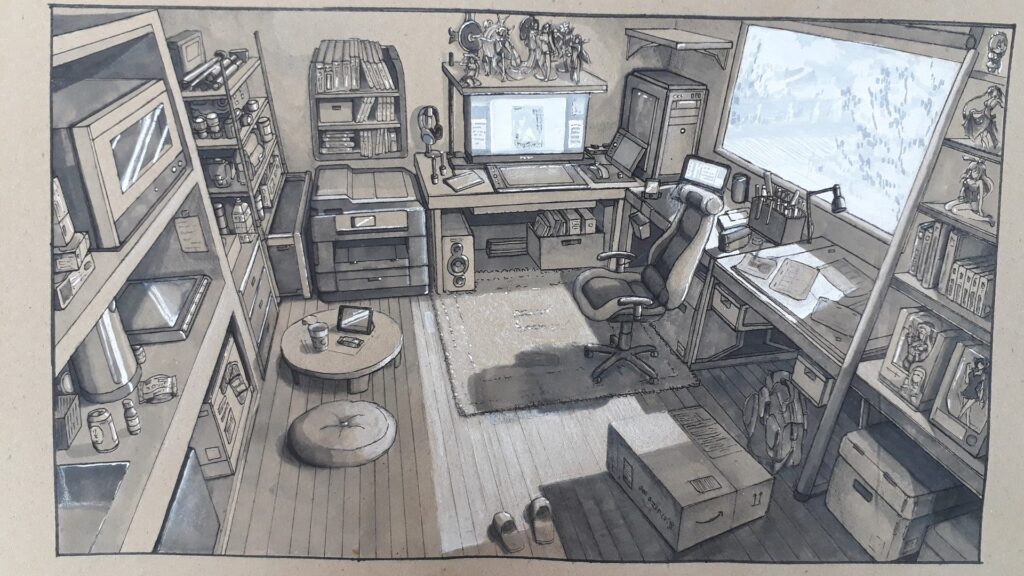
By Andula Patkova on ArtStation
The most common piece of work-from-home advice is to separate your workspace from your living space. That’s cool for people with their own houses and spare rooms, but a lot of us won’t have any choice but to work in our bedrooms—in which case, just make sure your computer desk is a good distance from your bed, and you have some way of differentiating between your work and your personal time. This might seem silly, even, but if your computer or workspace has programmable LED lights, you can set them to one color for work time and another for off time.
Cleaning up any clutter on your table and the floor around it has a tremendous psychological effect. Not that I’m recommending you take unnecessary trips out, but if you can find a potted plant at any stores left open, you can decorate your work space with them. Hanging posters or art near your workspace can also prevent you from having to look at a plain wall while you work. If you can even move your computer desk next to a window, it will provide you some connection to the outside world and prevent your workspace from feeling like a bunker. The less miserable it is to spend time at your desk, the less you’ll put it off.
Phone on vibrate
You never know what might distract you. Andrea Savchenko on ArtStation
Usually the advice is to put it on silent during work hours, but in this particular case, you’ll want to leave yourself open to important calls from family and friends. So put it on vibrate so you can tell by the length of the buzz whether it’s a call or a text, Facebook notification, retweet, Instagram like, weather update, Discord @everyone, or literally anything else you can safely ignore.
Track Your Times
Andre-Lang Huynh on ArtStation. There sure are a lot of And-names, huh.
Optional, but it really helps. I used to feel like I was lazy whenever a long and complicated piece I was working on wouldn’t make much progress. Then I started keeping a notebook by my drawing area and logging in the time that I started and finished a sitting. (If I was going to take more than ten or so minutes off, I’d “clock out.” When I’d add it up at the end of the day, it turned out I was regularly putting in 12 to 14 hours at the table on end. This made me more confident in my focus, but also acutely aware of the need to take more breaks. Both of those are things you want to be right now.
And feel free to try the Pomodoro technique (25 minutes on, 5 minutes off) and see if it works for you.
If you need a website blocker…
“Cold Turkey is super helpful for preventing getting distracted by social media, and setting automatic breaks for yourself to get up and walk around/eat/stretch,” writes comic artist Katy Wood on Facebook. I’ve also used Focal Filter in the past, which is old and very simple, but fine. There are countless apps and Chrome extensions that do the same thing, so browse them on your own.
As easy as it gets.
Your goal may be to eventually work towards not needing it, or you might always want it. Either way is fine. For those (like me) whose work involves reading or using social media, it might not be an option, since the sites you’d need to block are the same ones you use for your work. In that case, managing your use will lie in addressing the underlying anxieties that cause you to refresh your feed every ten seconds in the first place. See “Managing Anxiety” towards the end.
What to do while you work
Let’s get this out of the way first: Don’t watch TV while you draw. I’ve done it. It doesn’t work. You end up drawing at a much slower pace, even if you don’t think you are, and not catching the whole show anyway. (To this day, I know what all the fight scenes in My Hero Academia sound like, but I don’t think I’ve seen any of them.)
If you have two monitors (or a monitor and a Cintiq or Wacom One, of course) one of the things you can watch is a slower-paced Youtube channel that doesn’t require your full attention: My all-time favorite is Drawfee. My mainstays when drawing, though, have always been podcasts and stand-up comedy albums, with the occasional audiobook if I have the patience for 12 hours of the same thing.
Background noise
When you’re writing, studying, or trying to work out a tricky problem in how to draw something, you might not be able to handle anything with words at all.
If that’s the case but you still have trouble focusing, background auditory stimulation has been proven super-effective for people with attention disorders, so put on some soft music, like one of the thousands of chill-hop and ambient study mixes floating around Youtube and Spotify. And if you find any music at all too distracting, MyNoise is the best background noise generator on the internet, bar none.
Know that work will be stop and start.
You might be frustrated by how, no matter how many hours you spend at the computer, the drawing (or design, or writing, or what have you) tends to get done in intense bursts, followed by long stretches of nothin’. But that’s fine! A lot of time, you’ll be using these slow periods for research and prep, which are just as important as the actual doing of the piece. In the creative fields, success can’t be measured by quantity of output per time unit. You are not one of those machines that fills up bottles.
And don’t worry: It gets easier. It takes time to learn to get into flow state when working for yourself, but once you do, your productivity will improve by leaps and bounds.
Find the perfect Wacom tablet for your “working from home” style and space
Wacom Intuos Pro Small
Proven, compact pen
tablet for drawing and photo editing. Perfect for small work surfaces.
Includes 2 months of Photoshop and Lightroom
Photoshop and Lightroom

Wacom Cintiq 16
Feature-packed pen display for next level illustrations. 16” screen fits any work space.
Includes up to 6 months of
Wacom Intuos Pro Medium
All the features you need for drawing, sketching and photo editing. Great tablet for more spacious surfaces.
Includes 2 months of Photoshop and Lightroom
Photoshop and Lightroom

Wacom Cintiq 22
Large 21.5” HD display perfect for creating detailed illustrations, paintings and animations.
Includes up to 6 months of
About the Author
CS Jones is a Philadelphia-based freelancer whose work process is still a little too stop-and-start. His writing is best seen at thecsjones.com, and his art at @thecsjones on Instagram.

![ff_block2[1]](https://community.wacom.com/en-us/wp-content/uploads/sites/40/2020/05/ff_block21-1.png)