
3D


Finding Flow: Ryan Kittleson and the Power of Creative Passion

A Studio of One: Nick Shaheen’s Motion Capture and Visual Effects Process With Wacom Movink

Making the most of your Wacom using 3D software like ZBrush, with Pablo Muñoz Gómez

Venom Meets The Spider-Verse: Zach Mulligan’s Innovative Animation Experiment

Mastering Masks in Photoshop and Illustrator, with School of Motion
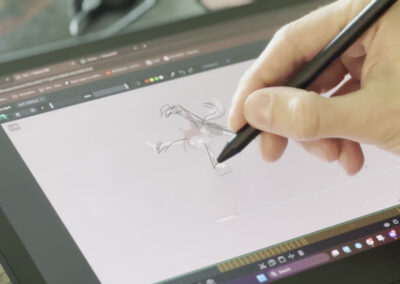
Animating Dreams: Alex Ferreira Simões’ Journey from São Paulo to the Heart of Gaming

Where Pixels And Daydreams Collide: Nick Shaheen’s Motion Capture Journey with Rokoko and Wacom
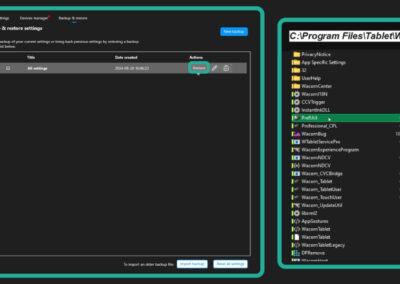
Making the most of your Wacom with Pablo Muñoz Gómez — Tip 10: How to Back Up Your Custom Wacom Settings

Making the most of your Wacom with Pablo Muñoz Gómez, Tip 9: Other Wacom devices and features

Making the most of your Wacom with Pablo Muñoz Gómez, Tip 8: Essential Wacom Tools for Teaching
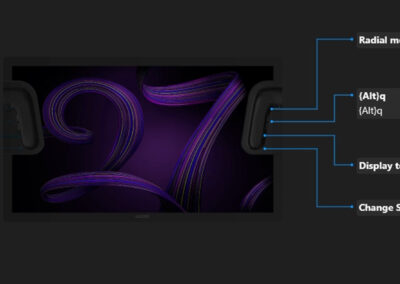
Making the Most of Your Wacom with Pablo Muñoz Gómez – Tip 7: Mapping ExpressKeys to Custom Functions

Making the most of your Wacom, with Pablo Muñoz Gómez – Tip 1: Mapping touch to a separate monitor
You might like
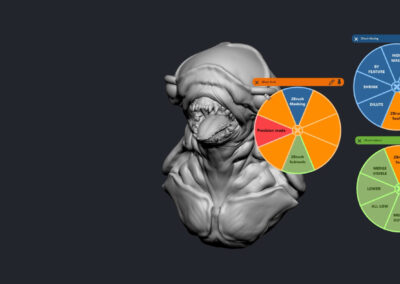
Making the most of your Wacom, with Pablo Muñoz Gómez – Tip 6: Creating Advanced Radial Menus
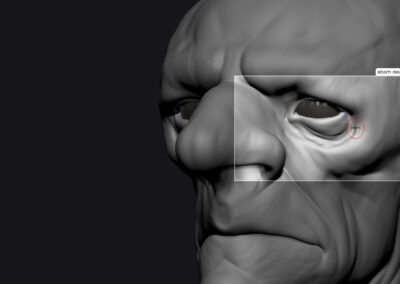
Making the most of your Wacom, with Pablo Muñoz Gómez – Tip 5: How to use ‘Precision Mode’
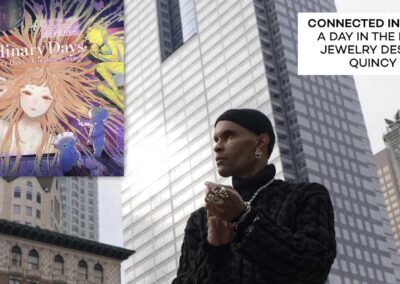
Connected Ink 2024: A Day in the Life of Independent Jewelry Designer Quincy Vadan
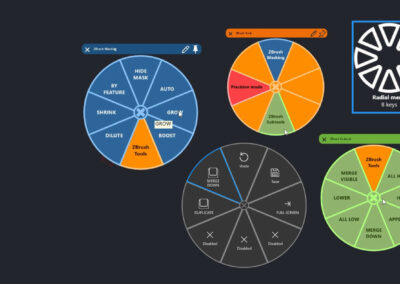
Making the most of your Wacom, with Pablo Muñoz Gómez – Tip 4: How to Create Custom Radial Menus
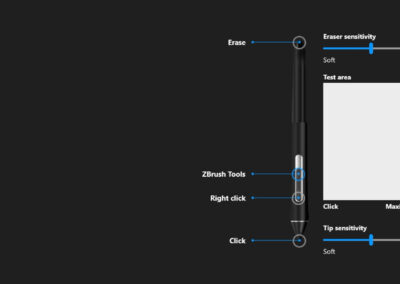
Making the most of your Wacom, with Pablo Muñoz Gómez – Tip 3: Customizing Your Pen Buttons

Making the most of your Wacom, with Pablo Muñoz Gómez – Tip 2: Physically customizing your pen

4 Key Tips to Creating More Photorealistic 3D Renders, with School of Motion
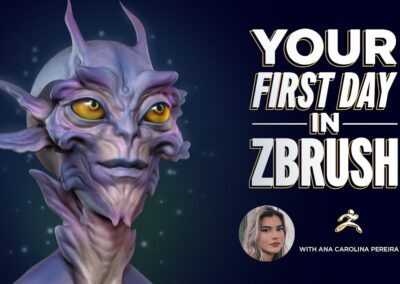
Your First Day in ZBrush, with School of Motion
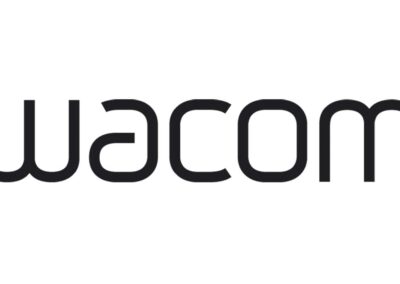
A response to community questions concerning Wacom using AI-generated art in US marketing assets
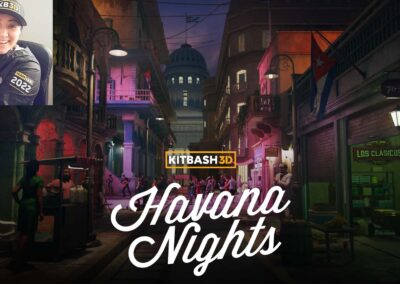
Behind the scenes of a 3D texture art career with KitBash3D designer Gabs Herrera

Create a 3D fantasy world of ancient craftsmanship and dwarven ingenuity with Iron Forge, KitBash3D’s new Kit
Find the Perfect Wacom Tablet for Your Creativity
Not sure which Wacom tablet is right for you? Our expert guide breaks down the best options for artists, designers, and beginners alike. Whether you are sketching, editing, or illustrating, we will help you find the perfect creative companion. Explore key features, compare models, and choose the best tablet for your workflow. Start creating with confidence and find the right Wacom tablet for your needs today.
Wacom Movink pen display
Wacom's lightest and thinnest pen display ever
Enjoy the freedom of working wherever you feel creatively inspired with Wacom Movink OLED pen display, our lightest and thinnest pen display yet. As thin as 4mm* and weighing just 420g, Wacom Movink pen display is 55% lighter than Wacom One 13 touch and 66% thinner. Connect it to your Mac or PC, and you'll have all the processing power you need for your professional work.
*4mm is measured at the thinnest part.
Follow Wacom on YouTube
Wacom’s YouTube channel is your home for all of Wacom’s video content – tutorials, interviews, process videos, new product releases, product guides, technical support, and more, including recordings of live webinars and events like our annual Connected Ink event.
Check out this enlightening interview with Nobu Ide, Wacom's CEO, at the recent Dokomi 2024 event!
Exclusive Offer: Wacom Newsletter
Subscribe today and get 5% off displays or 10% off tablets.




