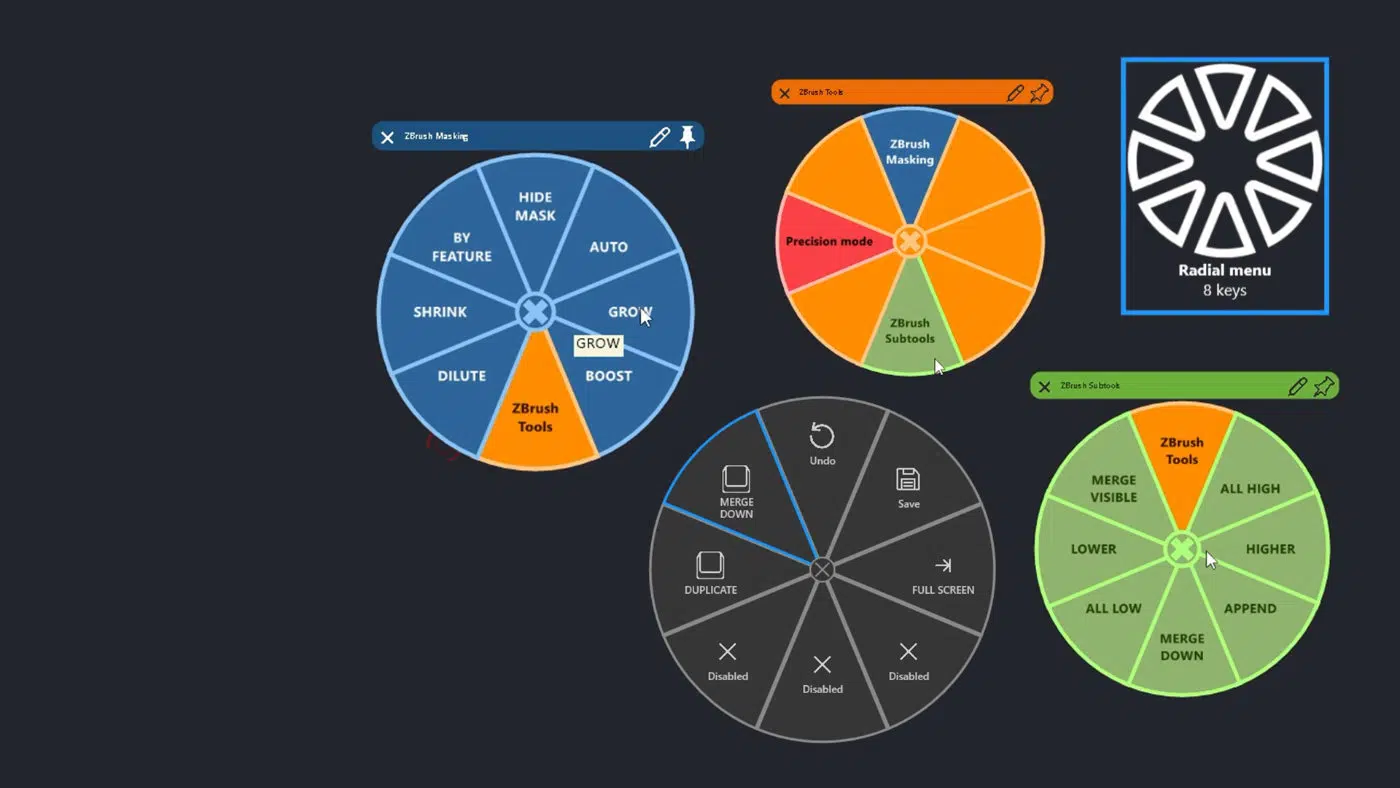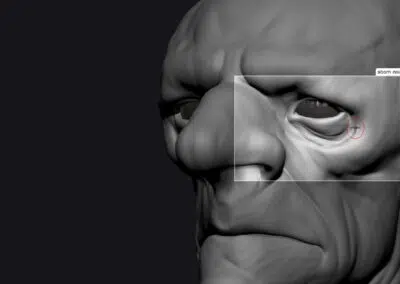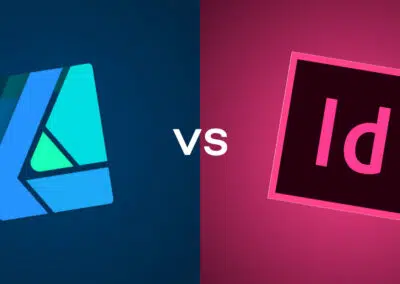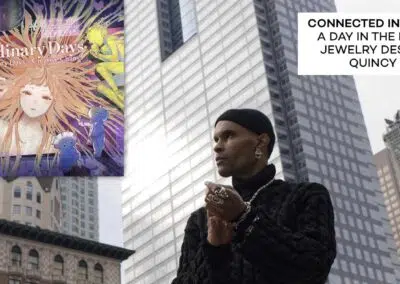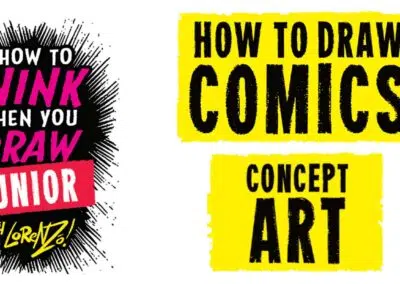Welcome to Making The Most Of Your Wacom, a 10-part series of videos full of tips and tricks for how to maximize your productivity and creativity with your Wacom, hosted by Pablo Muñoz Gómez. Pablo primarily uses ZBrush software, so many of the tips will be especially relevant for 3D sculpting! But they’ll also be useful no matter what creative software you use with your Wacom device. We’ll be covering everything from setting up and customizing your pens to creating custom radial menus to using your Wacom accessories to the fullest.
Here’s what this series is going to cover:
- Tip 1: Mapping touch to a separate monitor
- Tip 2: Physically customizing your pen
- Tip 3: Customizing your pen buttons
- Tip 4: How to create custom radial menus
- Tip 5: How to use ‘Precision Mode’ (Coming soon!)
- Tip 6: Creating advanced radial menus (Coming soon!)
- Tip 7: Mapping ExpressKeys to custom functions (Coming soon!)
- Tip 8: Essential Wacom tools for teaching (Coming soon!)
- Tip 9: Utilizing other Wacom devices (Coming soon!)
- Tip 10: Backing up your custom Wacom settings (Coming soon!)
Tip #4: How to Create Custom Radial Menus
In this video, Pablo goes in-depth into a little-used but powerful tool, especially for pen display users: customized radial menus.
From Pablo: “Iʼm going to show you how you can increase the functionality of your Wacom device by creating your own ‘Radial Menusʼ. The idea of custom radial menus is that you can map some of the tools or shortcuts that you use on a daily basis and bring the radial menu up with the click of a button (from your pen or express keys).
In a previous video, I showed you how you can customize the buttons of your pen to perform and action or trigger a shortcut. This process is the same but instead of one action, you can tap the button to bring in the radial menu and have quick access to 8 or more tools instead of just one.”

About the host
Pablo Muñoz Gómez is a concept and character artist based in Melbourne, Australia. He runs ZBrushGuides.com and teaches online at 3DConceptArtist.com. A long-time Wacom user, 3D sculptor, and creative educator, he’s the perfect person to give in-depth insight into the best ways to maximize the combo of Wacom + ZBrush — and to get the most out of your Wacom in general!
To follow Pablo’s work or to learn more, check out his Artstation, YouTube, Facebook, X (Twitter), Instagram, or Twitch, or visit ZBrushGuides.com, 3DConceptArtist.com, or his Discord channel.