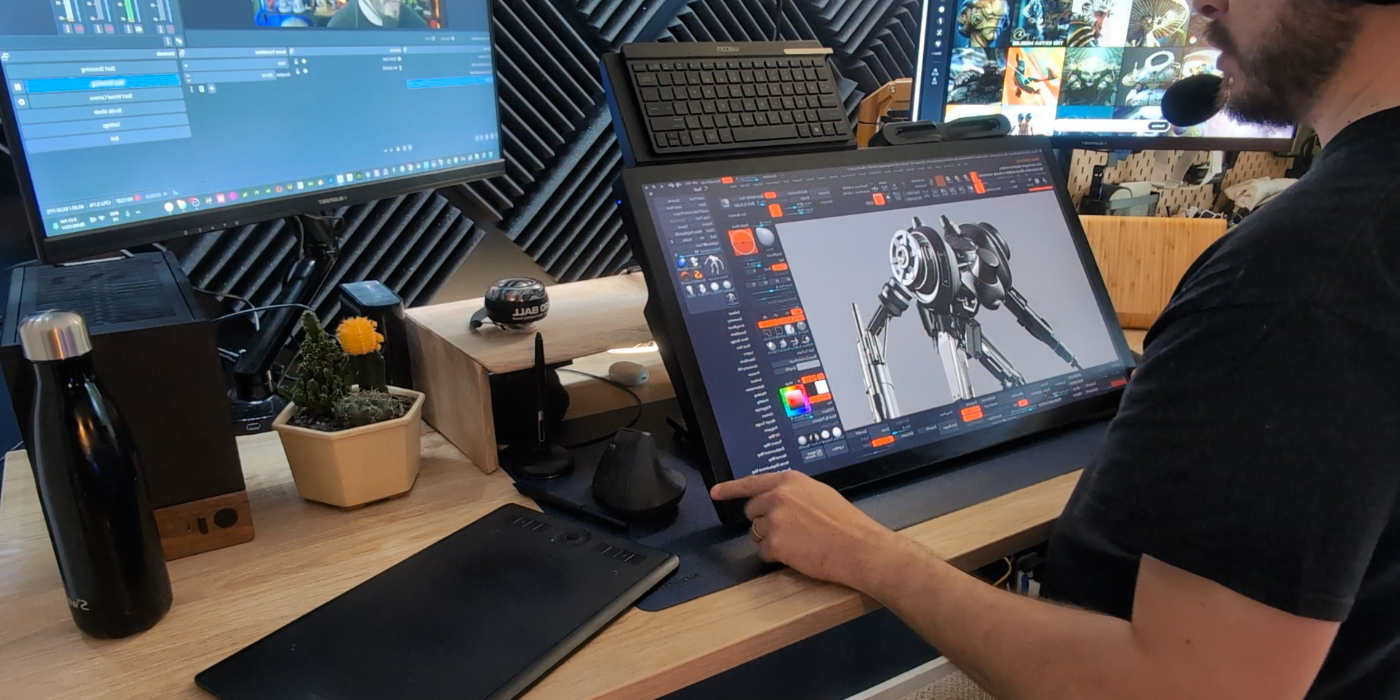Welcome to Making The Most Of Your Wacom, a 10-part series of videos full of tips and tricks for how to maximize your productivity and creativity with your Wacom, hosted by Pablo Muñoz Gómez. Pablo primarily uses ZBrush software, so many of the tips will be especially relevant for 3D sculpting! But they’ll also be useful no matter what creative software you use with your Wacom device. We’ll be covering everything from setting up and customizing your pens to creating custom radial menus to using your Wacom accessories to the fullest.
Here’s what this series is going to cover:
- Tip 1: Mapping touch to a separate monitor
- Tip 2: Physically customizing your pen
- Tip 3: Customizing your pen buttons
- Tip 4: How to create custom radial menus
- Tip 5: How to use ‘Precision Mode’
- Tip 6: Creating advanced radial menus
- Tip 7: Mapping ExpressKeys to custom functions
- Tip 8: Essential Wacom tools for teaching
- Tip 9: Utilizing other Wacom devices
- Tip 10: Backing up your custom Wacom settings
Tip #9: Other Wacom devices and features
“For this video,” Pablo says, “rather than a tip or trick I just want to highlight some of the cool features of different Wacom devices that I’ve tested and used over the years. I know there are a lot of options, but I think each device has it’s own appeal and benefits.”
“For instance, one of my all-time favorite Wacom products is the Intuos Pro Medium. This tablet is affordable and is fantastic. It is Bluetooth-enabled, so there’s no need to mess with cables. It has touch capabilities and easy to reach ExpressKeys. The
Medium is the perfect size and is super light, so it fits in my backpack with my laptop — so for me, it is the best traveling companion.”
“Another awesome feature I like from an older generation of Wacom Cintiq pen displays is the ExpressKey Remote. This is a separate device for ExpressKeys, so you can hold it in your hand while sketching. It’s very convenient once you get used to it. The best part is that it works with its own dongle, so you can use it with other devices, too.”
“There are other very cool things that are specific to the Cintiq Pro 27, like the fact that you can attach anything with a 1/4” screw. So I have a simple but sturdy tray I added at the top of the Cintiq Pro, to hold a small keyboard and also my
pen holder.”

About the host
Pablo Muñoz Gómez is a concept and character artist based in Melbourne, Australia. He runs ZBrushGuides.com and teaches online at 3DConceptArtist.com. A long-time Wacom user, 3D sculptor, and creative educator, he’s the perfect person to give in-depth insight into the best ways to maximize the combo of Wacom + ZBrush — and to get the most out of your Wacom in general!
To follow Pablo’s work or to learn more, check out his Artstation, YouTube, Facebook, X (Twitter), Instagram, or Twitch, or visit ZBrushGuides.com, 3DConceptArtist.com, or his Discord channel.