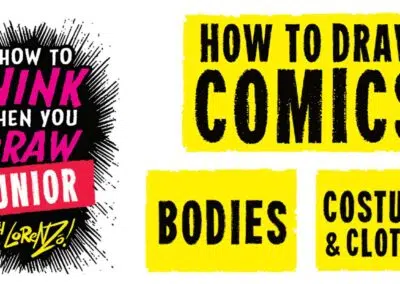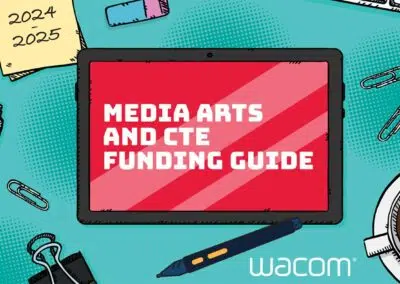We often hear from teachers struggling with the same problem: a poor internet connection. An unreliable connection ruins the pace and delivery of your well-planned lessons, causing behavior that derails the learning.
So, how can you teach successfully if you can’t rely on your internet? We’ve got seven simple ideas to help you deliver great lessons, despite the problems caused by your poor connection.
1: Boost your signal
Before you put up with a terrible connection, there are a few simple things you can do to make sure it’s running as well as possible.
Try these simple ideas to boost what you already have:
- Go wired, not wi-fi: Use an Ethernet cable to connect directly to your router. This should give you a more reliable and faster connection.
- Update your browser: Not only is the latest version more secure, it may also improve speed.
- Check your connection is private: Password protect your wi-fi to make sure no one nearby is using it without your knowledge.
- Avoid extension leads: If you must use one, make it as short as possible and keep the lead tangle-free.
- Be kind to your router: Put it on a table instead of the floor. Keep it switched on and away from other electronic devices such as baby monitors.
- Check your phone line: Microfilters let you split your phone and broadband signals. This stops them affecting each other.
Contact your internet service provider (ISP) to discuss if you have a problem with your connection. They can help you run simple diagnostic tests or see if you need an upgrade to boost your signal.
2: Use visuals to support speech
If you’re stuck with a poor connection, your speech can become distorted and hard to follow. Using a range of visuals is helpful to keep students following the lesson, even if they can’t hear you clearly.
Useful visuals include:
- Pictures
- Diagrams
- Sentence starters
- Process charts
- Vocabulary banks
- Subject specific equipment
Drawing visuals during your live lesson will be more successful than displaying static images on the screen. Students can easily follow the process if you draw and talk simultaneously. A pen tablet is great for writing during presentations.
Display questions for students to read. Don’t assume they’ll be able to hear you talk them through. Instead, use annotations to create worked examples. Write notes and comments as you go to help them keep track of any discussions.
3: Let them show responses
It’s not just you struggling with video calls. Many students are likely to suffer from a poor internet connection. When you ask questions, you’ll find a long delay or interference on the line. It’s frustrating for you and boring for your students to sit through. You quickly lose the pace you’d normally have in the classroom.
Instead, find ways for students to contribute without needing to speak. They could hold up answers to their screen or type responses in the chat bar. They might not need to talk during the lesson. Ask them to record ideas and submit them by email or on an online platform like Microsoft Teams.
4: Record lessons
Recording live teaching provides a way for students with poor access to watch lessons in their own time. Upload each video to a shared area and explain how to find it. Not only is it inclusive for learners with limited access to devices, it’s useful when a student is unwell and needs to catch up.
Try using a central location, like Microsoft Stream, to provide students with a simple way to access previous lessons without needing to download. It’s great for setting revision or supporting those who are struggling. You can use these videos again for homework and distance teaching.
5: Make your lessons short
Don’t replicate a traditional hour in the classroom. Make virtual lessons short and pacey to keep students engaged. Break learning into small chunks with activities and games combined with modelling and discussion.
Experiment with flipped learning by setting students something to learn about before your lesson. They come to your video call prepared to talk about what they’ve learned. This lets everyone work at their own pace and dedicates live lesson time to practising skills rather than introducing new content.
6: Keep it familiar
Online lessons work well when there’s a familiar structure to follow. Not only does it reduce cognitive load but also supports students struggling to follow you because of a poor connection.
If your lessons always follow the same pattern, they’ll know what to expect. This reduces the need for them to hear every word you say. Be creative and make lessons exciting but keep the underlying lesson organisation the same.
7: Prepare for losing your internet connection
Prepare for the worst so you’re ready if your poor internet connection prevents a live lesson from taking place. Email students before teaching and share any resources they’ll need.
Teach them what to do if there’s a connection problem that stops the lesson from happening. They can use the resources you’ve sent to complete activities in their own time. Adjust your PowerPoint or record a quick video and upload it to a shared platform for them to watch instead.
Final thoughts
Don’t let a poor internet connection ruin your lessons. If you must teach live online and can’t boost your signal, you must make it work for you and your students. Online learning is here to stay and likely to become a normal part of the teaching process.
Short, fast-paced lessons that don’t rely on students speaking work best. Offer different ways for them to contribute ideas to ensure they’re all fully engaged despite connectivity issues. Being flexible in your approach lets you deliver great virtual lessons even when your signal lets you down.