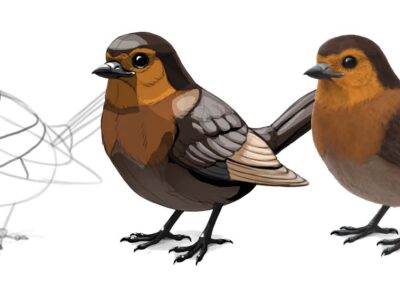I’ll admit, when Wacom came out with display tablets, I couldn’t see ever switching to digital art for drawing Baby Blues, the syndicated comic strip I co-created with Jerry Scott. I was a pencil & paper guy—I liked the feel of pencil on paper.
Over the nearly twenty-five years I’d been drawing the strip, I’d changed materials a few times: Prismacolor to Faber-Castell Polychromos to a combo of Pitt Artist Pens and Polychromos, to lead holders and thick leads to Palomino Blackwings. I love pencil. I love the texture and nuance of the line. What I didn’t love was turning that into something digital as our method of delivery changed from frantic drop-offs at FedEx to modems and then the internet.
Through experimentation, my best reproduction method for newspaper was to spray the strip with hairspray (less toxic than fixative to stop pencil smears), make a photocopy (I had an 11×17 Minolta), then scan on my same size HP scanner, followed by a bunch of time cleaning up the scans and straightening the strips so I could apply the final touches of resizing and adding the Photoshop halftone screens that replaced the old Zip-a-tone dot films we used to use. Whew!
I had been using Wacom Intuos tablets for years to do Photoshop and Illustrator work, but never considered drawing the strip on the computer. All that changed at a breakfast in December 2014 in Columbus, Ohio with some cartoonist friends. Hilary Price, creator of Rhymes with Orange, had brought her Wacom Cintiq Companion, the first mobile Wacom computer display. She passed it around for all of us to try. We were a group of diehard paper lovers. Once I had my hands on it, I received an epiphany. I could see shedding myself of the copy machine and all of its paper waste, no more touching up scans—two big steps taken out of my workflow completely! And storage! I would never have to worry about where to put the stacks of strips. We had twenty-five year’s worth of originals. Was it necessary to have more than that?
Once I received my Cintiq Companion, I set out trying to replicate my pencil style in Photoshop, creating new brushes and tweaking them. Each iteration, I would send a drawing to Jerry to see if he could tell the difference between a Baby Blues drawing in real pencil and one done in Photoshop. Eventually, he couldn’t tell, and I was off to the digital races.
The copier? Gone, which opened up studio floor space. Next, the big expensive scanner. I was free.
What I didn’t count on was that Windows and I would never get along. I’d always been a Mac user. My first digital illustration was on an original Mac in 1984. I’d done a lot of freelance work with Fractal Design’s Painter and Adobe’s Photoshop and Illustrator.
After a year or so of using the Cintiq Companion as a standalone computer/display tablet, I couldn’t take the spontaneous disappearance of functions like Bluetooth, the inopportune times it decided to update itself, even though I’d set it not to. Windows glitches caused hours of down time and frustration. I bought a MacBook Pro and got the connector kit to work with the Companion. We were happy, for a while. We went for long periods without incident. The display was good, but not super sharp, and the screen was showing signs of wear in places where I drew frequently.
Then I heard about Wacom’s latest computer pen display, the MobileStudio Pro, and saw one in person. It was magnificent. The display is gorgeous, larger than the Companion’s and more suited to a comic strip. It’s sharp and the colors beautifully bright. The screen is a dream to draw on.

My home set up with the MobileStudio Pro
I still use a similar workflow that I used with the Companion. I draw the roughs in Clip Studio Paint, using a pen tool in a color similar to the non-photo blue pencil that I’d used for decades. I email the roughs to Jerry for last minute edits and suggestions. After that, I switch to a customized set of five pencil tools that I’ve tweaked (based on the Pastel tool). Using the custom pencils, I draw the strip.
I have templates, complete with lettering guidelines and different panel configurations in non-photo blue on different layers.
The process of drawing the finished daily strip:
Step 1: Letter dialogue with a dedicated pencil tool, sometimes switching to drawing pencil tools for lettering that is larger or with more character. I letter all of the strips, one after the other, so I can stay in the lettering zone, and not interrupt it with drawing.
Step 2: I draw each strip straight through, starting with the dialogue balloons, then all characters on one layer.
Step 3: Then, depending on the difficulty of drawing backgrounds or objects, I may draw those on a separate layer.
Step 4: Shading. On a separate layer, I’ll draw the shading, using a different pencil tool made just for that. It has a softer line. I use that for single line shading and crosshatching.
Step 5: Then borders. CSP allows your tool to follow guidelines with your pen tool line, so my border lines have a pencil look. I have a pre-made hand lettered copyright/web site lines that I copy and paste into the gutters of panels.
Step 6: Sign the strip.

Up close with Sunday’s comic strip
Once all the strips are done and saved as Photoshop files, I go into Photoshop and convert them to the correct final size, Bitmap, using Actions I’ve saved for these steps. I copy the B&W versions of the strips and then convert back to Grayscale to add gray tones, then I convert to halftone dots at the end.
This leaves me with two versions of each strip, one with halftone dots, one without. The non-halftone dotted strips are for the syndicate’s colorist to use for coloring, because I don’t like color being applied over black halftone dots. It gives us a cleaner look in the paper and online.
The Sunday strip is done essentially the same way, with the exception that I have my own colorist, Deborah McGarry, who colors the Sunday strip based on my custom palette for Baby Blues. After she works her magic, I do any tweaking of color, add any special effects I might want, and convert the files in Photoshop for delivery to the syndicate.
Then I start all over again.