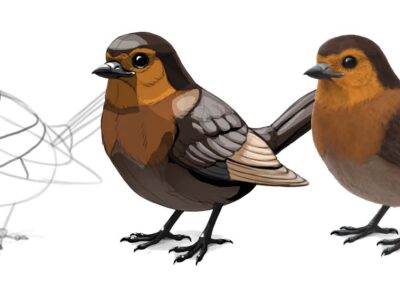We’ve heard artists say that using a mouse for digital art is like tying a pen to a bar of soap and/or a rock. Never mind that a mouse has no pressure sensitivity! Even though a pen tablet is more comfortable and offers an artistic experience much closer to traditional media, getting over the learning curve of putting the mouse away can be daunting. Our own Joe Sliger has converted thousands of people to pen tablet use in his 10+ years at Wacom, so we asked him for five tips on getting used to a pen tablet. Because he’s Wacom’s biggest cheerleader, he offered seven.
1. Make it comfortable.
The pen is designed to be a more comfortable way of working with a computer, so grab the pen in the most comfortable way you know how. Hold it as if it were a writing pen, and…
2. Be aware of the side switch!
Many people assume you have to hold or press the switch on the side of the pen to get the pen to do anything. This isn’t (usually) true! Depending on your settings, the ends of the side switch could be set to nearly anything — but typically they’re set to Right Click, Pan/Scroll, or Double Click by default. To simply click on something, all you have to do is tap the pen to the tablet. The tip of the pen is a click.

3. Align the tablet to the display.
While you are getting started, align the tablet to your display. By having the tablet area parallel to the display area, coming to terms with absolute positioning will happen much faster. Just remember each corner of the tablet represents the corresponding corner of your display area, even in situations with more than one display.
4. Don’t fear the tablet.
Tablets are designed to be as natural an input device as we can make them. Although many tablets now have touch surfaces, meaning you can use them in place of a track pad, touch is typically ignored when the pen is within a half an inch of the tablet. Rest your hand comfortably on the tablet just as you would a piece of paper, and like a pen and paper, don’t touch the tip to the tablet unless you mean to click.
5. This is a new tool.
The most important tip is to remember you are learning a new tool and unlearning an old one. Fortunately, unlike learning how to use a hammer, this won’t hurt as much — if anything it might ease RSI and/or carpal tunnel issues. As you come to terms with everything above, however, you will experience frustration. New tools are worth an investment of time as well; if you unplug your mouse for three days you may never go back, but you will have moments where you relapse into mouse behavior. Usually this will show itself as the cursor never getting to where you want it because you are shuffling it like a mouse. Remember: if you want to get to the file menu, it is ALWAYS in the upper left corner.

6. Have fun!
It sounds cliché… and there were only supposed to be five tips… but in this case, we mean it. While coming to terms with your new tool, play! Draw in your favorite graphics program, but also play games like solitaire; play games that require click, right click, click and drag, and double click. You will come to terms with the tablet’s behavior much faster if you are having fun, not to mention you don’t want to be learning new tools during mission critical projects. Most importantly, you will also learn that it is a complete computer input device, not just a graphics tool.
7. Keep smilin’.
There is really no reason not to!