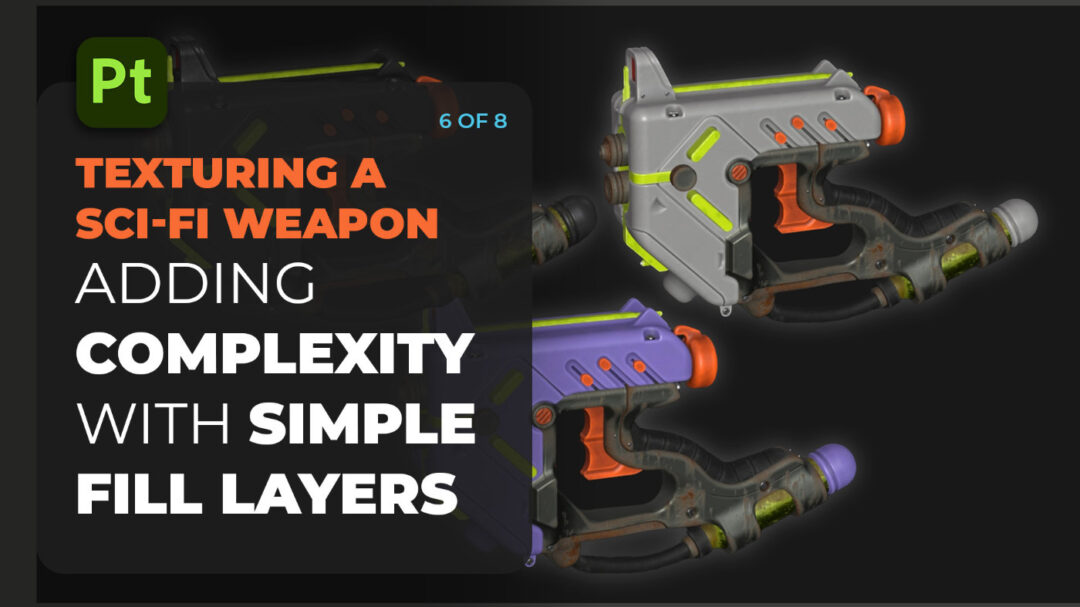
How-tos & tutorials
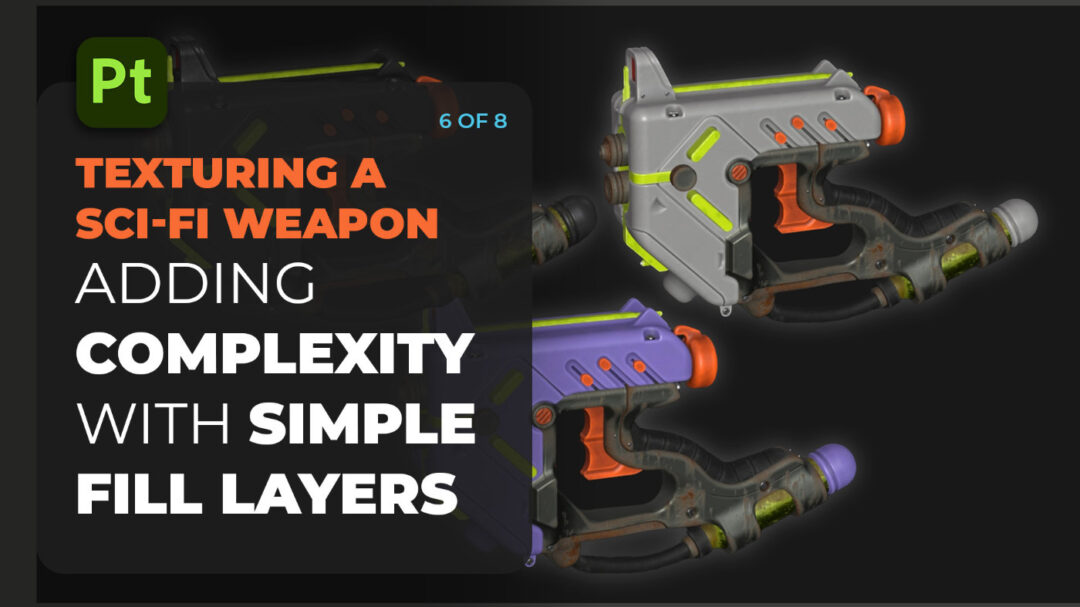
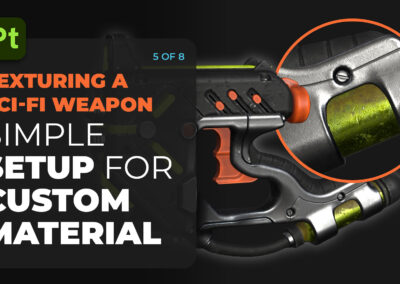
How to create incredible textures using Adobe Substance 3D, with Pablo Muñoz Gómez — Part 5: A simple setup for custom materials
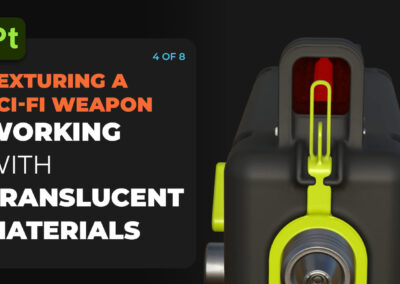
How to create incredible textures using Adobe Substance 3D, with Pablo Muñoz Gómez — Part 4: Creating Glass-Like Materials
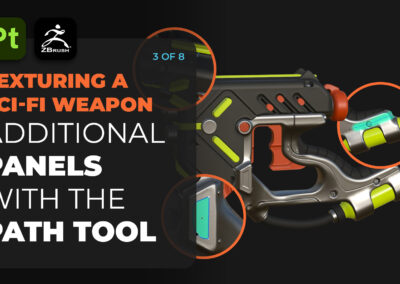
How to create incredible textures using Adobe Substance 3D, with Pablo Muñoz Gómez — Part 3: Height Maps & The Path Tool
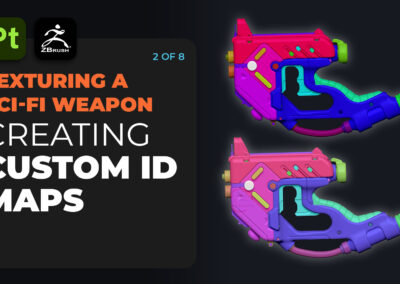
How to create incredible textures using Adobe Substance 3D, with Pablo Muñoz Gómez — Part 2: Creating custom ID maps
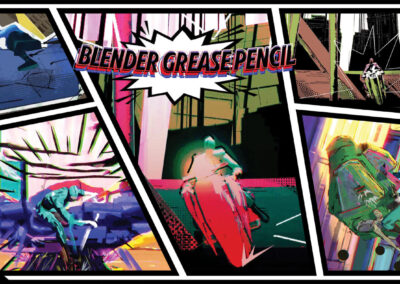
How to Use Maya and the Blender Grease Pencil for ‘Spider-Verse’ Style 3D Animation Workflows

How to create incredible textures using Adobe Substance 3D, with Pablo Muñoz Gómez — Part 1: Intro and Project Overview

Photoshop Expert Colin Smith Reviews the New Wacom Intuos Pro for Photo Editing Workflows
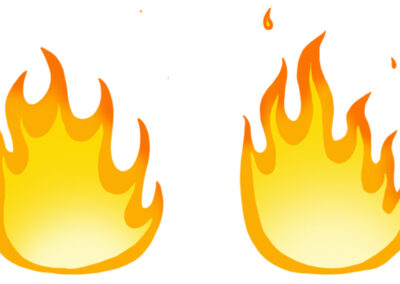
Easy and Quick Flame Animation Tutorial in Adobe Photoshop

Webcomic Wisdom: Four Lessons Learned on the Road to ‘Beyond Arm’s Reach’

How to draw animals, with legendary animator Aaron Blaise
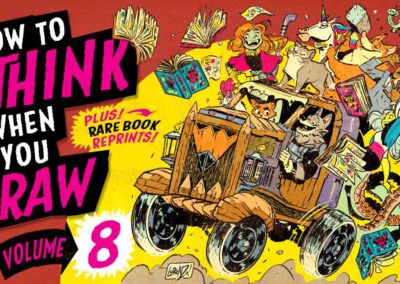
Unlock Your Inner Artist: Quick Tips to Master the Fundamentals with the Etherington Brothers – Now on Kickstarter!
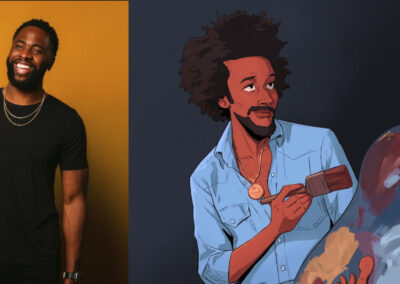
Obi Arisukwu’s 5-Step Digital Painting Process on Wacom Cintiq Pro 22
You might like

How to cut out hair from a busy background in Adobe Photoshop, with PiXimperfect

How to create stunning 8-bit pixel art masterpieces, with Killer Rabbit Media

Making the most of your Wacom using 3D software like ZBrush, with Pablo Muñoz Gómez

Mastering Masks in Photoshop and Illustrator, with School of Motion
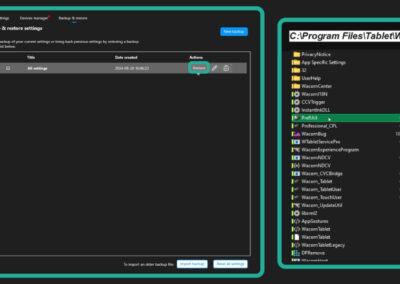
Making the most of your Wacom with Pablo Muñoz Gómez — Tip 10: How to Back Up Your Custom Wacom Settings

Making the most of your Wacom with Pablo Muñoz Gómez, Tip 9: Other Wacom devices and features

Making the most of your Wacom with Pablo Muñoz Gómez, Tip 8: Essential Wacom Tools for Teaching
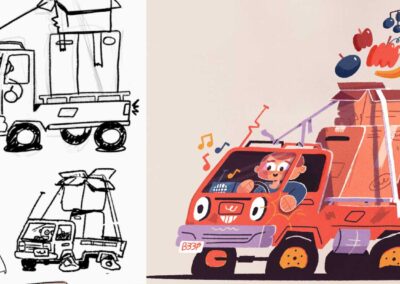
How to draw a stylized illustration in Adobe Illustrator, with Kirk Wallace aka Bone Haus
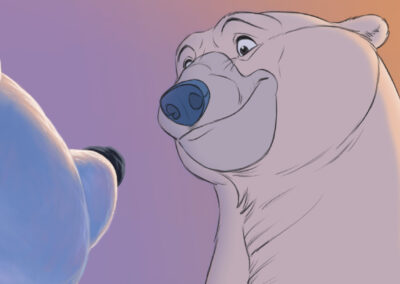
How To Draw Polar Bears, with Legendary Animator Aaron Blaise
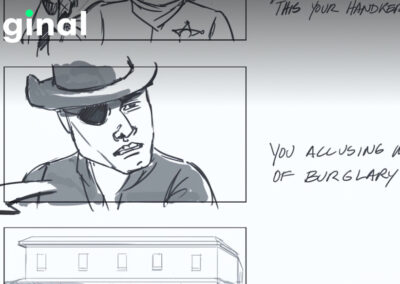
The best storyboarding classes on Skillshare
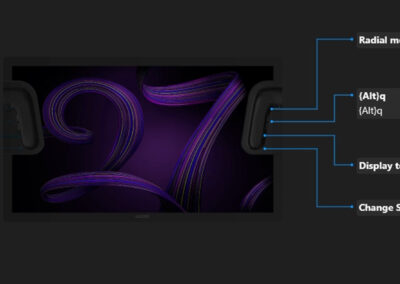
Making the Most of Your Wacom with Pablo Muñoz Gómez – Tip 7: Mapping ExpressKeys to Custom Functions
Find the Perfect Wacom Tablet for Your Creativity
Not sure which Wacom tablet is right for you? Our expert guide breaks down the best options for artists, designers, and beginners alike. Whether you are sketching, editing, or illustrating, we will help you find the perfect creative companion. Explore key features, compare models, and choose the best tablet for your workflow. Start creating with confidence and find the right Wacom tablet for your needs today.
Wacom Movink pen display
Wacom's lightest and thinnest pen display ever
Enjoy the freedom of working wherever you feel creatively inspired with Wacom Movink OLED pen display, our lightest and thinnest pen display yet. As thin as 4mm* and weighing just 420g, Wacom Movink pen display is 55% lighter than Wacom One 13 touch and 66% thinner. Connect it to your Mac or PC, and you'll have all the processing power you need for your professional work.
*4mm is measured at the thinnest part.
Follow Wacom on YouTube
Wacom’s YouTube channel is your home for all of Wacom’s video content – tutorials, interviews, process videos, new product releases, product guides, technical support, and more, including recordings of live webinars and events like our annual Connected Ink event.
Check out this enlightening interview with Nobu Ide, Wacom's CEO, at the recent Dokomi 2024 event!
Exclusive Offer: Wacom Newsletter
Subscribe today and get 5% off displays or 10% off tablets.




