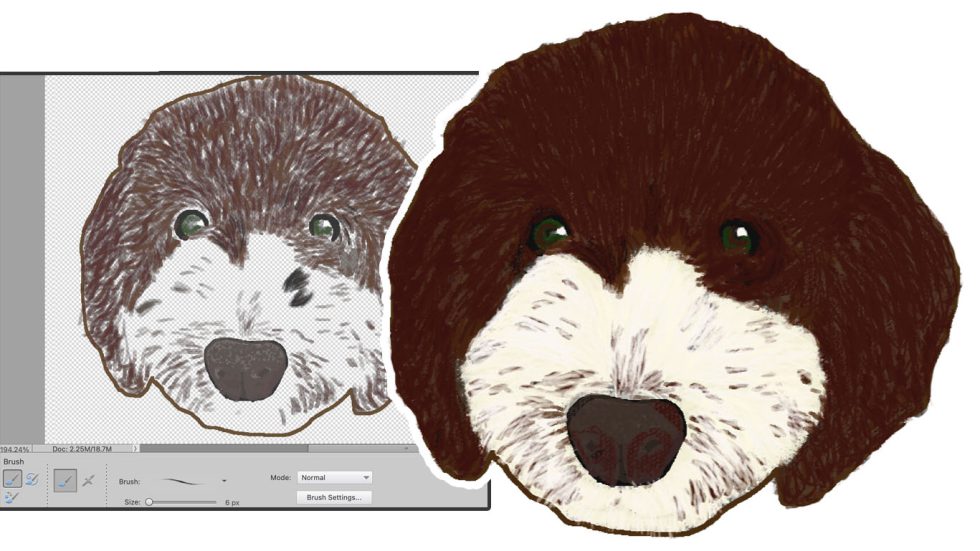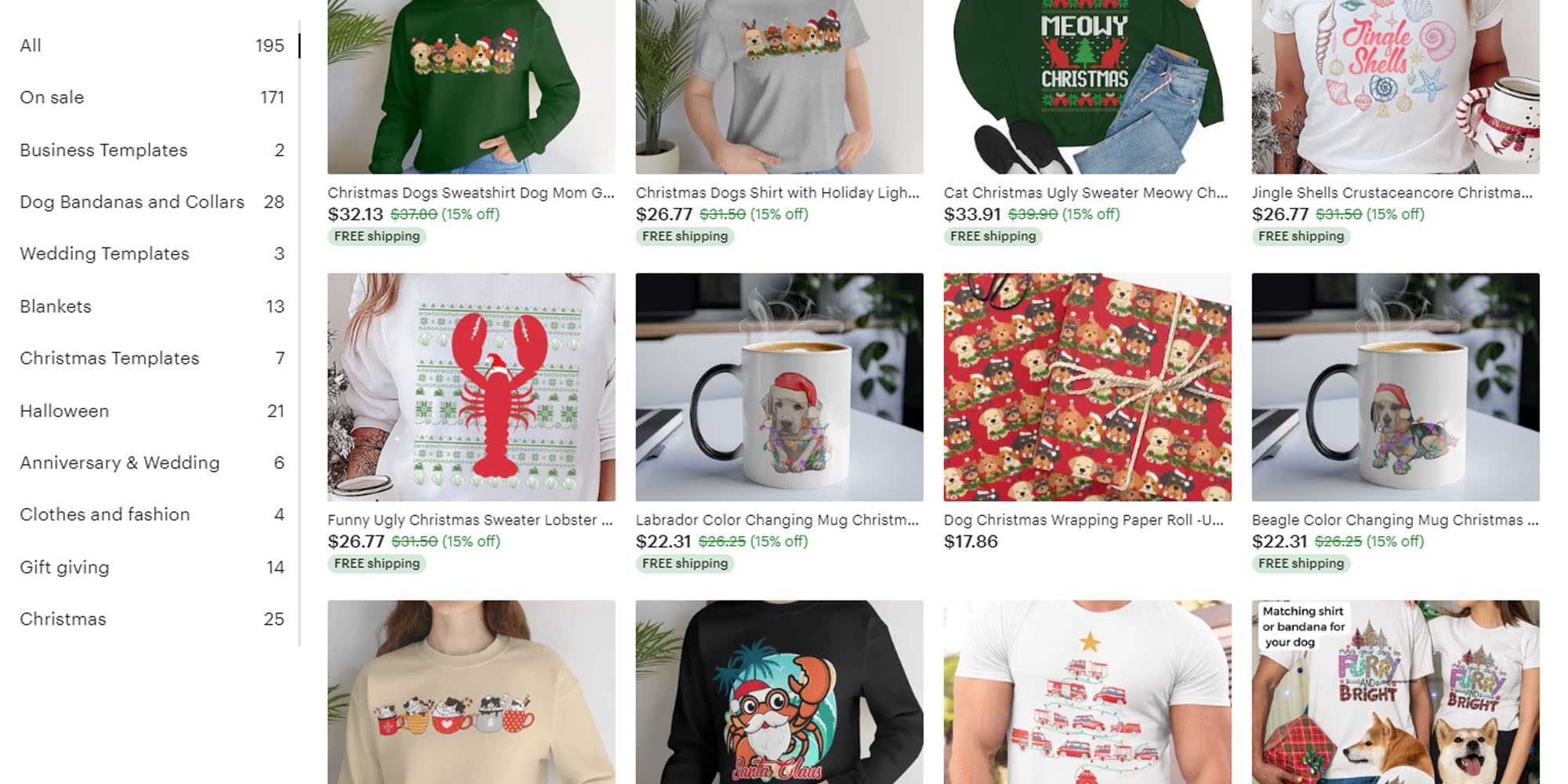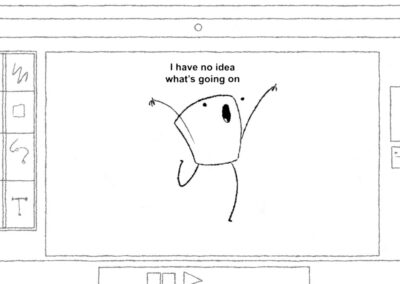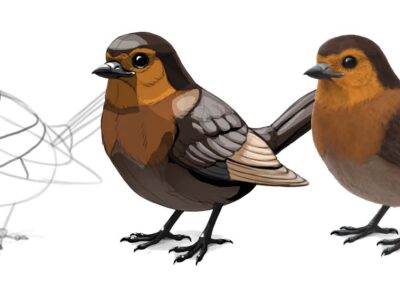I first encountered a Wacom tablet in college. My roommate, who was studying design, would work on projects with a pen that seemed to magically control a cursor on screen. I wondered if using a Wacom tablet could allow me to create without causing the same hand fatigue as a mouse, so I decided to give it a try.
The Wacom Intuos medium wireless pen tablet was perfect for me, because it’s portable and has a pretty affordable price for beginners like me who are nervous to try something new.
It was really easy to connect the tablet to my laptop via Bluetooth, but I admit that I did have some difficulties getting the software running. Wacom’s online chat help system was really helpful, however, and they were able to walk me through various steps to check my laptop and the tablet’s settings, and we identified and resolved the issue. I registered the tablet,
downloaded the free trials of included software, and got started!
My first reaction to trying out the Wacom Intuos was that I loved how the pen was pressure responsive, and using it felt really natural. I had tried a pen on an iPad before, and I didn’t have the same experience. That felt more like using a stylus on a screen with very little friction on the glass, making it harder to control and add smaller details. The Intuos tablet felt more like I was writing on a piece of paper set on a desk, like when I used to doodle in notebooks.
I am left-handed and am used to using a right-handed mouse because the computer labs I had access to in school as a child only had right-handed options. So I did have a bit of a learning curve coordinating my hand with what I was seeing on the screen. My right hand already seemed to understand that if I move a mouse it will respond on the screen, but trying this with my left hand and the Intuos pen was completely new.
I started out by opening a blank file in Adobe Photoshop, which was immediately compatible with the Wacom Intuos, and just spent time drawing silly doodles and writing out words until I started to get the hang of it.
Once it clicked, it really felt like second nature, as if I was just drawing on paper! The fact that I was holding a pen instead of a mouse meant I didn’t need to use individual fingers to scroll or click. This made the entire experience so much more comfortable for me, given my disability. It was time to test out the tablet by drawing something that I would never be able to do with a mouse : my dog!