Got a Wacom as a gift? Here are the accessories you need to take your creativity to the next level.
Wacom devices are the perfect gift for anyone who wants to get creative! If you got a Wacom tablet or display for Christmas, congratulations! You have everything you need to elevate your art, design, or whatever else. But if you want to really take it to the next level, here are the best accessories to really harness the power of your new gift.
Get creative inspiration direct to your inbox
Sign up for the Wacom Creative Newsletter for tips, tricks, news, and offers that will excite your imagination.
The best accessories to pair with your new Wacom pen tablet
This USB remote comes with seventeen buttons and a touch ring that can be programmed to any shortcuts in any application — usually with a few left over. It’s not just for art, either. It’s very useful for other computer functions too, working as a convenient aid for daily tasks or, if you memorize or label your shortcuts, even a simple Stream Deck alternative. While most Wacom devices come with a few ExpressKeys included, the Remote takes customization to the next level.
Although Wacom tablets are famously tough, one of these will extend its life if you travels a lot or take your Wacom to and from class. What’s worse than setting a messenger bag down too hard and hearing the clunk of your gear making contact with the floor?
Wacom has made various alternate pens for different purposes over the years. For example, those who think the default Pro Pen 2, which has roughly the same dimensions as a Sharpie, is a bit beefy for precision drawing can try the Pro Pen Slim, which delivers the same experience in a narrower form factor. Or if you do a lot of modeling, you can try the Pro Pen 3d, which has an extra programmable button on the pen for navigation, and extra tilt support for precision 3d sculpting.
Virtually all of them work the same, but there are huge differences in feel. For those who miss drawing on paper, The Staedtler Noris Digital, shaped like one of the company’s famous #2 pencils and roughly imitating the feel of one, is a fun, lightweight, and deservedly popular choice.
Important: Before ordering any pen or nib, make sure to check compatibility, since many are only compatible with the tablet generation they were designed for.
Over the years, Wacom has released multiple lines of alternate nibs designed to make digital painting feel more like various types of traditional art. There was the Flex Nib, which had a softer, more yielding tip. Then there was the Stroke Nib, which was spring-loaded to bend a little bit, producing smoother curves and more gradual pressure changes for line drawing. These can still be bought from our Amazon store, although they’ve been discontinued for the last couple generations of tablets, because their built-in paper texture has decreased the need to emulate it with nibs.
But one has lasted: The hard felt nib, which is still being made for the Pro Pen 3, and is available for previous Pro Pen models on the Wacom eStore. They’re the coarsest and most resistant out of all of them, comparable to drawing with a felt marker.
One more interesting option: REEYEAR’s titanium nibs. They currently make them for the One by Wacom and Intuos. If you don’t want your nibs wearing down — ever — this might be perfect for you.
The best accessories to pair with your new Wacom pen display
Wacom pen displays that have built-in feet — which is most of them — only bring it to an angle of about 30 degrees. This is better than flat, but not how most artists prefer to draw.
Wacom makes its own stands and arms for different products, which are the standard for desktop setups. But most Wacom Cintiqs also come with a VESA mount (or you can install one), so they can be used with any compatible stand — or, if you’re fancy, a swivel arm. These range in sizes and capacities — or, for the Wacom One, due to its small size, any laptop stand with a bottom lip will do.
Note: Some people like to put pen tablets on stands as well, so they can draw at a more natural angle with their monitor above them, and that’s pretty cool too. For example, concept artist and teacher, BoroCG mounted his Intuos 3 A3 to a Cintiq stand.
He did it by carefully driving the screws through the back, but newer tablets are too thin for that, so a VESA laptop tray is a better option.
Unlike pen tablets, drawing monitors get warm. And after a while, they’ll make your hand sweat, causing it to stick to the monitor, impeding your drawing, and over a long enough time, gooing up your screen. Drawing gloves prevent that. Need I say more? Well, one more thing — Wacom pen displays with touch are great at determining what is an input and what is just a finger resting on the glass, but a drawing glove will guarantee this to prevent errant gestures, too.
Many of us have these for our keyboards, or have mousepads with a built-in ones. But it’s also incredibly useful for artists to put them under their elbow when it starts to get sore from resting on their desk.
For the first few years of drawing on a monitor, my most perpetually annoying problem was where to put the keyboard. Pulling it to the edge of my desk forced my arm into an awkward position. Putting it on my lap was uncomfortable and risked it being dropped. Putting it to the side took too much desk space and made me have to reach too far over to use shortcuts. And I wasn’t splurging on a new desk with a pull-out tray just for this.
A keyboard mount tray solves all of these problems, especially when paired with a miniature keyboard (they’re cheap and start at only $15). Multiple brands make trays that fit over the top of drawing monitors so you can stick one up there, like the charmingly-named CinTweak.
Didn’t get the gift you wanted? Be your own Santa and get yourself one of these — some are still on sale through January!

Wacom Intuos wireless pen tablet
Wacom Intuos is designed for convenience and creativity. The precise pen input makes creating digital work a breeze, and ExpressKeys can be easily programmed for keyboard shortcuts. It’s a perfect gift for beginning artists and creative teens.

Wacom One pen display
The perfect entry point for beginning artists of all ages, the Wacom One has all the features you need in an affordable, durable device. It’s the best creative pen display at an amazing price.

Wacom Cintiq pen display
These incredible pen displays are the world-class, high-quality devices Wacom is known for. With unparalleled precision and color accuracy, with Wacom Cintiq they’ll be using the same tech the pros use.

Wacom Intuos Pro
This super-slim, compact pen tablet is a joy to use and is built to last. It comes in a variety of sizes for any application, and the built-in ExpressKeys mean it’s completely customizable for any workflow. Use the tech the pros use!

About the author
Abeni Jones is a former graphic designer, illustrator, and educator, and current writer, who bought her first Wacom tablet in 1999. She’s passionate about video games, design, and the great outdoors.