We love Joli Noelle David’s infectious personality and openness to sharing her experience as a design student at UC Davis on her YouTube channel. So we sent her one of the brand-new Wacom Ones — the medium pen tablet version — to get her thoughts and impressions.
In the last post and video, she walked viewers through an Adobe Illustrator brush study. In the below video, she’s got another tutorial — this time for how to create some extremely cute, simple illustrations, perfect for Halloween! Check it out below, or read on for the full, text-based tutorial.
In this video, we will be using Adobe Illustrator software and a Wacom One pen tablet to draw three cute Halloween-themed drawings!
Step 1: Outlines
Open up your canvas in Illustrator. Using the Paintbrush tool, start drawing the outline an! By default, Illustrator does a lot of line smoothing, but you can adjust the settings to your liking. I’m starting with the outline of my pumpkin guy, then the outline and face of the ghost, and the outline and face on a pumpkin spice latte.
When you have the outlines, it’s time to use the direct selection tool to clean up the lines and make sure they’re exactly to your liking. You also want to make sure the anchor points meet up and touch each other, because we’ll be using the live paint bucket tool later.
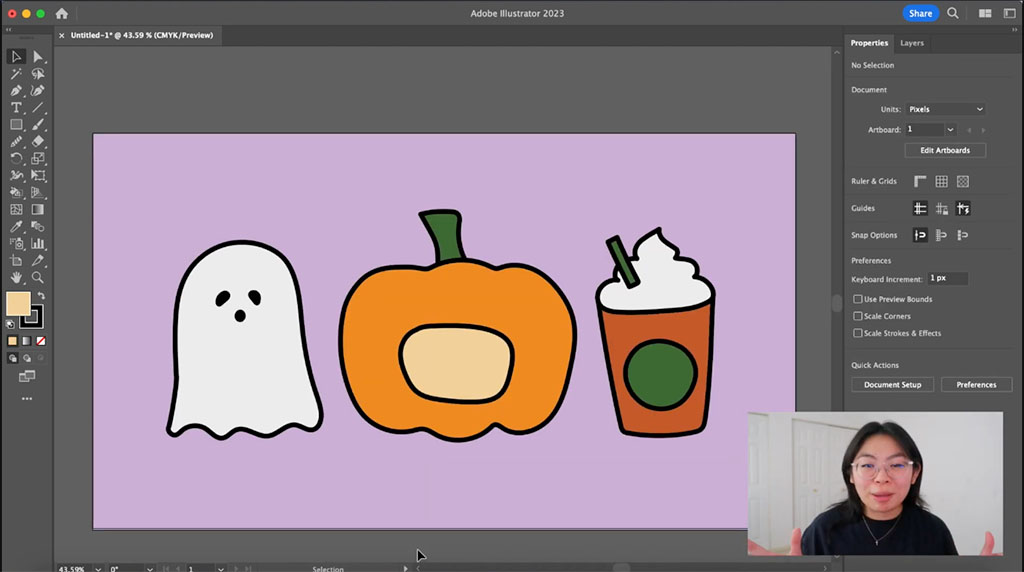
Step 2: Live paint bucket tool
Now we’re going to go in with the Live Paint Bucket tool to color. Select all the shapes created, then go to Object > Live Paint > Make. Then go to properties and change the stroke. You may have to fix a few things depending on your style — check out the video above for more details.
Under the Shape Builder tool, select Live Paint Bucket. You’ll know that your shapes are able to be painted in if they light up red when you hover over them. Experiment with filling in your shapes with color!
Step 3: Add details and finalize
Going back to the Paintbrush tool, experiment with different brush sizes, and add details to finalize your drawing. That’s it! Give it a try and have fun!
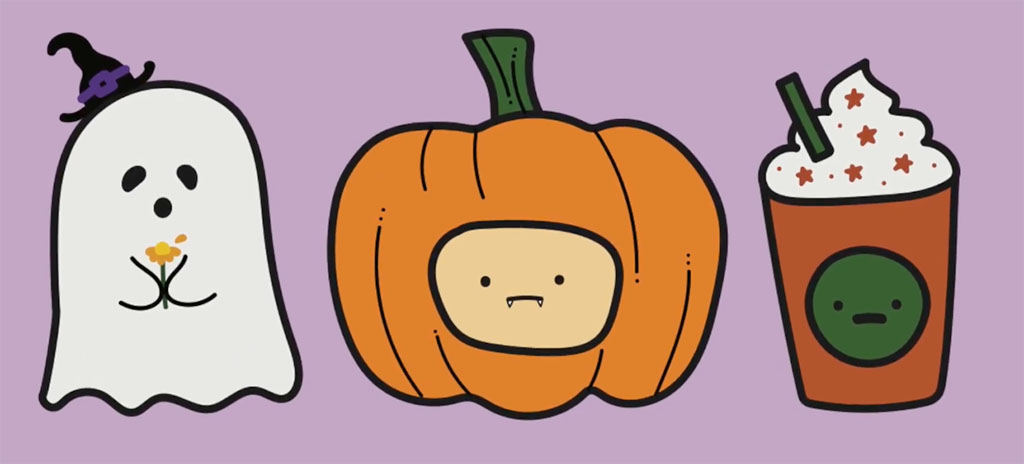

About the Creator
Joli Noelle David is multidisciplinary designer who enjoys all things creative — graphic design, digital illustration, and content creation to name a few. She recently graduated from the University of California, Davis with a degree in Design, and strives to use her experience to teach others how to develop their own creative skills. She believes in a people-centered design approach and in the power of creating with purpose. Noelle is a big foodie, a lover of dogs, an entrepreneur, a small business owner, and a YouTuber.





