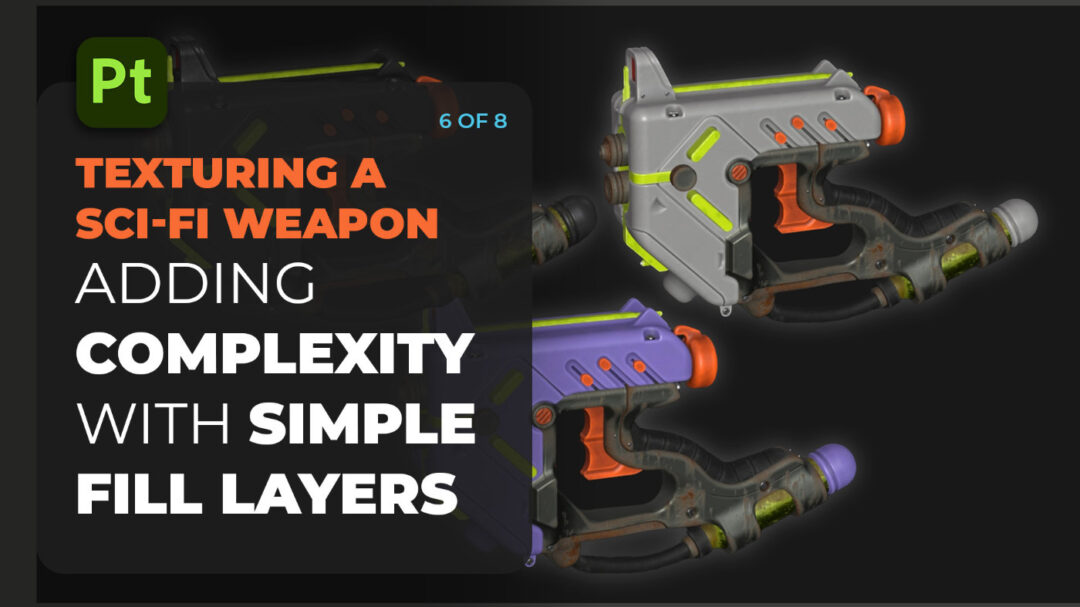
Software
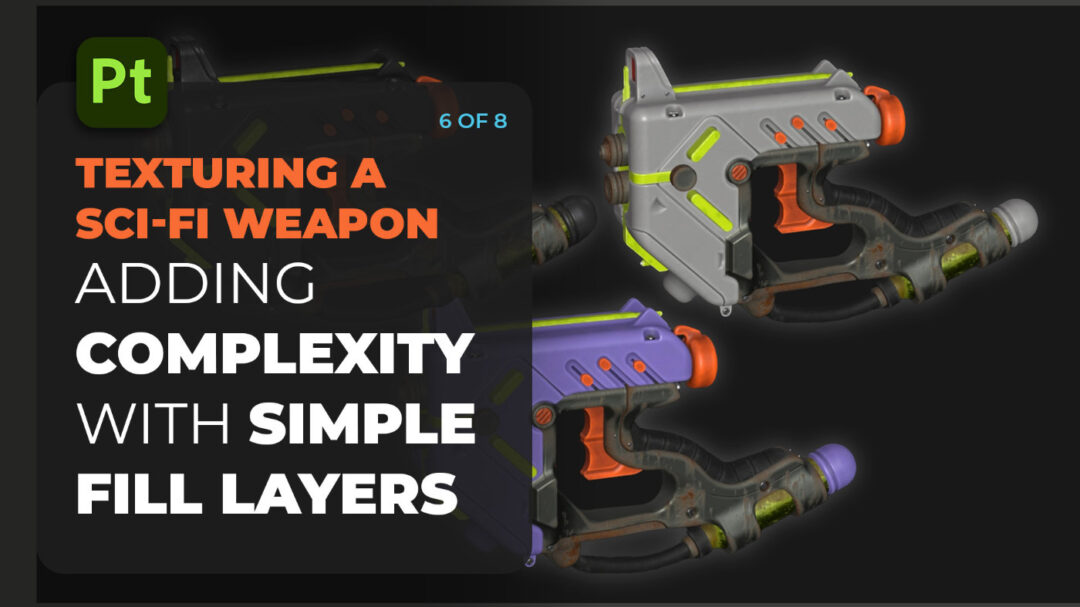
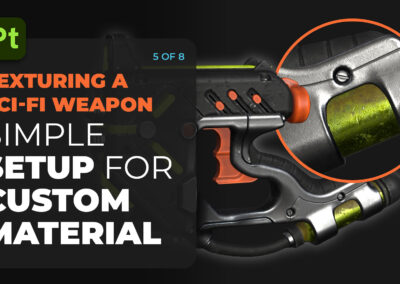
How to create incredible textures using Adobe Substance 3D, with Pablo Muñoz Gómez — Part 5: A simple setup for custom materials
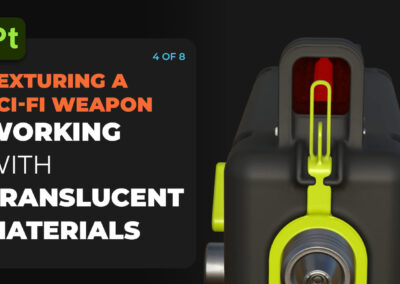
How to create incredible textures using Adobe Substance 3D, with Pablo Muñoz Gómez — Part 4: Creating Glass-Like Materials

Wacom at the 2025 Afro Animation Summit
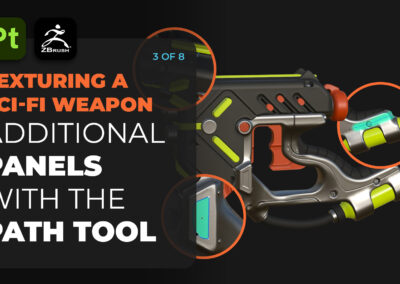
How to create incredible textures using Adobe Substance 3D, with Pablo Muñoz Gómez — Part 3: Height Maps & The Path Tool
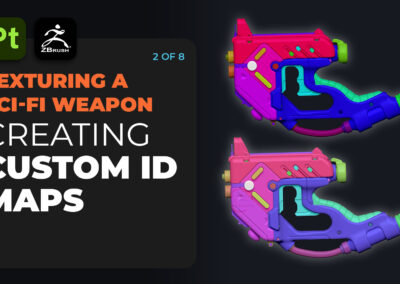
How to create incredible textures using Adobe Substance 3D, with Pablo Muñoz Gómez — Part 2: Creating custom ID maps

How to create incredible textures using Adobe Substance 3D, with Pablo Muñoz Gómez — Part 1: Intro and Project Overview
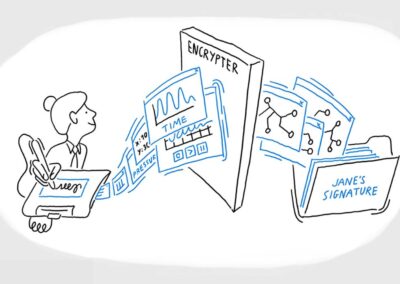
Understanding the Parts of Signature Verification

How to cut out hair from a busy background in Adobe Photoshop, with PiXimperfect
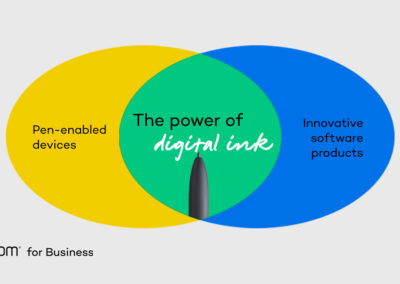
Speeding Up Your Workflow with Digital Ink

How to Optimize Your Artistic Workflow with Rebelle and Wacom

Mastering Masks in Photoshop and Illustrator, with School of Motion
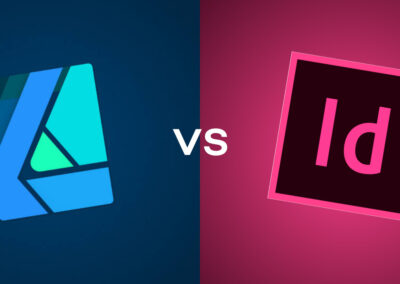
Comparing Affinity vs. Adobe for designing a bookmark, with Vivienne Le
You might like
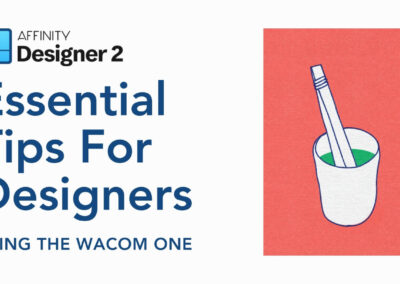
How to get the most out of Affinity Designer with your Wacom tablet, with Vivienne Le

Want to learn more about Wacom Yuify?
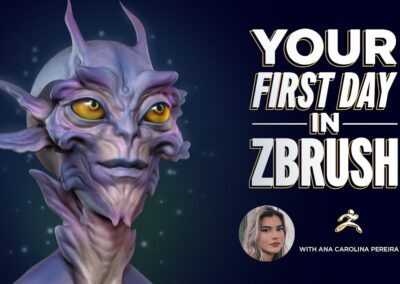
Your First Day in ZBrush, with School of Motion

Transform your digital art with Rebelle 7 and Wacom

Get the cleanest lines ever: the best creative tools for cartoonists and animators

The complete guide to Adobe Photoshop brushes, Part 4: Making your own brushes

How to ensure your electronic signatures are legally binding and enforceable

The complete guide to Adobe Photoshop brushes, Part 3: The brush settings panel

The best new features in Clip Studio Paint Version 3.0, just released!

Discover seamless post-processing: Wacom and Capture One’s dynamic collaboration

The complete guide to Adobe Photoshop brushes, Part 2: Types of brushes
Find the Perfect Wacom Tablet for Your Creativity
Not sure which Wacom tablet is right for you? Our expert guide breaks down the best options for artists, designers, and beginners alike. Whether you are sketching, editing, or illustrating, we will help you find the perfect creative companion. Explore key features, compare models, and choose the best tablet for your workflow. Start creating with confidence and find the right Wacom tablet for your needs today.
Wacom Movink pen display
Wacom's lightest and thinnest pen display ever
Enjoy the freedom of working wherever you feel creatively inspired with Wacom Movink OLED pen display, our lightest and thinnest pen display yet. As thin as 4mm* and weighing just 420g, Wacom Movink pen display is 55% lighter than Wacom One 13 touch and 66% thinner. Connect it to your Mac or PC, and you'll have all the processing power you need for your professional work.
*4mm is measured at the thinnest part.
Follow Wacom on YouTube
Wacom’s YouTube channel is your home for all of Wacom’s video content – tutorials, interviews, process videos, new product releases, product guides, technical support, and more, including recordings of live webinars and events like our annual Connected Ink event.
Check out this enlightening interview with Nobu Ide, Wacom's CEO, at the recent Dokomi 2024 event!
Exclusive Offer: Wacom Newsletter
Subscribe today and get 5% off displays or 10% off tablets.




